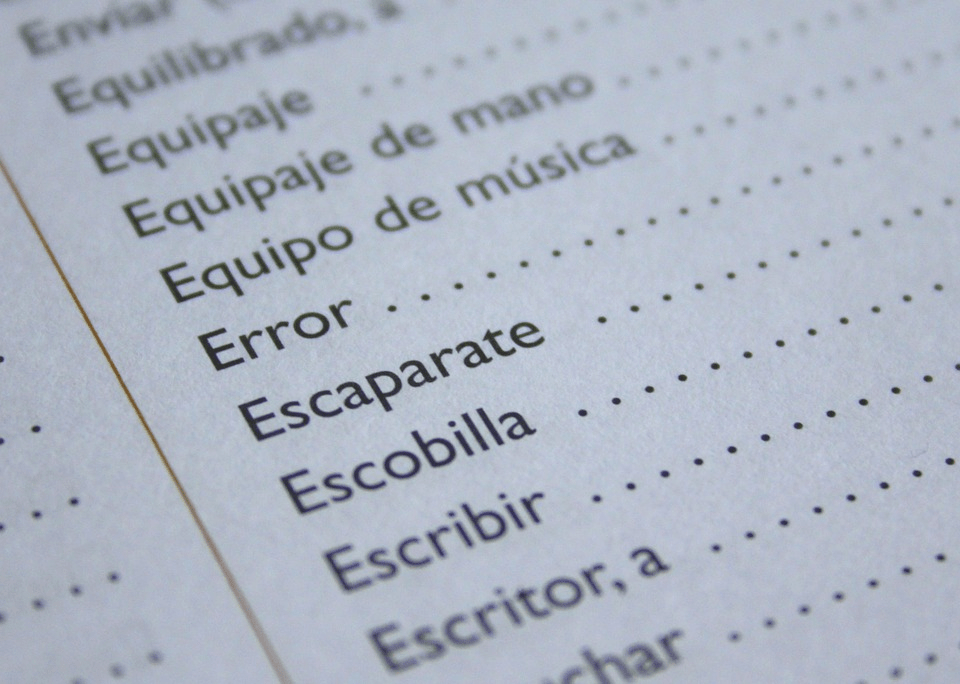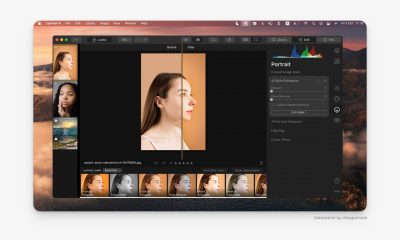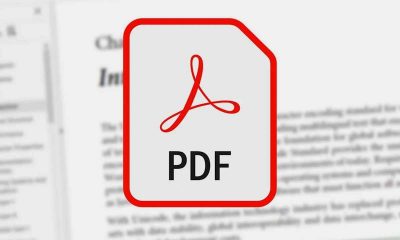Let’s begin with the basics first which in this case, is understanding what a PDF actually is. PDF is short for Portable Document Format and it has been a reliable means to exchange documents since the 90s. Created by Adobe, PDFs can run reliably regardless of software, hardware, or operating system. It’s tough to find a workplace where PDFs aren’t used. These can be used for forms, contracts, highly-sensitive documents, and much more. Mastering the PDF means being able to fully-utilize the format to make most of the tasks you do easier. Here, we’re sharing a few tips and tricks for PDFs that you definitely need to know.
Creating PDFs without Adobe Acrobat
PDFs are usually created with Adobe Acrobat. However, not everyone has this useful program installed on their computer. The truth is that you don’t really need an Adobe Acrobat to create PDF documents, say experts from Unir PDF. There are actually a few ways you can have your own PDF files. In Google Chrome, you can press Ctrl + P on Windows or CMD + P on Mac OS to open the print settings tab. Click Change and choose printer. From there, you only need to select Save As PDF to convert an entire page into the file format. It’s easy and convenient if you are looking to make a copy of a certain page. Alternatively, you can also use Google Docs to create PDFs. Simply open the document, click File, then Download As. From the list, pick PDF and the file will be automatically downloaded as a PDF. Lastly, you can search and use one of many file conversion programs online. These programs are typically free so you don’t have to spend extra to get a PDF.
Translating Documents
There will be times when you are giving a document that’s in a language you don’t know. Don’t fret and whine so quickly. There are hassle-free ways for you to translate the document from your computer. You don’t have to manually translate each of the lines on your own. That would be a waste of time! To easily translate the document, open Google Translate, and have your PDF translated to English or any other language you prefer. It’s a convenient way to easily understand foreign texts but surprisingly, not many know this very useful PDF and Google Translate hack. Here’s a Google guide on how you can translate those documents easily.
Extracting The Text From A PDF File
One of the most frustrating things to do with a PDF file is extracting the texts in it. PDFs are read-only files after all so you really can’t go into the text to alter it from there. There’s a text select tool available in Adobe Acrobat but this is often bothersome to use. Luckily, there are other means to extract the text. By far the easiest method is to open the file in your Google Drive. You can open the file as a Word Document. From there, you can not only extract the text from the PDF, you can also edit it directly. This is what many prefer to do when answering forms that are sent in a PDF format. It’s hassle-free. If you need to submit the document in PDF form, simply download it in that format via Google Docs as well.
Collaborate On A Document
What’s great about Adobe Acrobat is that it can be used as a collaborative tool like Google Drive. Let’s say you and your team are hoping to examine a contract that’s been given to you. You can all take turns in looking at the PDF and adding comments to it regarding your suggestions and such too. This is doable by the creator of the document, however. The creator of the PDF can open collaborative permissions so that others who have access to the file can add to it. They can make remarks and annotations and such. It’s an easy way to work on a PDF especially if your team is working remotely.
Protect Your PDFs
Any document should be protected especially if it has sensitive data inside. A great feature of Adobe Acrobat is that it allows you to add levels of security to your document. This essentially protects your PDF from falling into the wrong hands. It also prevents the files from being accessed by those that shouldn’t have access to it at all. From the Adobe Acrobat menu, go to Tools and then Protection. This menu will include many security measures for your PDF. Basically, you can control who accesses, edits, and views the document. Companies who are sending confidential PDFs often activate these features to protect the file.
Use Online Tools
As it is a widely used document format, software developers have created various tools that can help you do many things with PDFs. From converting PDFs to other formats and vice-versa to editing PDF documents, the number of online tools that help with these tasks is endless. If you need something done to your PDF, there’s a good chance that there’s a solution for it online. Most of these solutions are free. However, you need to be very careful when using them as you could be putting your digital security at risk by using just about any website you see. PDFs are never going to go obsolete so it’s best that you know how to maximize what you can do with them. Your co-workers or classmates are going to be impressed once you showcase these tips and tricks to them. Who knows, you might even uncover more secrets and hacks with PDFs that even we don’t know about. Thank you for visiting techfollows.com.