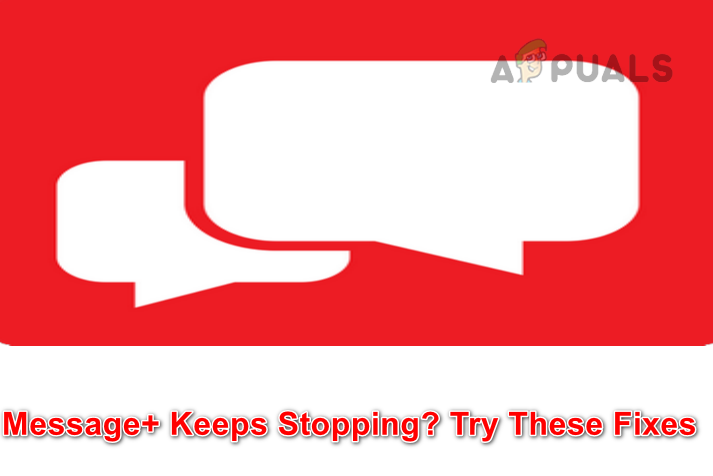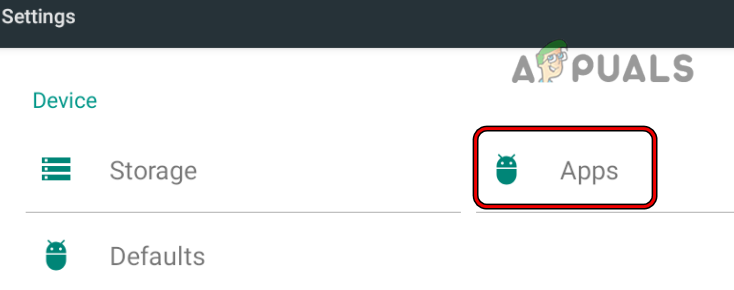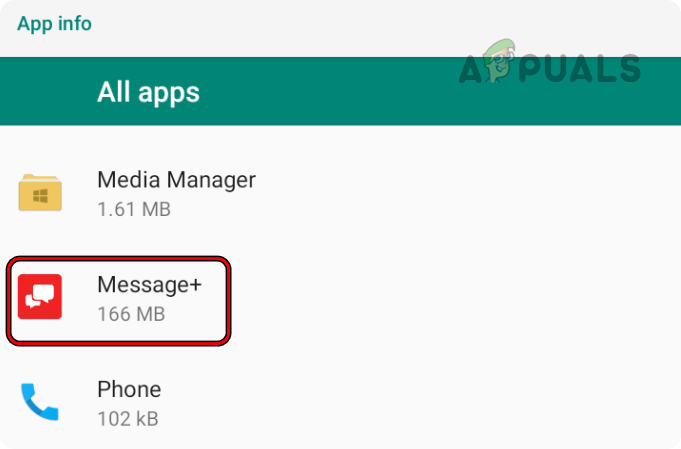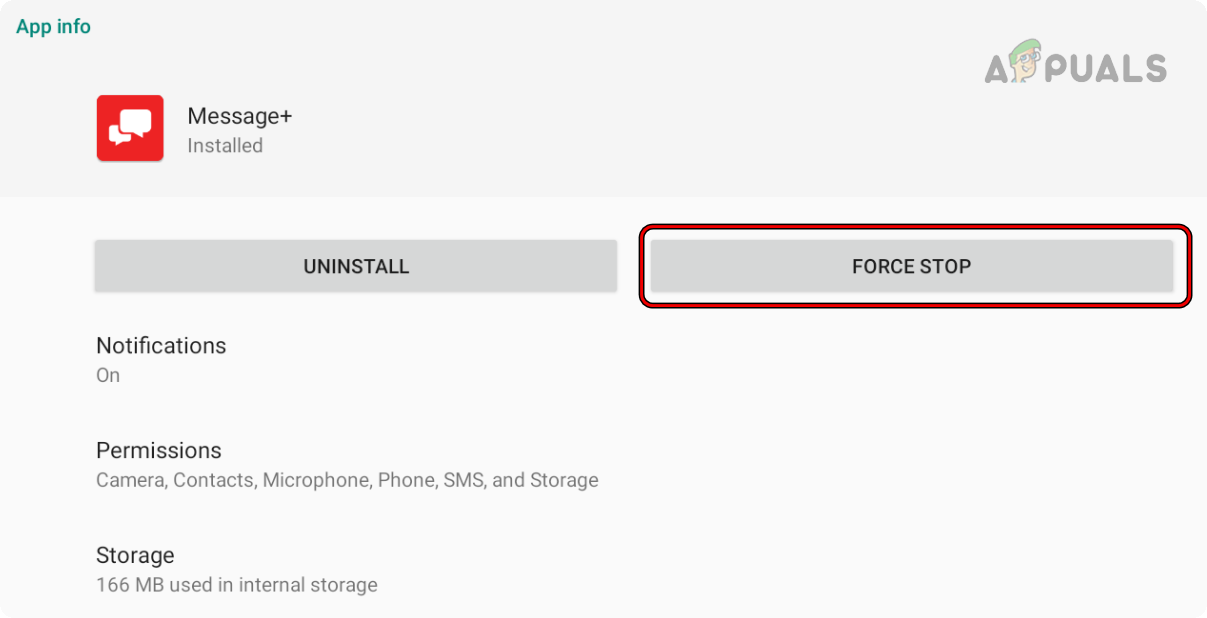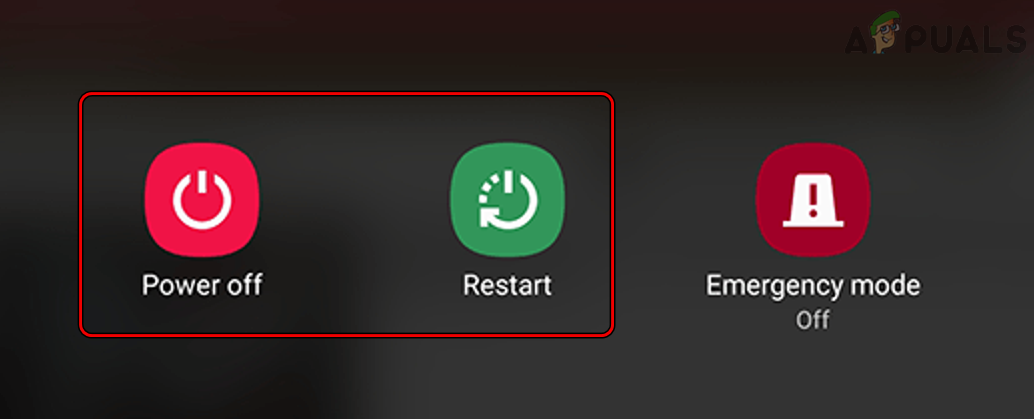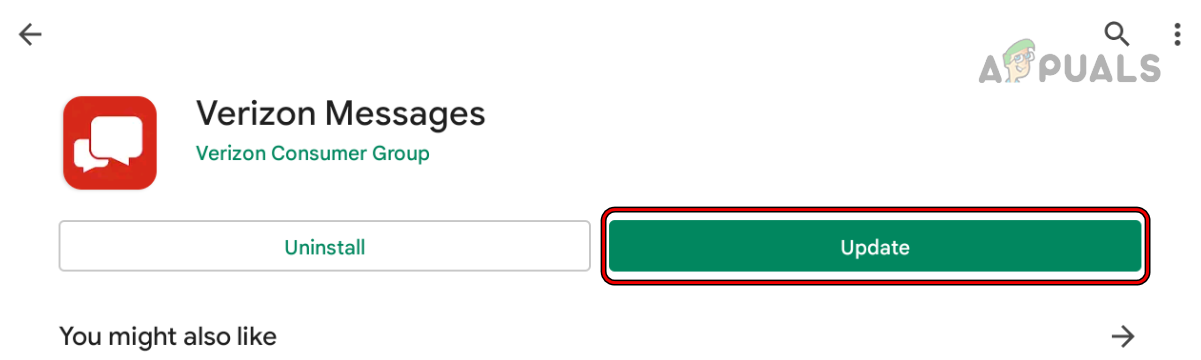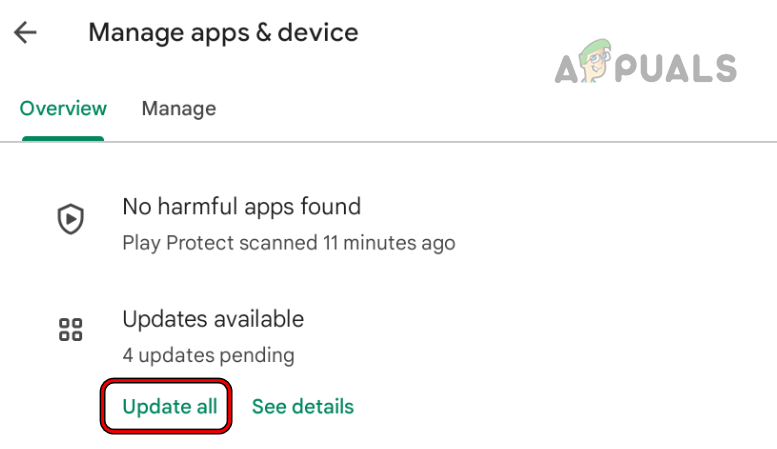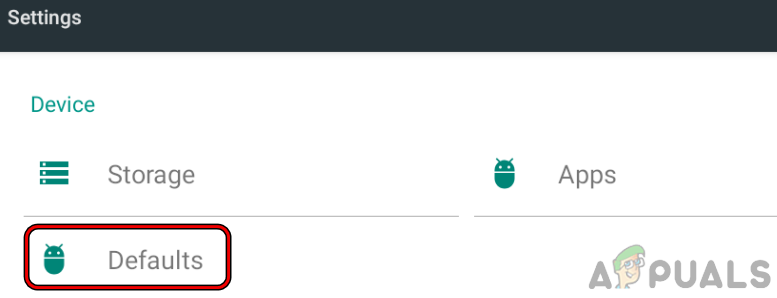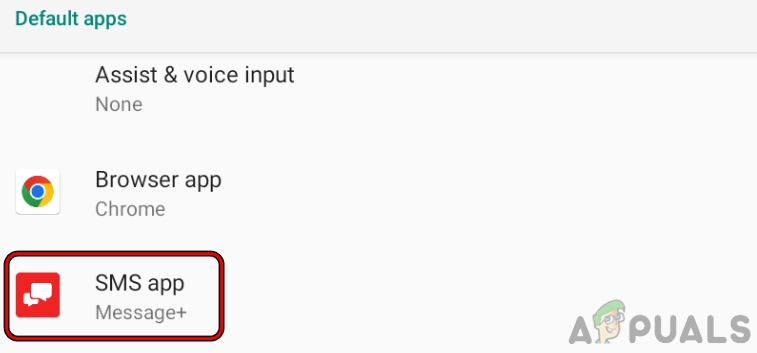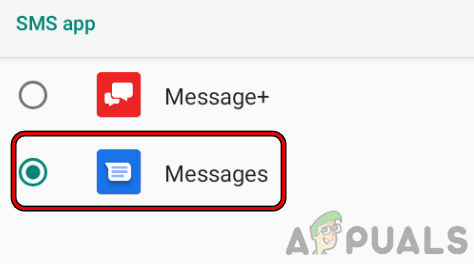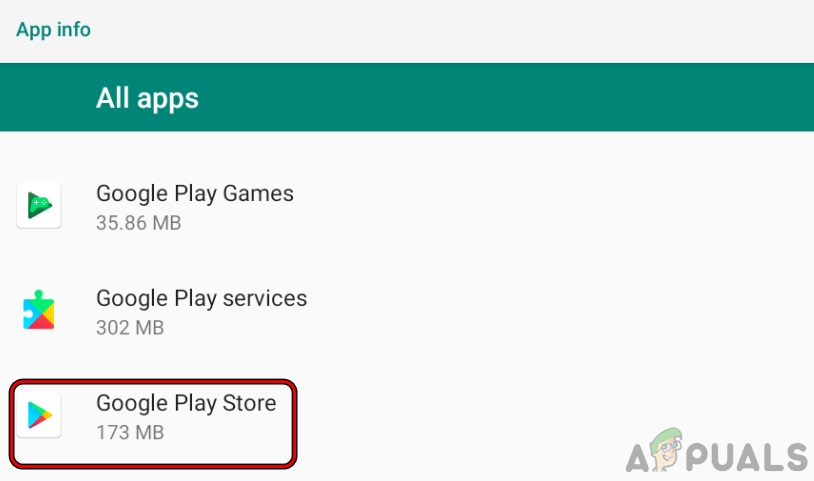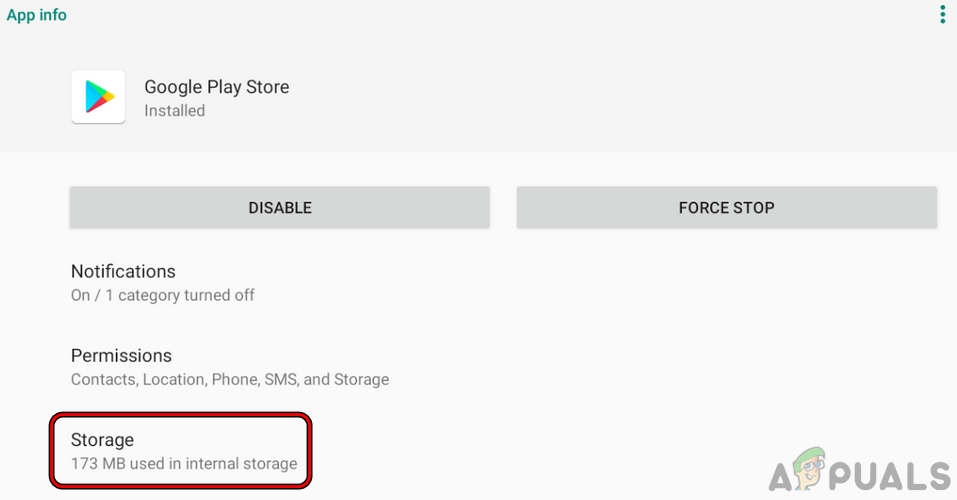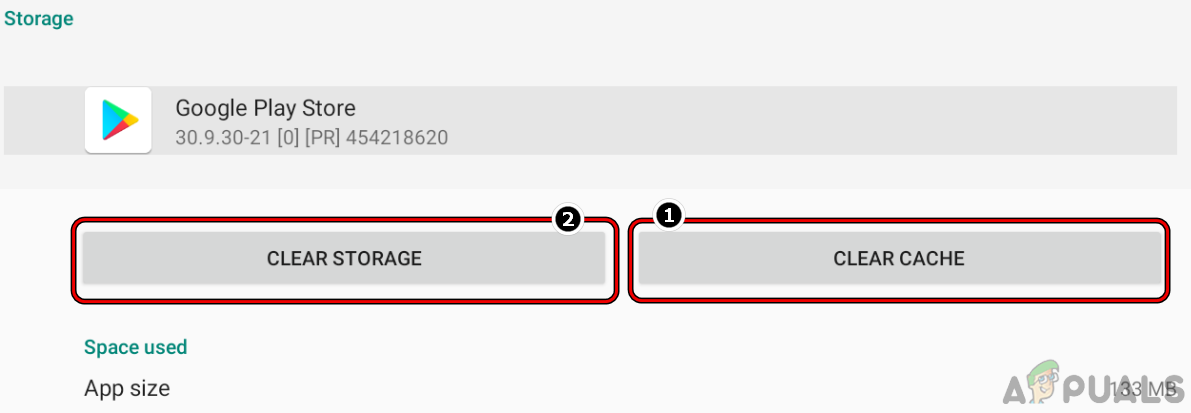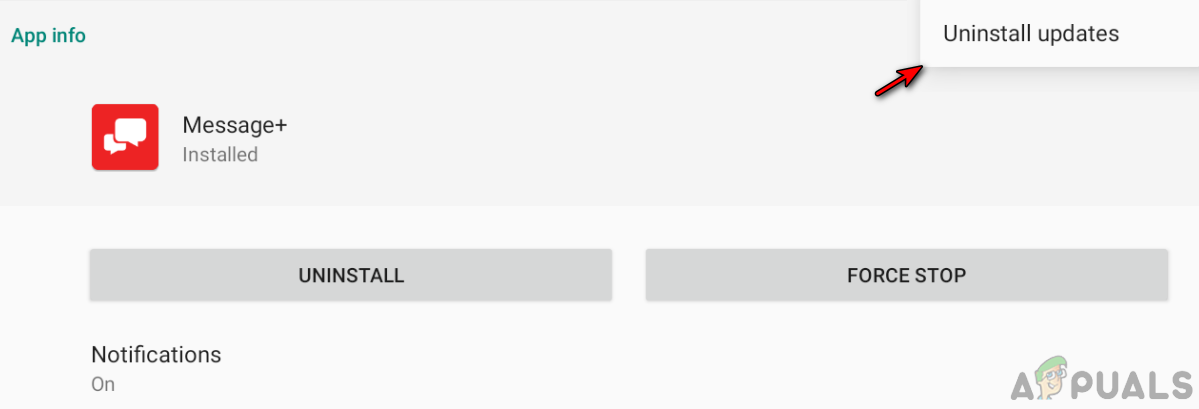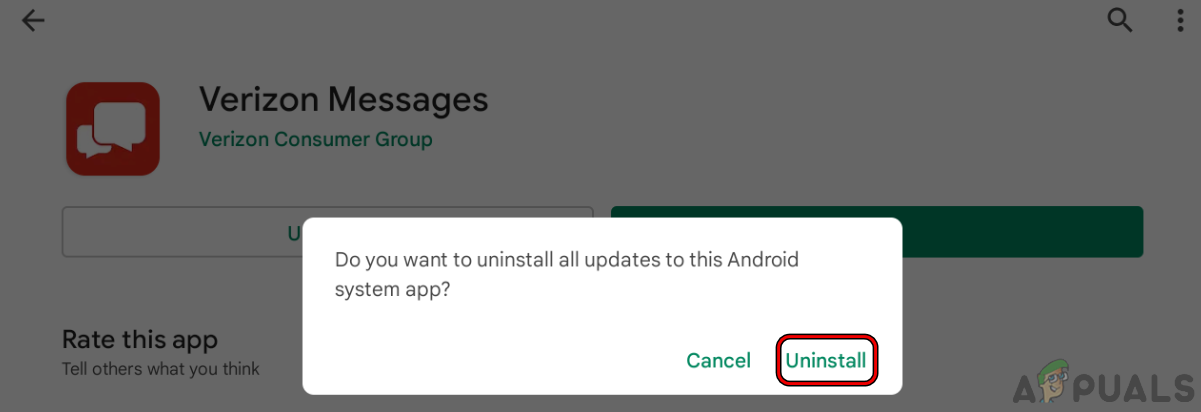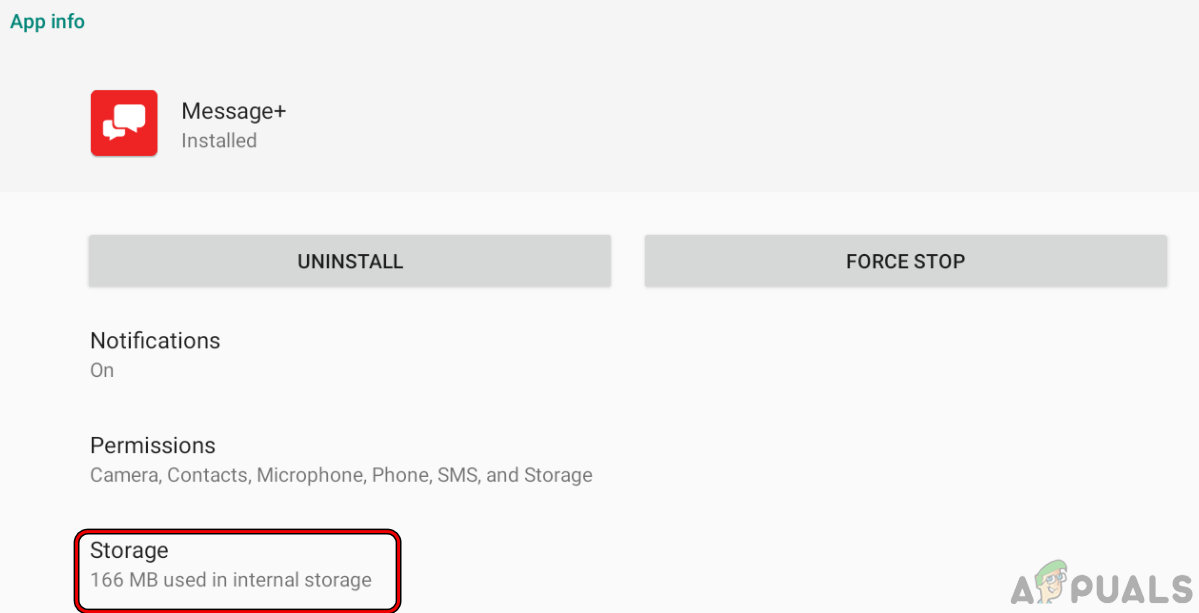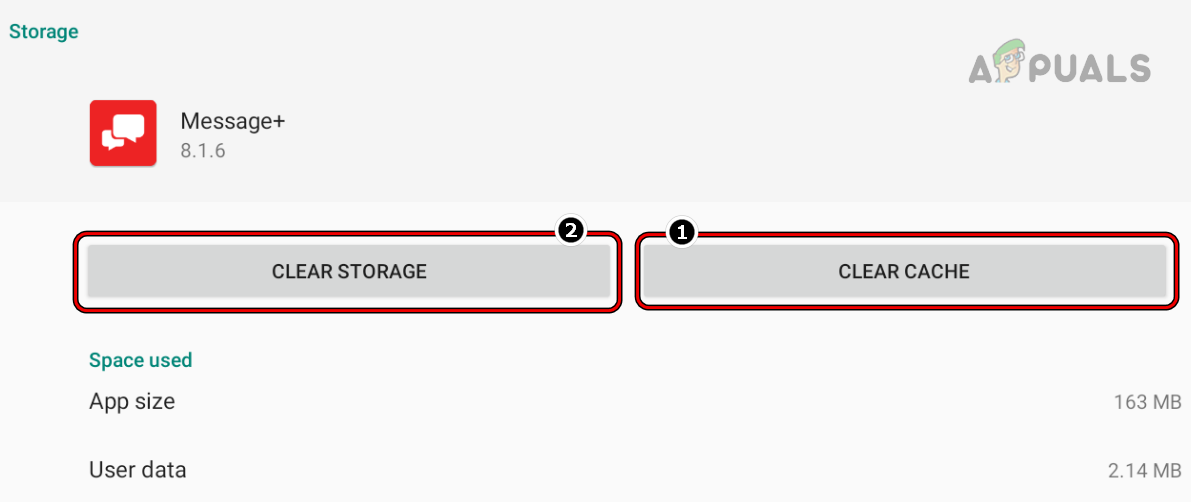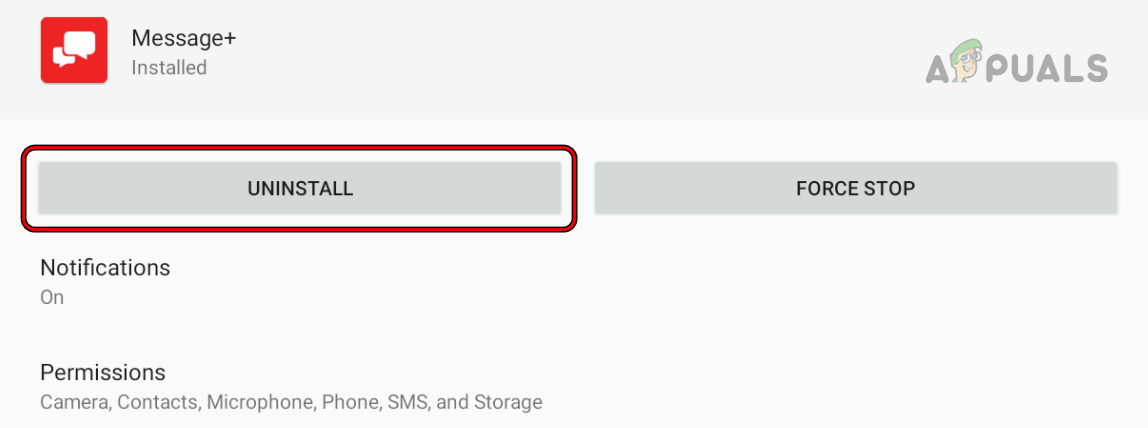The problem occurs when the Message+ app is launched but crashes or stops repeatedly. The issue is reported on all app-supported platforms like iPhone, Android, macOS, Windows, etc. The following factors can be easily considered as the main causes for stopping the Message+ app:
1. Relaunch the Message+ App after Force Stopping it
A temporary glitch of the Message+ app might not launch it and cause its stopping. In this case, relaunching the Message+ app after force-stopping it may clear the issue. Before proceeding, make sure Verizon services are up and running.
2. Restart Your Device
A temporary glitch in the OS modules of your device might lead to the stopping of the Message+ app and a simple restart of your device may clear the glitch.
3. Update the Message+ App to the Latest Build
The Message+ app may keep on stopping if it is outdated as it can make the Message+ app incompatible with the device’s OS and may not let the essential app modules execute. Here, updating the Message+ app to the latest build may solve the problem.
4. Update All Apps on Your Device
If another app on your device is outdated (like an adblocker or antivirus), then its incompatibility with the Message+ app can result in the issue at hand. Here, updating all the apps on your device to the latest build may solve the problem.
5. Switch Back and Forth the Default Messaging App to Message+
A glitch in the communication modules of your device can also cause the Message+ app to stop. Here, switching back and forth from the default messaging app to the Message+ app may clear the issue.
6. Clear Cache and Data of Google Play Store
You may encounter the Message+ app issue at hand if the cache or data of the Google Play Store is corrupt. In this scenario, clearing the cache and data of the Google Play Store may resolve the Message+ issue. Before proceeding, make sure to note down the Google account’s login information as you may need it to re-setup the Play Store.
7: Uninstall Updates of the Message+ App
You may encounter the Message+ issue at hand if the latest app update failed to properly apply to the Message+ app or the update is not yet compatible with your device. In this context, uninstalling updates of the Message+ app may clear the problem. Keep in mind that this method may only work on the devices where the Message+ app is a system app.
Through the Application Manager
Though the Google Play Store
8: Clear Cache and Data of the Message+ App
The Message+ app might also stop due to its corrupt cache and data as the app fails to load essential components to the device’s memory. In such a case, clearing the cache and data of the Message+ app may solve the problem. Warning: Although, usually, clearing the data of the Message+ app does not affect your messages but it can cause unforeseen problems, so, try the step at your own risk and it will be better to back up the messages or switch to another app as the default (till the process completes).
9: Reinstall the Message+ App
The Message+ app may keep on stopping if its installation is corrupt as the essential app’s modules may fail to execute. In this context, reinstalling the Message+ app may solve the problem. Warning: Proceed at your own risk as uninstalling the Message+ app may cause losing (usually, it does not but can) of your messages, especially, those older than 90 days. You can switch to another app as the default till the below steps are complete. If none of the above worked, then launch Contacts and head to a contact with whom you want to chat. Now tap on the text icon, which will launch the chat in Message+ and you can chat with that person. Also, you may reply to the contact through the notifications (without launching Message+ as it can crash). If that did not work, check if re-syncing the pictures of the contacts clears the error. If the issue persists, you may use another app till the issue resolves or check if using an older version of the Message+ app (strictly not recommended) resolves the issue.
Google Play Services Keeps Stopping? Try these fixesFix: Print Spooler Keeps StoppingHow to Fix “Oculus Assistant Service keeps Stopping” Error?Android Auto keeps Disconnecting? Try these Fixes