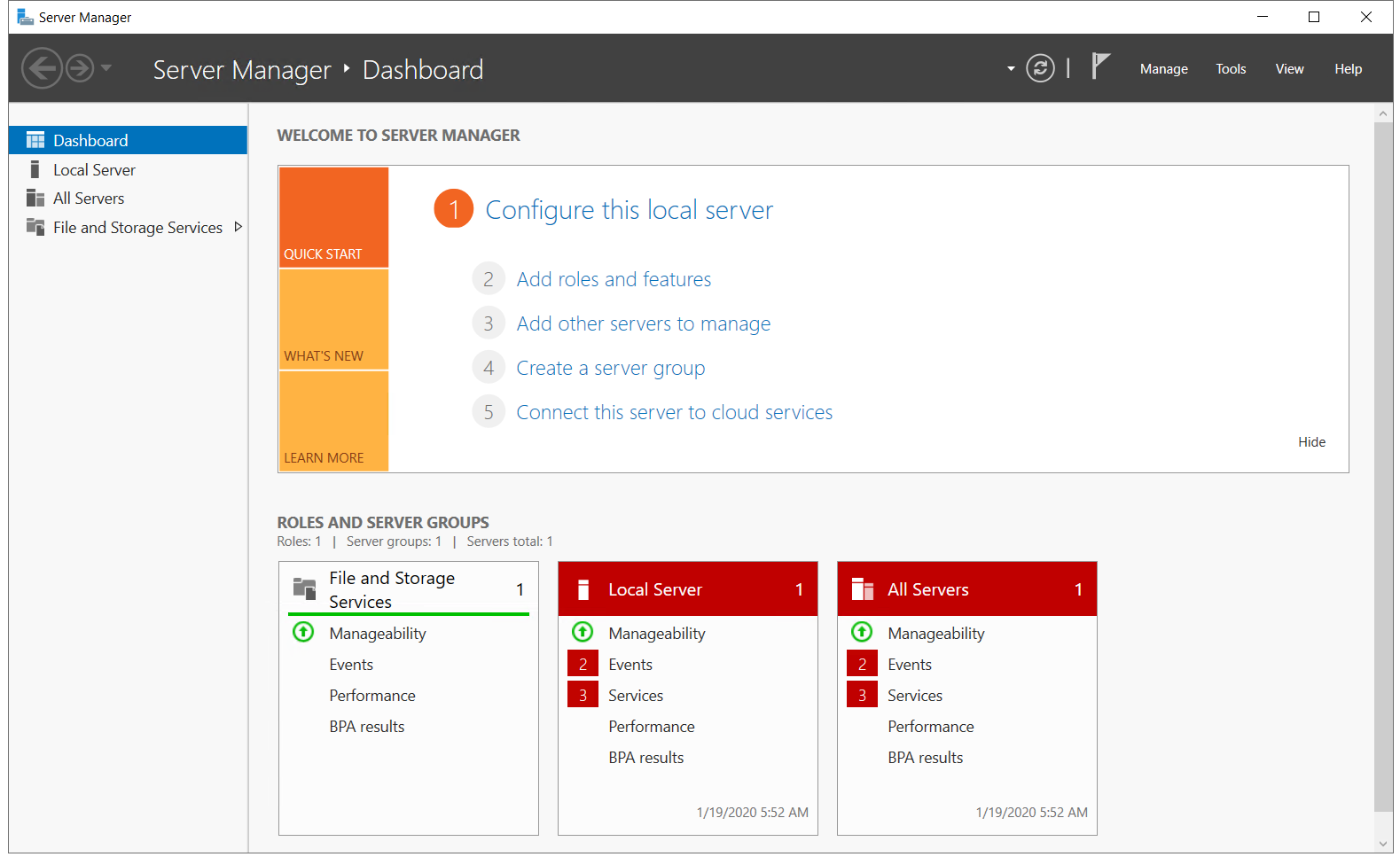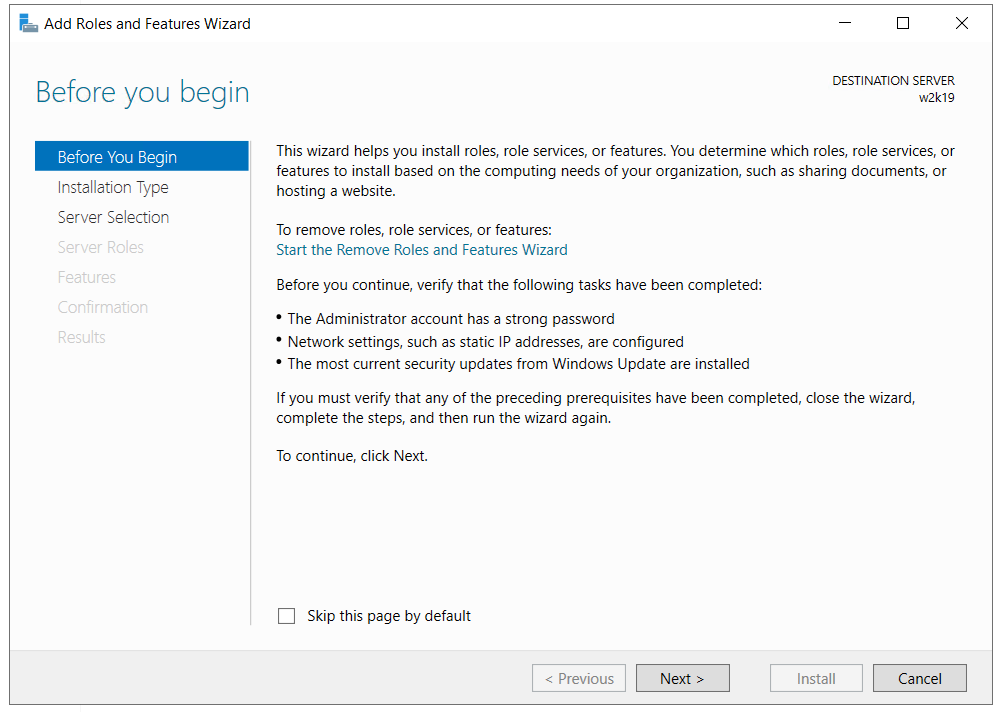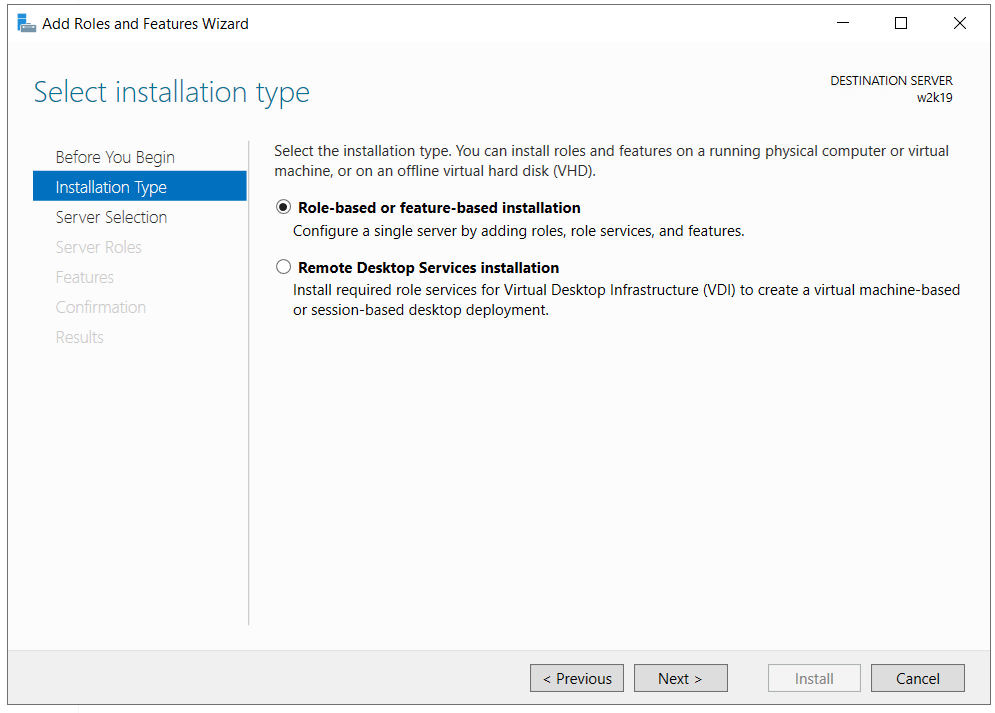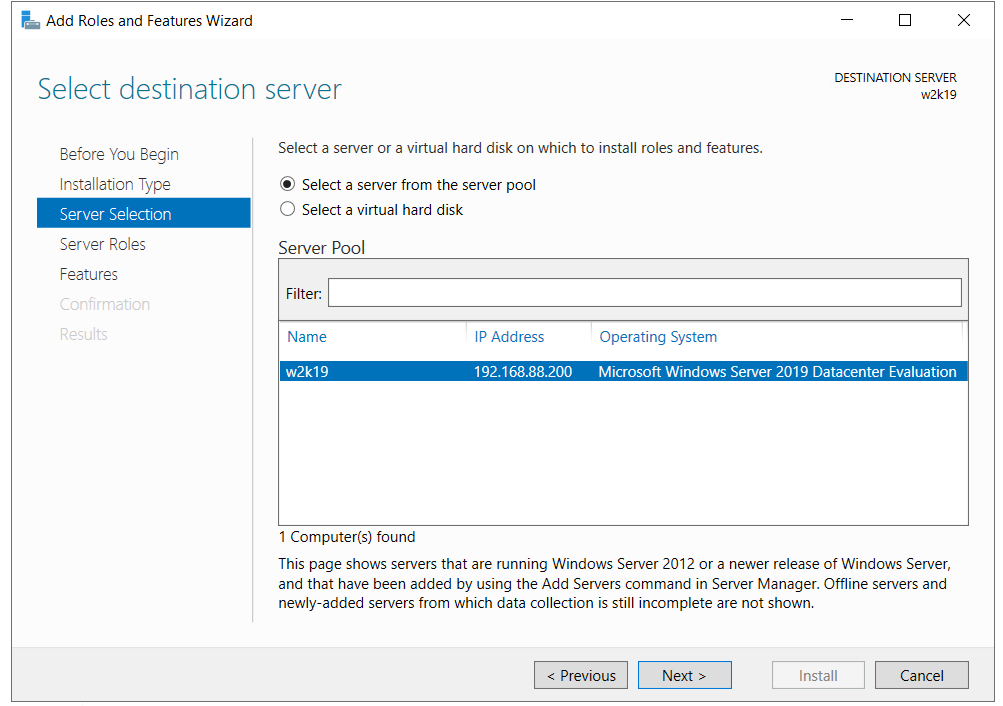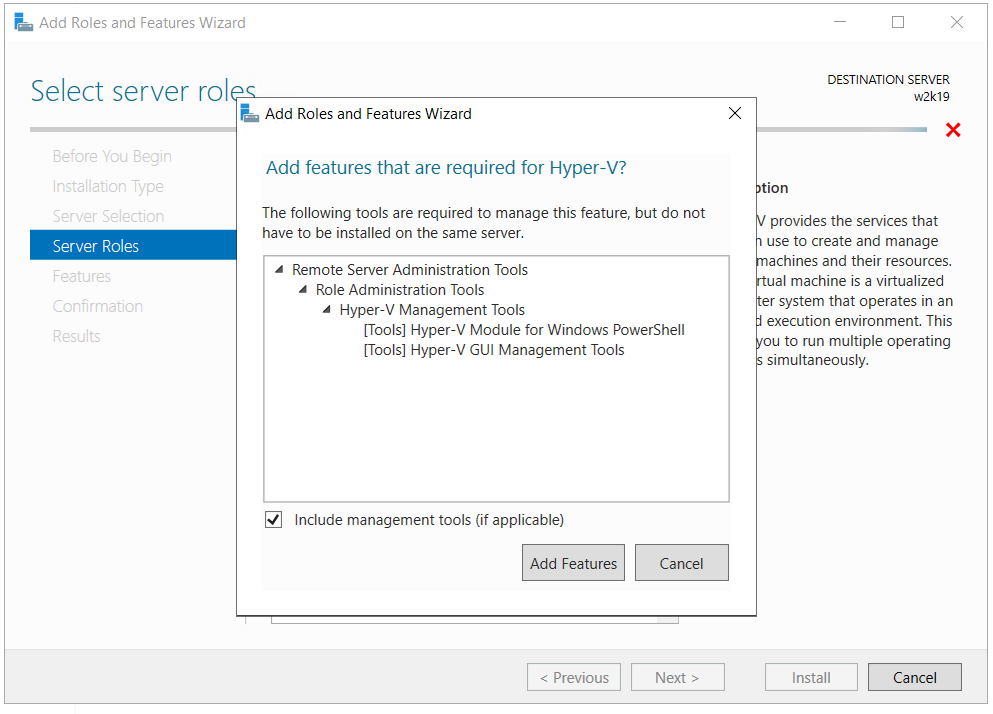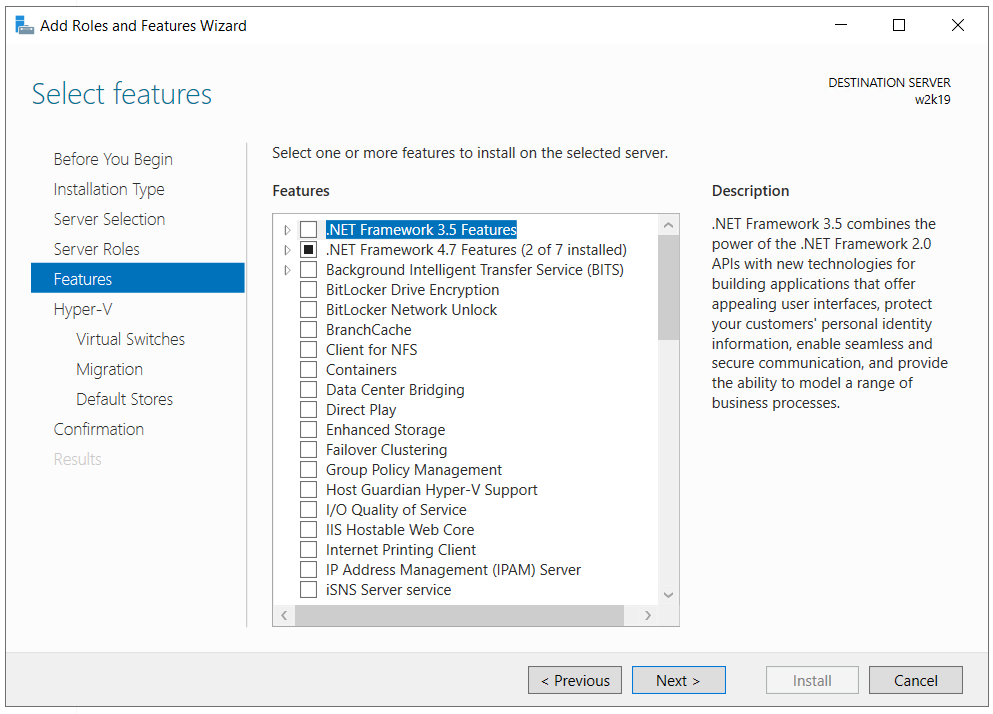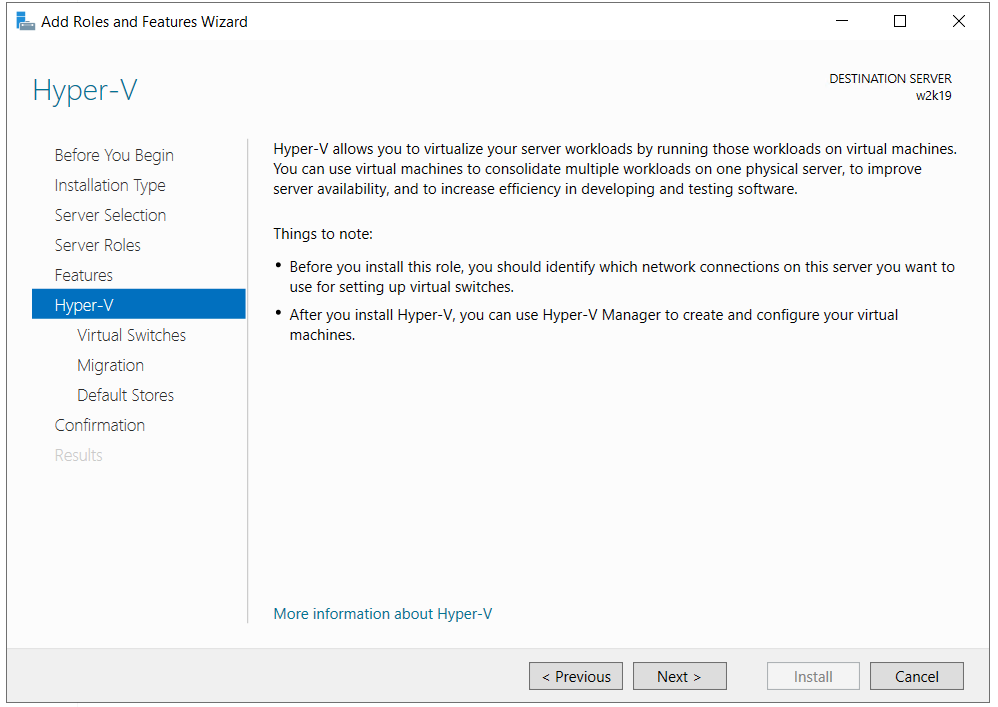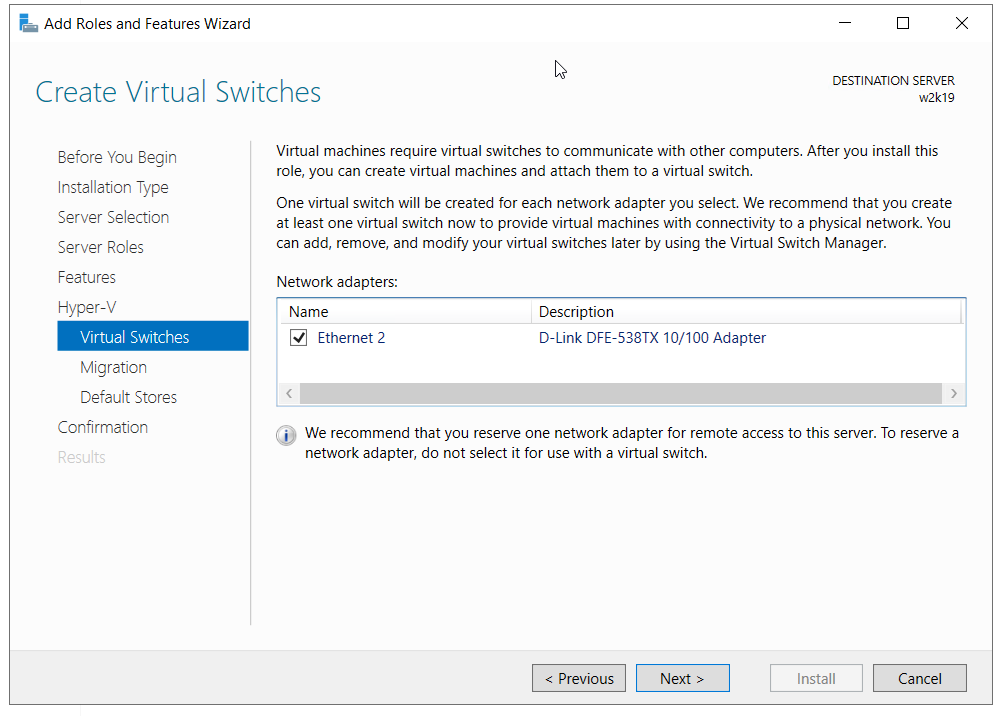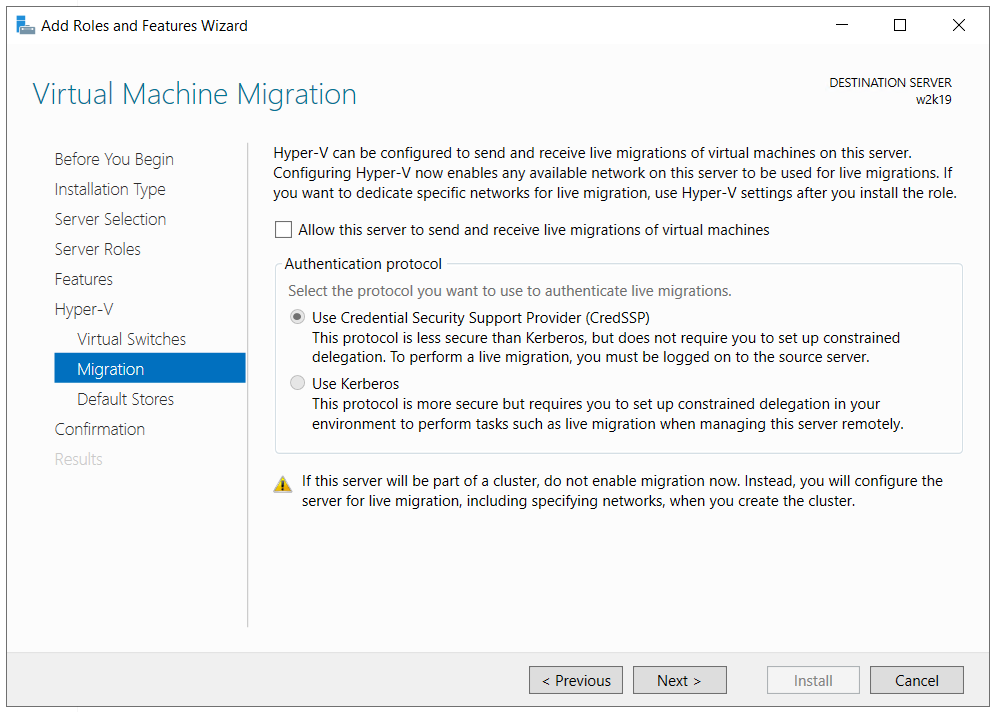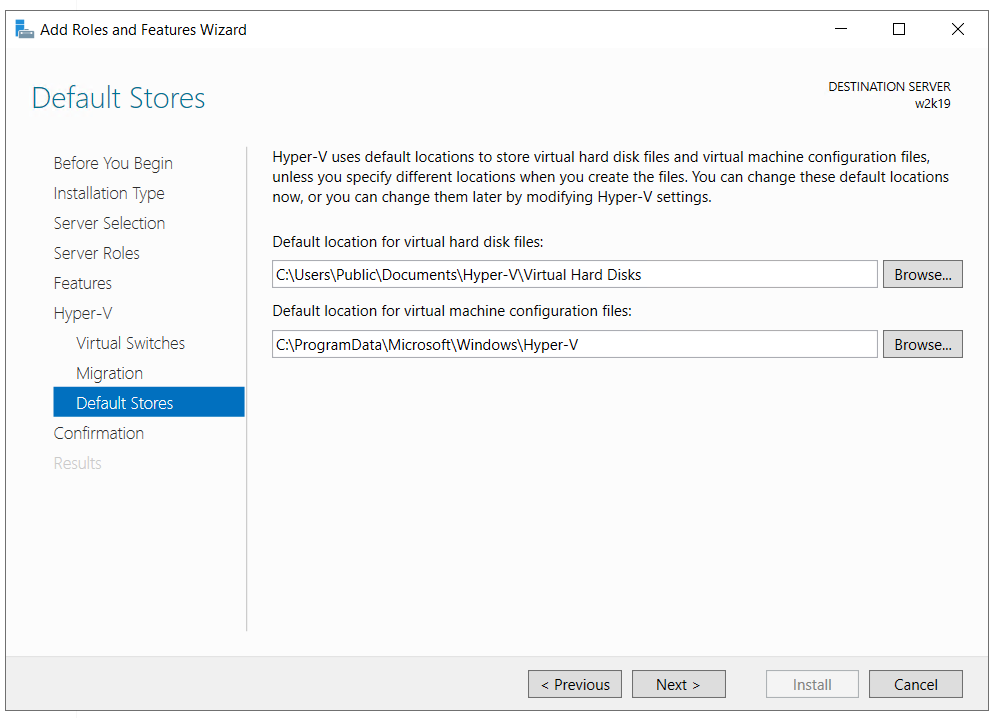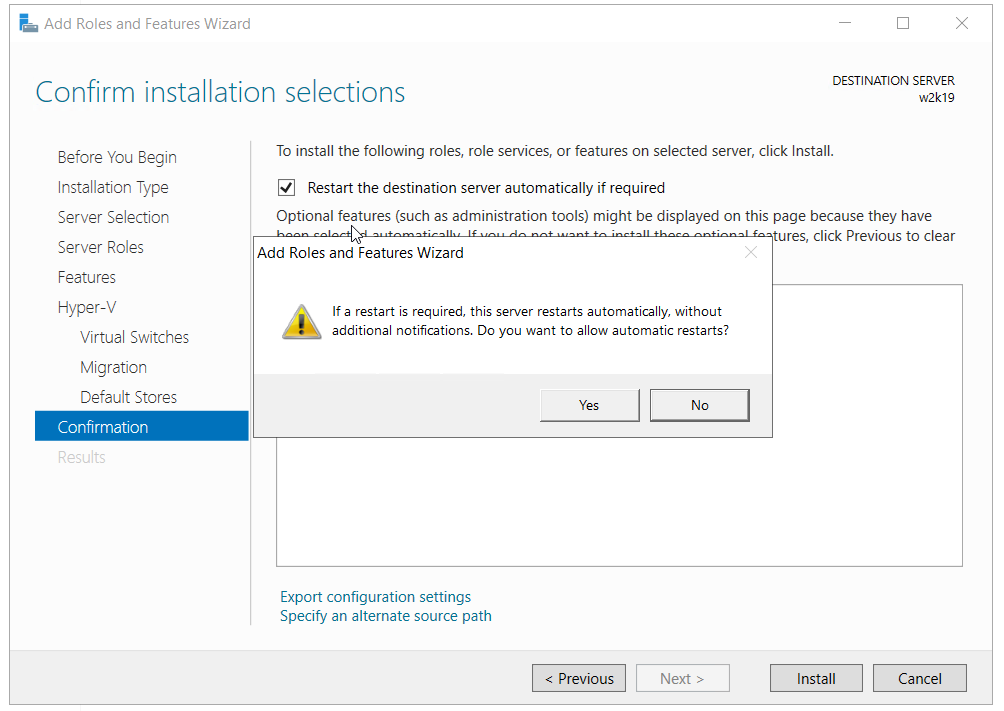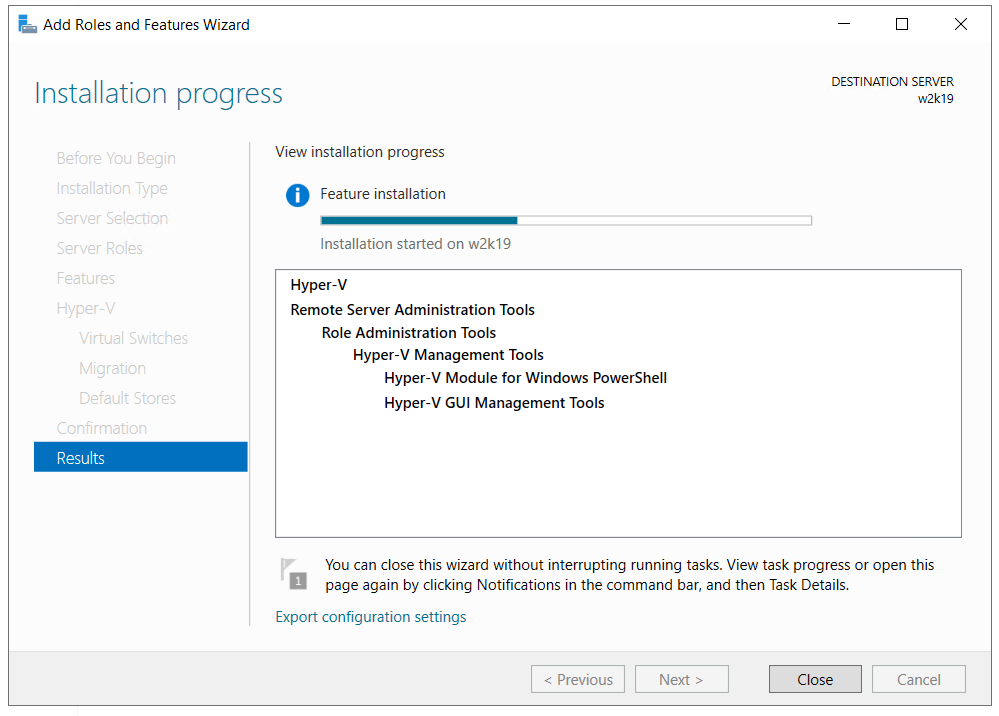As always, we will create a scenario in order to explain it in an easier way. We have a Dell Desktop Workstation that will be used to host Windows Server 2019. Windows Server is already installed on the machine with all required drivers. Before installing Hyper-V Server on the machine, it is mandatory to enable virtualization in the BIOS or UEFI. You can find a few articles on our website. In case you are not sure how to do it on your machine, please refer to the documentation on the vendor website. The next step would be to open the Server Manager, the tool for managing Windows Server and to install Hyper-V. So, let’s start. Create your first virtual machine and configure your server by following instructions from the following articles:
Hyper-V 2019 Core Remote ManagementCreate Your First Virtual Machine in Hyper-V 2019How to export and import virtual machine in Hyper-V 2019
How to install Hyper-V 2019 Server Core?How to Fix Issues Connecting to remote Hyper-V Server 2019Hyper-V 2019 Core Server – Initial ConfigurationBayonetta Voice Artist Allegedly Offered $15000 for Her Role, Falsifying…