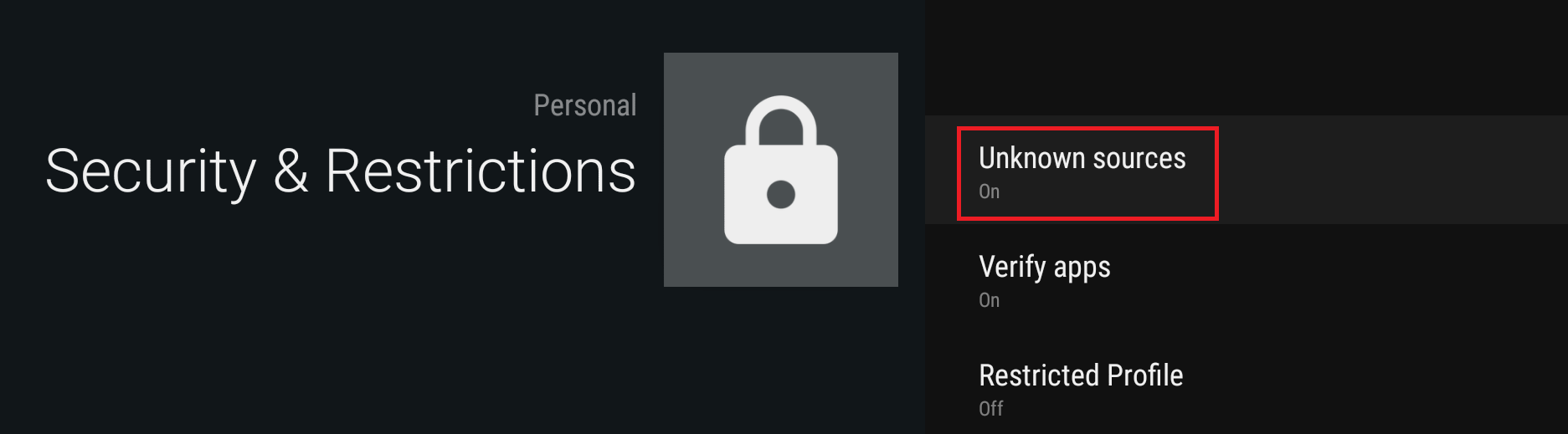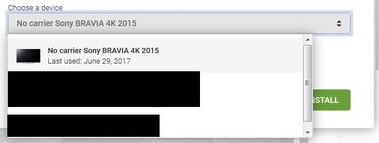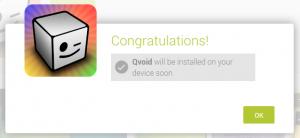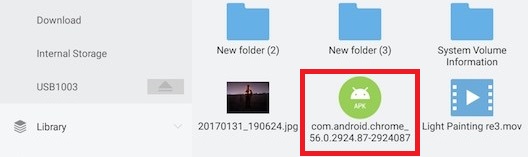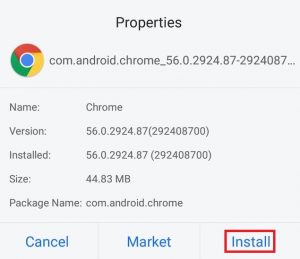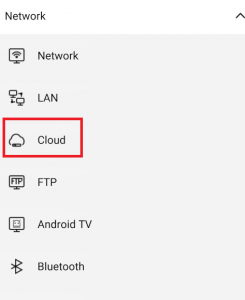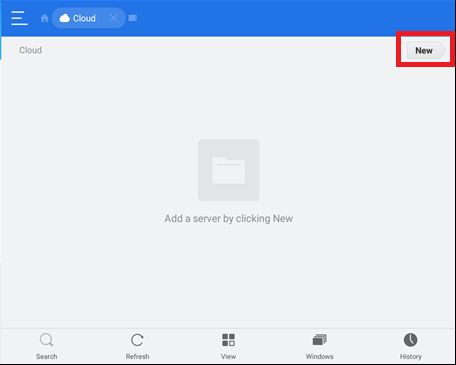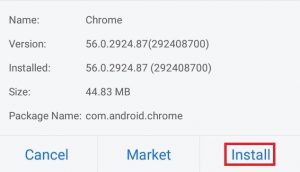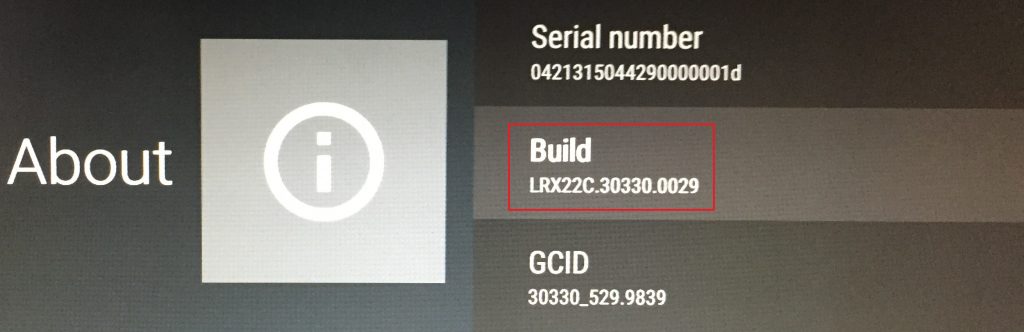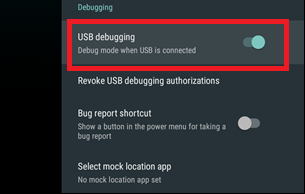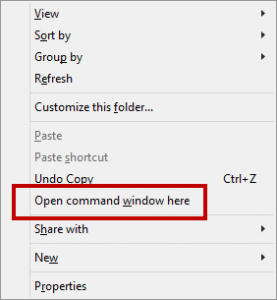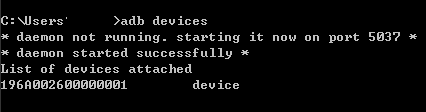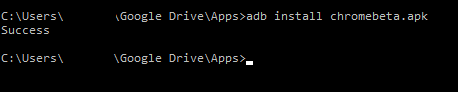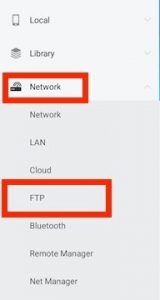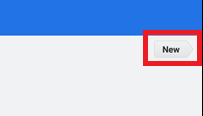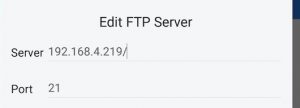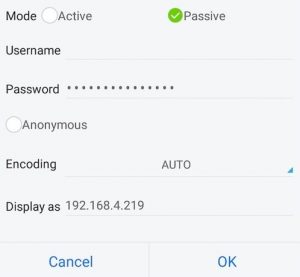Fortunately, major players like Nvidia and Xiaomi started manufacturing boxes capable of adding the functionality of Android TV on a standard TV. These things cost well under $100 and are capable of streaming 4K HDR videos on a compatible TV. Even if Android TV is now making its way on a lot of TVs, the OS still has one major drawback that has been hindering the adoption rate for years – Google Play Store doesn’t have enough compatible apps for Android TV. But fear not my fellow droid heads, it’s Android we’re talking about. With Android, there’s always a walkaround, and this situation is no different. Even if the app you’re searching for is not available for Android TV yet, you can still run it on your Android TV- you just need to sideload it. Sideloading an app is a term that refers to installing an application that isn’t accessible through the normal channels (Google Play Store). Sideloading is pretty straightforward on Android smartphones and tablets, but things are a little more complicated on Android TV. In an attempt to make the whole process as easy as possible, we have created a master guide of methods that will enable you to sideload apps to your Android TV. The end result will be the same, so feel free to use whatever method seems more accessible.
Prerequisites
Regardless of which method you’ll end up using, the first steps are always the same. You need to enable your Android TV to accept app installs from outside Play Store and install a couple of handy apps. Here’s what you need to do:
Method 1: Installing an app via computer browser
This method is not guaranteed to work with all apps, but since it’s the easiest out of the bunch I decided to feature it first. We are going to use a desktop web browser, but if you don’t have a computer at the ready, you can access the web version of Google Play Store from another Android device. You can do this easily in Chrome by expanding the settings menu and tapping on Show desktop version.
Method 2: Sideloading apps using a USB Flash Drive on Android TV
If you’re lucky enough to have an Android TV with a USB port, you should go with the following method as it’s way easier than the ones below. While most Android TVs will have a USB port, some Android TV boxes will only have a micro USB port. If you don’t have a standard USB port on your Android TV, you need a Micro USB male to female adapter to pursue this method. Here’s what you need to do:
Method 3: Sideloading Apps from the cloud
If you weren’t able to sideload an app using the methods above, this will surely do the trick. On the downside, this method is quite long and tedious. If you already have the ADB drivers set up on your computer, I highly recommend that you go with the next method because it’s easier. If you’re still here, make sure you install ES File Explorer since it’s one of the only apps capable of performing the following trick. Once you got that going, follow the next steps.
Method 4: Sideloading apps on Android TV with ADB
This is my favorite way of sideloading apps to an Android TV. This method will require you to have ADB set up on your computer. If you don’t have the drivers set up yet, but you’re willing to get your hands dirty, follow this handy guide on installing the ADB drivers. Once you get that going, follow the steps down below to sideload apps on Android TV over ADB.
Method 5: Sideloading apps on Android TV using an FTP connection
I’ve saved this method for last because it’s the most complicated one out of the bunch. We are going to use ES File Explorer on your Android TV to connect to an FTP server that runs on your PC. Since Windows has no built-in easy way to create to create an FTP server, we will use a third party application to make our job easier. In the event that you already have a working FTP server on your computer, skip the first 6 steps. Don’t worry if you don’t really know what FTP is. Follow the steps below and we’ll get you through the whole process:
How to Sideload Android Apps on Windows 11? Android Subsystem for Windows 11Fix: You need to fix your Microsoft Account for apps on your other devices to be…Most Used Android Messaging Apps in 2020NVIDIA Shield TV Issue Limits Video Playback Quality To HDX For VUDU And Several…