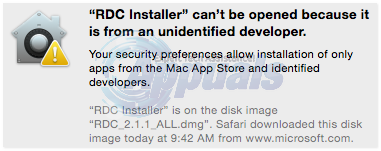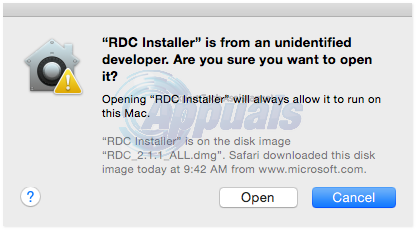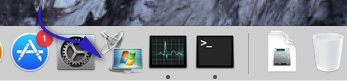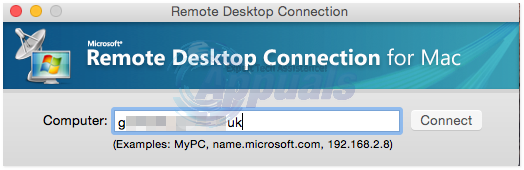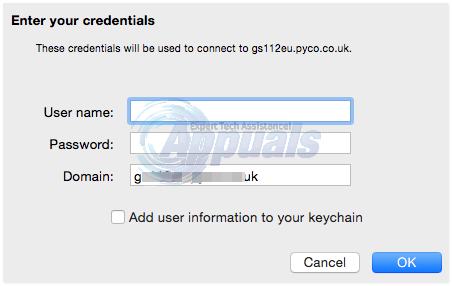Note: This guide will work only if you already have an active RDP setup.
How to RDP from a Mac to a PC
Go to Microsoft website, download, and install Remote Desktop Client App and install it. You may get an error saying “RDC Installer” can’t be opened because it is from an unidentified developer.
If you see the error, hold the CTRL key and then click the .DMG File, and choose Open.
Proceed with the setup steps on screen to install the app. After it has been installed, you should see the following icon on the dashboard.
Click on it to launch the Remote Desktop Connection App. A window will appear. Enter computer name or IP address of your server (the Windows computer you want to connect to), and click Connect.
Note: You may need to specify the port settings after IP address, if it has been changed from the default eg. 192.10.10.1:3390 In the next screen, you will be asked to enter username and password of your Windows PC. Enter the information and click OK. If you don’t want to enter this information every time you connect to this PC, check the Add user information to your keychain checkbox.
Now, you have access to your Windows computer, and you can access all its files and apps.
How to Allow Standard User to RDP/Remote Access on Windows 7 and 10Fix: RDP not Working after Update 1709Fix: RDP ‘Remote Desktop’ Black Boxes/Bars and Screen Size issueHow to Setup RDP on Windows 10 (All Versions)