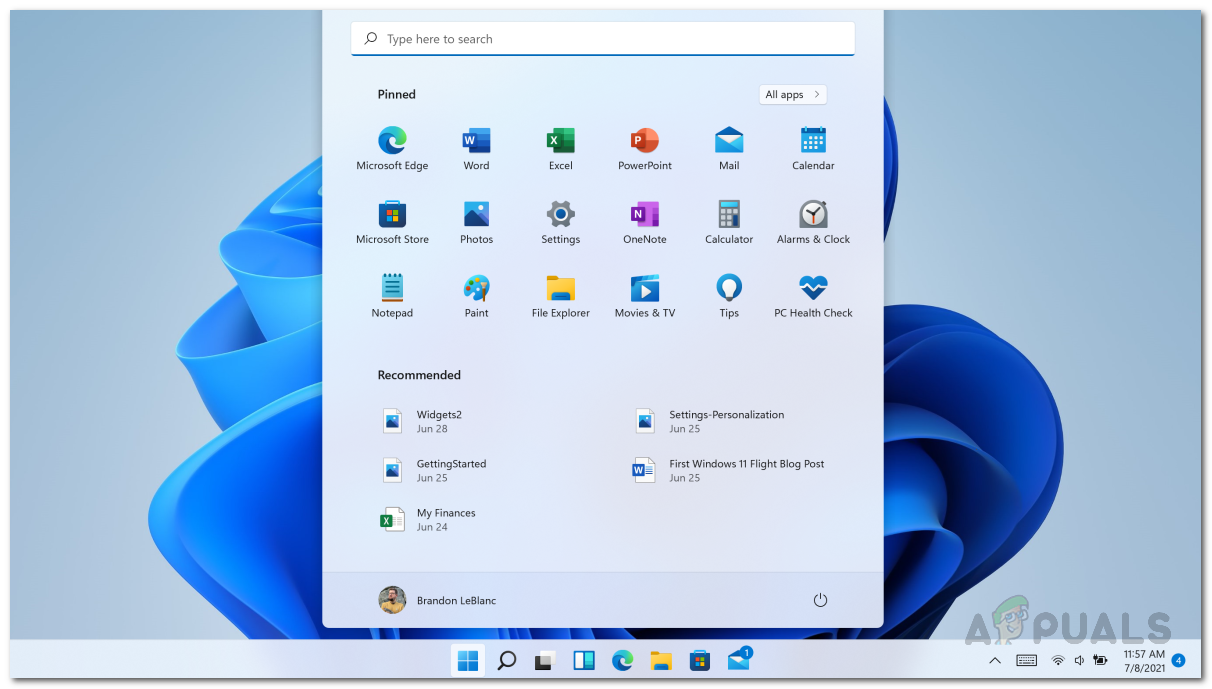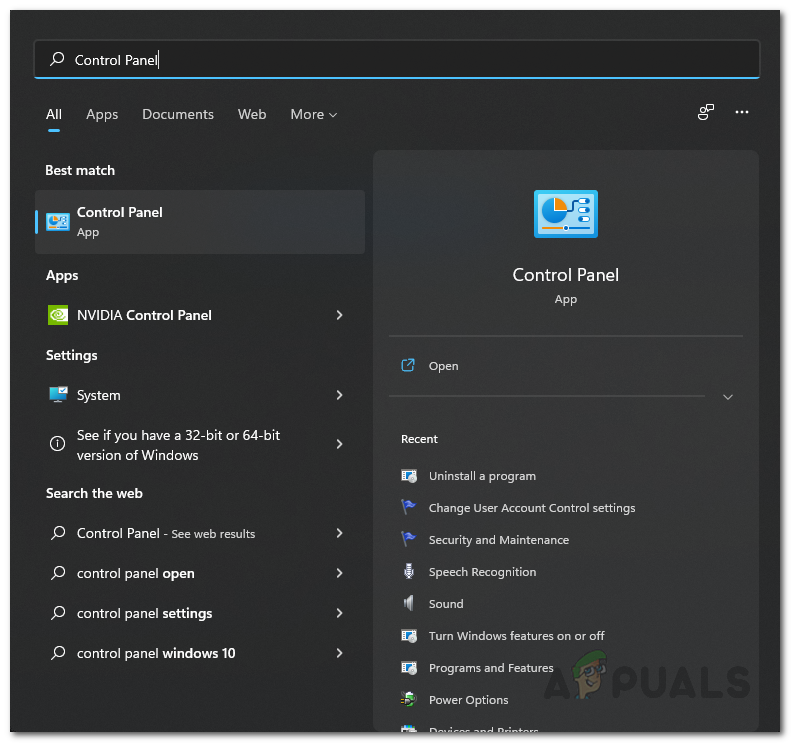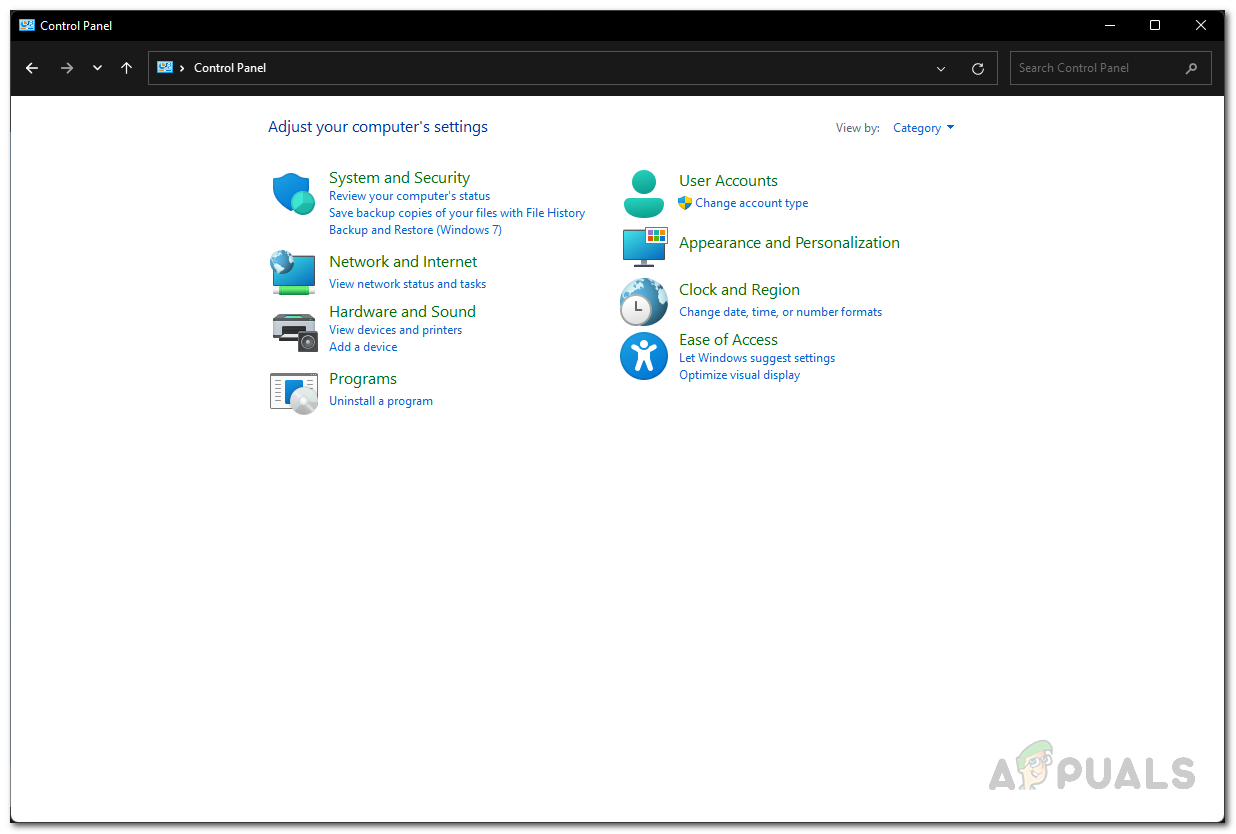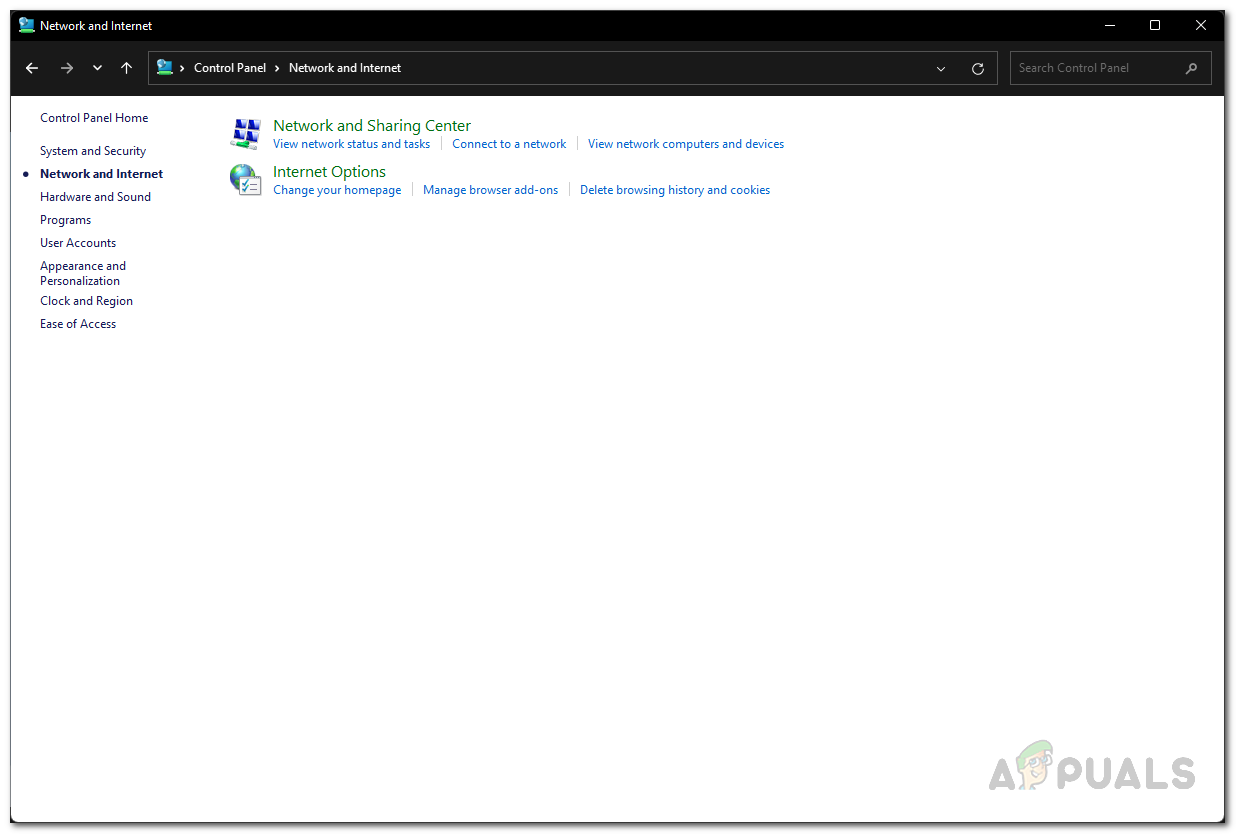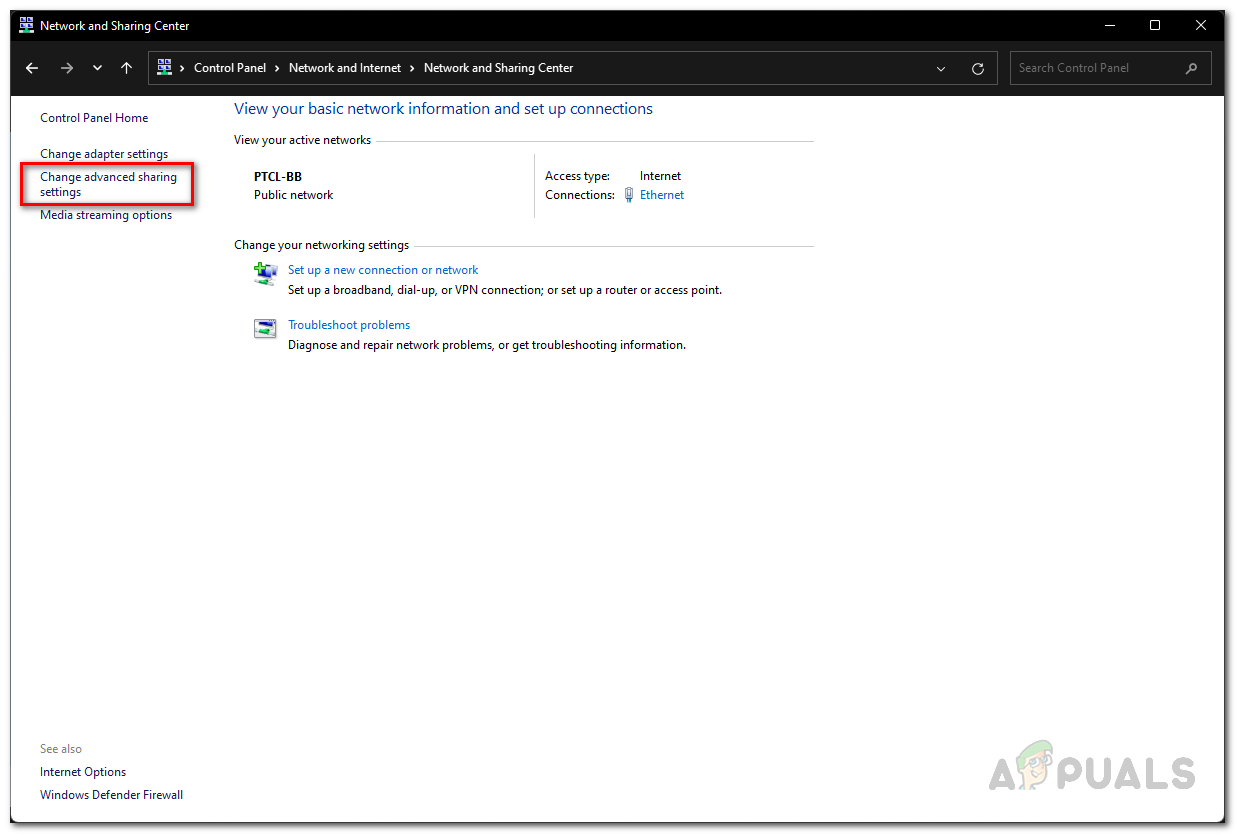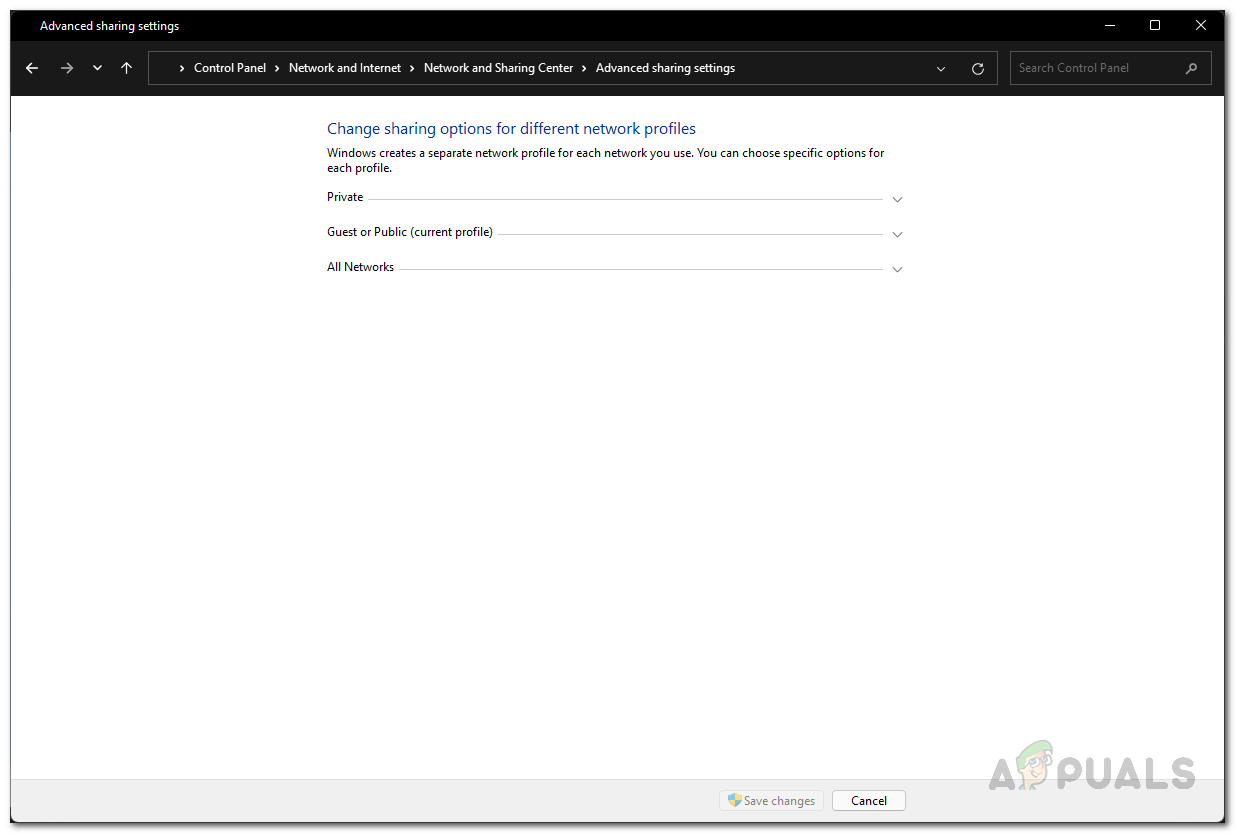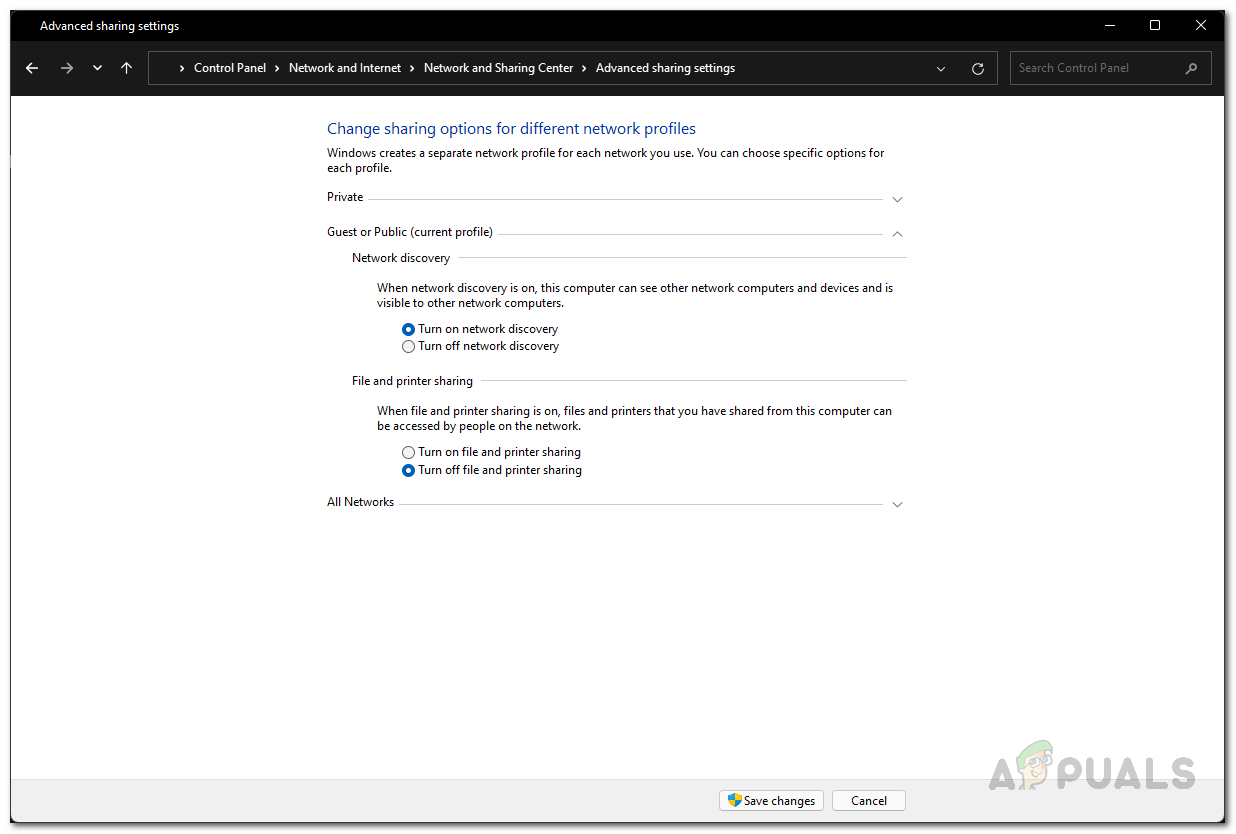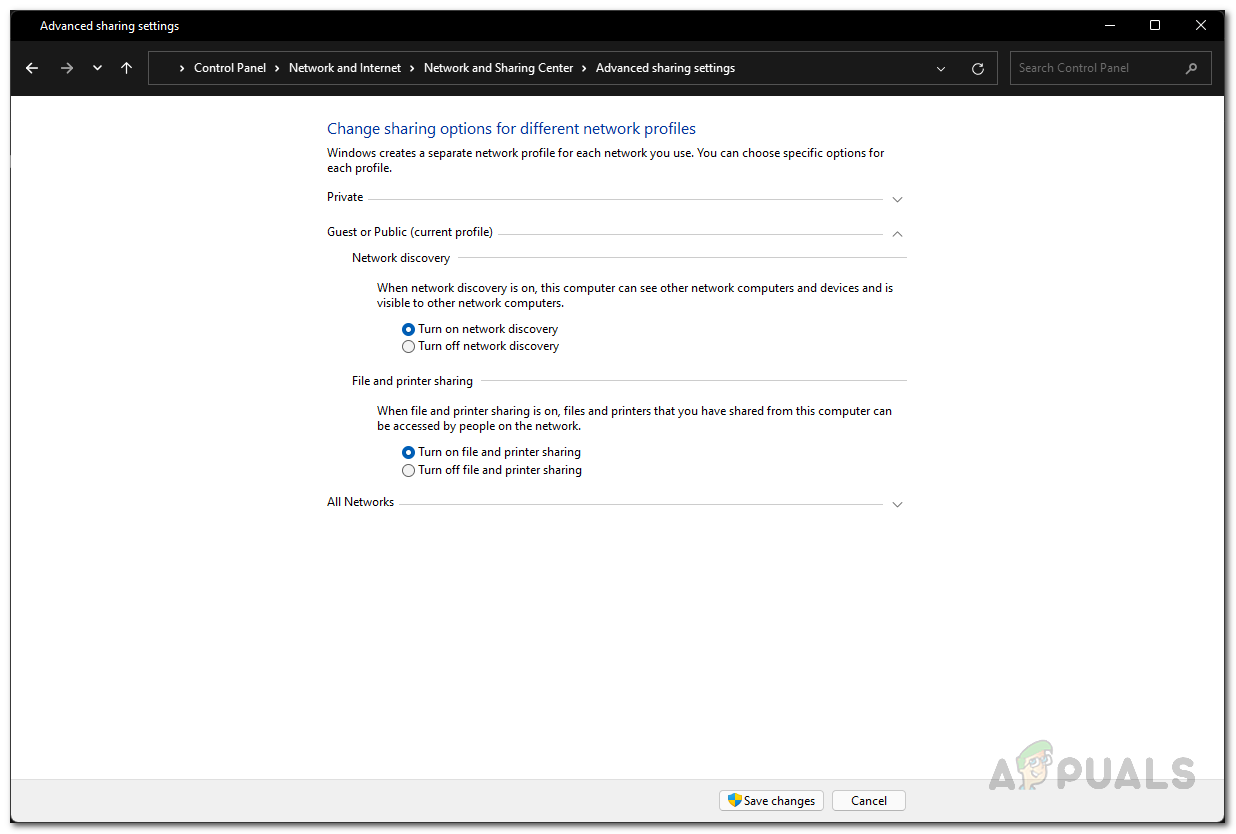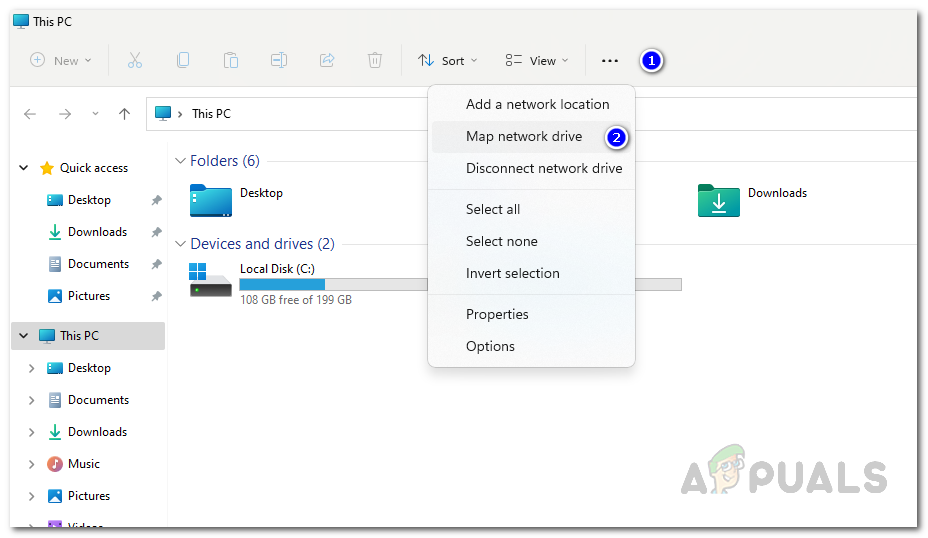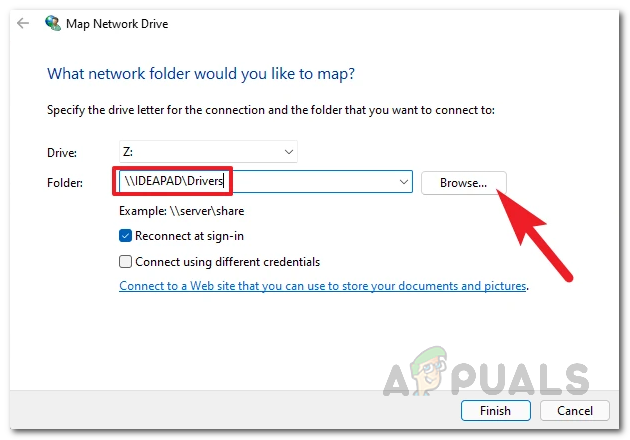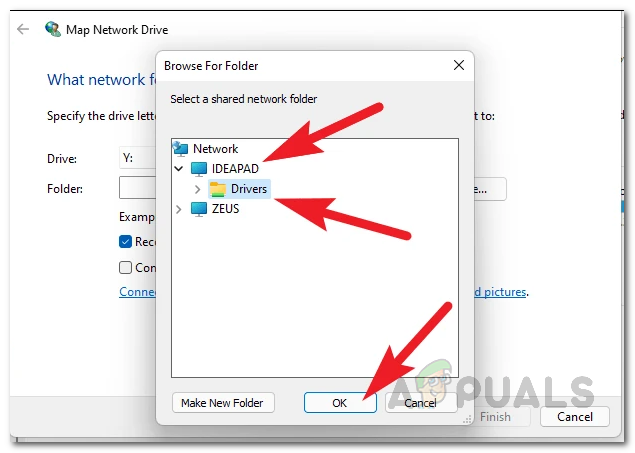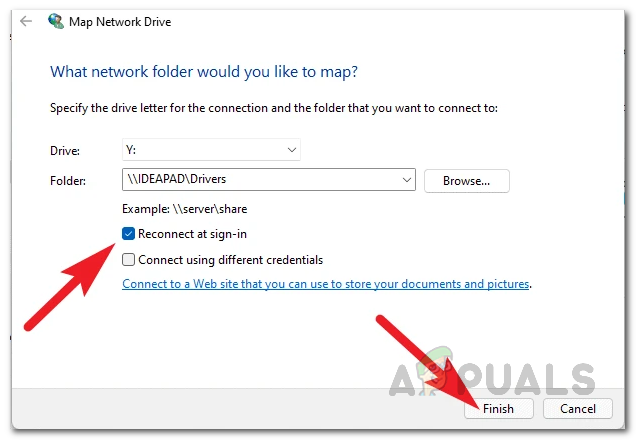As it turns out, mapping a network drive means that you are making it accessible to all the devices on the same network that have network discovery enabled. This can be really beneficial especially in a work environment where files and folders are shared with each other very often. Not only that, you can even set this up in your home if you have multiple Windows devices and wish to share data across them. With a mapped network drive, whatever files and folders are shared in the networked drive, they will be accessible to all of the devices. The mapped drive appears as a normal drive in the File Explorer window just like your local drives. With that said, let us get started and show you how to map a network drive.
Enable Network Discovery
Before we begin and map a network drive, we will first have to enable Network Discovery on the devices that wish to access the networked drive. Network Discovery is essentially a feature that allows your computer to be detected by other devices that are on the same network as you. Windows prompts you whether you wish to enable network discovery sometimes when you join a network but often it is missed and people like to turn it off for a good reason. If network discovery is turned off, the computers on your network won’t be able to detect you and thus not be able to access the mapped drive that we are going to create down below. Similarly, in order to be able to access a shared location on a network, you will need to turn on discovery. To enable network discovery, follow the instructions given down below:
Map a Network Drive
Now that we have successfully turned on network discovery, the computer should now be visible to other devices on the network. Because of this, the computers on the same network will be able to access the mapped network drive to copy any files and folders. However, before you are able to do that, we first have to map a network drive. When you map a network drive, the files and folder in that location will be available to all the computers on the network. If you do not wish to share it with everyone, you can enable password protected sharing from the Control Panel. To map a network drive, follow the instructions given down below:
How to Create Network Global Site Map on Solarwinds WorldWide MapHow to Map your Network using Network Topology MapperFix: ‘Cannot Access the Network Drive’ Error in WindowsOverwatch update replaces Hanzo’s Scatter Arrow and adds a new map