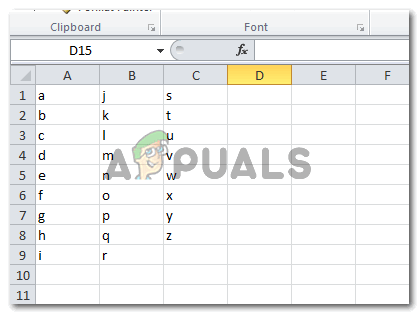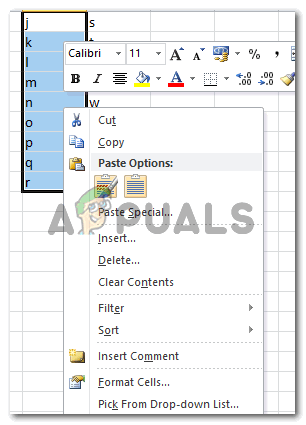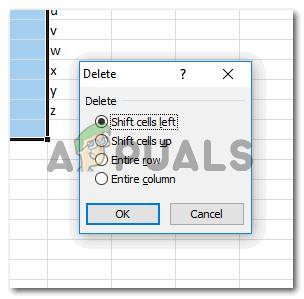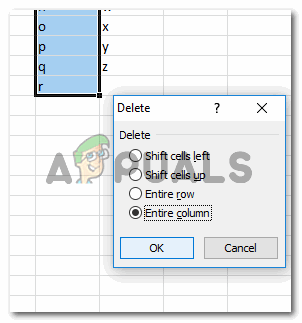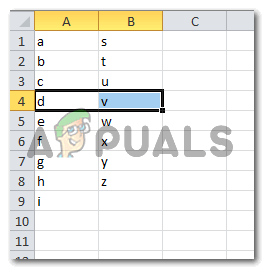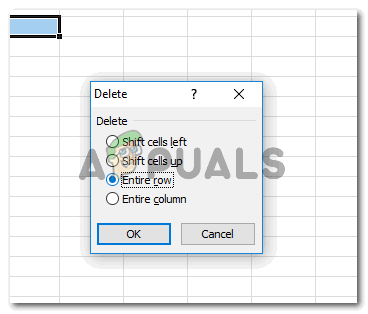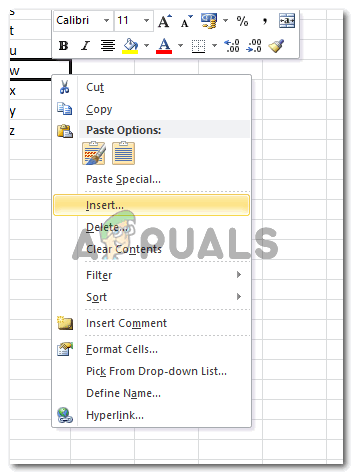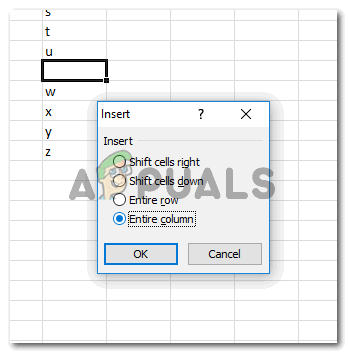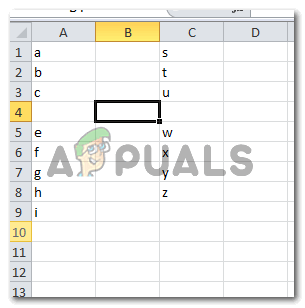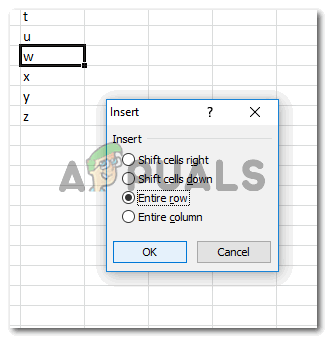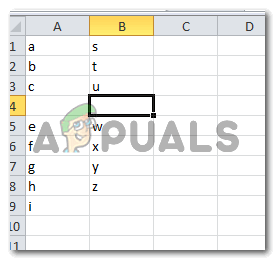Deleting Columns in Microsoft Excel
Deleting Rows in Microsoft Excel
Inserting Columns in Microsoft Excel
The most important part about adding or deleting a column or a row is to select a cell in the row or column you want to delete or select the entire row or column with the cursor. That is again what we will do to insert a column to our Excel sheet. This will delete the selected column or the column in which that certain cell was placed.
Inserting Rows in Microsoft Excel
To insert a row in Microsoft Excel, all the steps are the same as mentioned for Adding a column. The only difference is the selection of a cell that you make. Select the option in the box for Insert, that says ‘Entire Column’, under the heading Insert. The minute you press the OK button, an entire Column will be added to the left of the cell that you had selected. A column is inserted on an Excel sheet on the left side by default. So to add the column in the right place, make sure you select the right cell. It is possible you would make mistakes here. So just select a cell towards your right so that you can adjust the place for a column towards your left.
Why Would Anyone Need to Add or Delete Columns or Rows?
When working on Microsoft Excel, there are chances that you either add an extra row or column of information that might not be needed for the document, and is taking up space on the file making it look unprofessional, in such a situation, a user for Excel might want to delete this row or column of information as it is not needed, and is not important for the rest of the sheet. On the other hand, the need for adding a row or column on an Excel Sheet could arise at any time throughout the working year. For instance, your company might have added another product to their range, and for that, you can add an entire column or an entire row, to enter data for the new product and compare it with the others on the Excel sheet. Both, Insert and Delete options are accessed by clicking the right cursor on a selected cell. This makes it easier for the user to remember where to go when you need to delete or insert a row or column.
How to Shade Rows and Columns in Microsoft ExcelHow to Delete Multiple Rows in Excel?How to Save Specific or Selected Excel Columns as a .csv FileHow to Create Columns In Microsoft Word