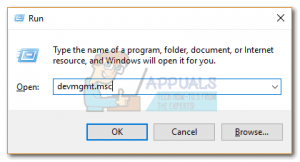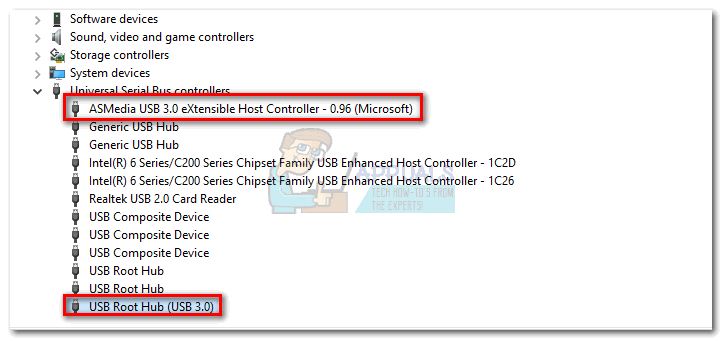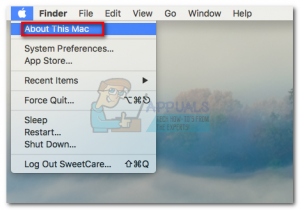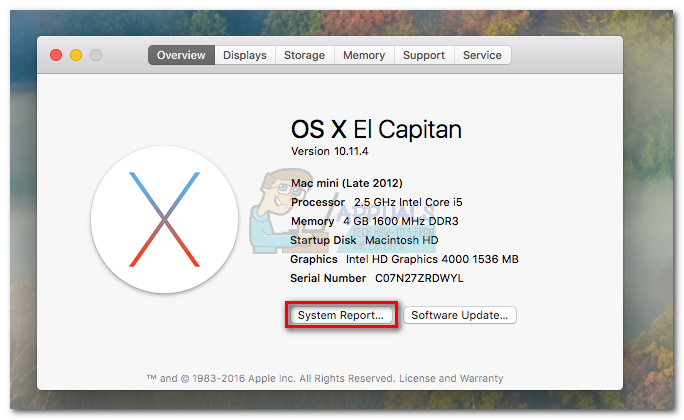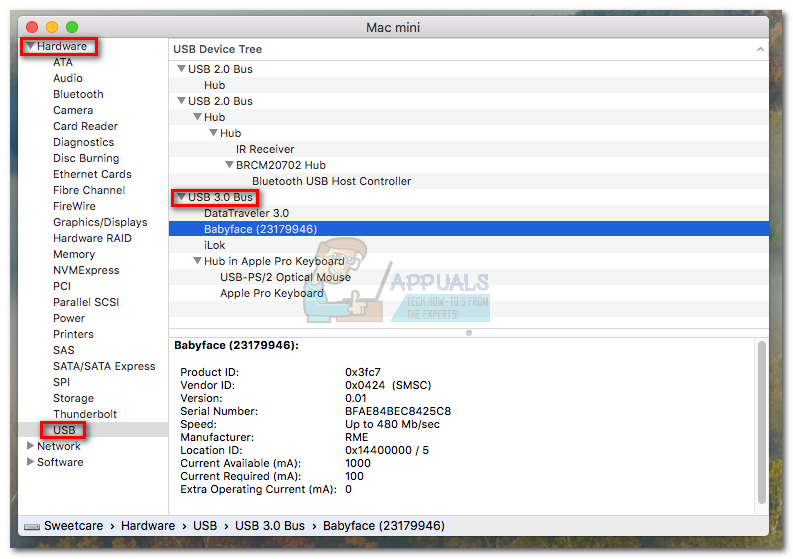USB 3.0 was launched all the way back in 2008, but some of us still don’t spot the differences between this iteration and USB 2.0. Since then, USB became the universally accepted standard of connecting our peripherals. USB adoption was certainly encouraged by the adoption of the micro USB in the mobile realm, which annihilated any attempts at pushing for custom charging ports. But even if today all USB ports look and behave the same way, there are some differences between them that are easy to miss. For example, you might have noticed that your phone charges faster when you connect it to a certain USB port on your computer. Or you might discover that just one of your ports will allow you to charge your phone while the computer is turned off. Why does this happen? You might suffer from a classic case of USB 2.0 and USB 3.0 confusion.
USB 2.0 vs. USB 3.0
There’s a good reason why USB 3.0 gained a lot of traction right from the start. Manufacturers rushed to adopt this technology because it’s exponentially faster than USB 2.0. In terms of speed, the USB 3.0 port can theoretically transfer data ten times faster (up to 5 Gbps/s) compared to USB 2.0 (480 Mbps). I used the word theoretically because the transfer speed is highly dependent on your configuration and the data cable that you are using. To be exact, with USB 3.0, you’ll reach practical speeds of around 300 MB/s while the USB 2.0-speed peaks around 40 MB/s. USB 3.0 is also better with power usage. While USB 2.0 can only take 500 mA, USB 3.0 can take in over 900 mA power. This will result in smaller recharge periods for your mobile devices if you’re drawing power from a PC / laptop.
Check if your computer/laptop has a USB 3.0 Port
If you purchased a new computer recently, you definitely have at least one USB 3.0 port. Slightly older laptops usually have one USB 3.0 and two USB 2.0 ports. Nevertheless, before you try to locate the right port, you should first confirm that you have a USB 3.0 port. Here’s how:
On Windows
On Mac
Now that you confirmed that you have a USB 3.0 port on your computer, let’s figure out which one is it.
Identifying the USB 3.0 port on your Laptop / Computer
If you have a USB 3.0 port on your system, it’s good to be aware which port will give you the better performance. There are two main ways by which you can’t identify your USB 3.0 port: by the logo and by the port color.
By Logo
USB 3.0 was also marketed as SuperSpeed USB. Most manufacturers use the SuperSpeed USB logo to let you know that you’re dealing with a USB 3.0 port. If you see the SS prefix in front the regular USB logo, you successfully identified the USB 3.0 port. Note: If you own a brand new laptop / PC, your manufacturer might have removed the SS prefix from the icon. This is common among newer systems in which every port is USB 3.0. You might also encounter the USB logo followed by a charging icon. This means that the port is capable of utilizing USB 3.0’s superior transfer rates to charge your mobile devices faster. If you’re lucky, you’ll find that your computer will still provide power to this charging port while the system is turned off. This will enable you to use this port similar to a wall plug an charge your mobile devices without having to turn on your computer. Note: Even normal ports that don’t have the lightning symbol are capable of charging your mobile devices. But even if they are USB 3.0, their power is limited and the overall charging time will be bigger.
By Color
The official guidelines for manufacturers using USB 3.0 ports it to use a blue color for the inside of the port. This makes it easier to differentiate them from USB 2.0, which has a black or white inside.
Note: This guideline is followed by the vast majority of manufacturers, regardless of the USB 3.0 port gender ( male or female).
Conclusion
If you’re wondering about backward compatibility, a USB 3.0 product is fully compatible with a USB 2.0 port. However, the USB 3.0 product will be limited to the speed of the USB 2.0 port, so any speed or power advantages will not be used. It’s clear that USB 2.0 is slowly being replaced by newer, more powerful iterations of the USB port. In 2017, the promoter group behind USB announced USB 3.2. This technology is capable of handling multiple lanes of data at the same time, which translates into even more transfer speed. But tech giants are already preparing the ground for the new universal standard. USB-C is expected to become the single port that will charge and connect our phones, laptops, consoles in the near future. Also, keep in mind that if you still can’t able to detect which ports do you have on your computer simply head over to the product page of your laptop/motherboard and they should have all the specifications over there. If you don’t have a USB 3.0 Port on your computer you can actually buy PCI cards that includes USB 3.0, Simply populate your PCI slot with one of those cards and you should have the USB 3.0 ports now.
How to Get Rid of Paragraph Symbols in WordUSB 2.0 vs USB 3.0 vs USB 3.1: Which should you Have and Why?Fix: Lenovo Yoga 3 Pro Usb Ports Not WorkingFix: USB Ports Don’t Work in Windows 10