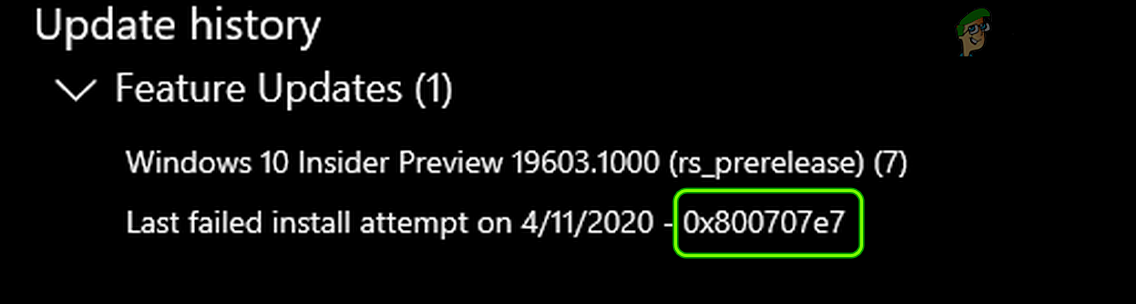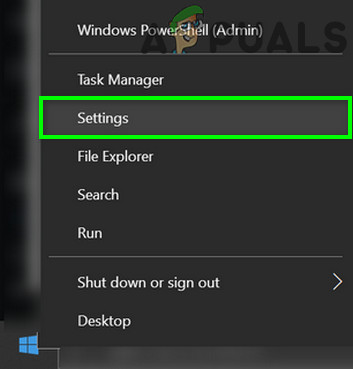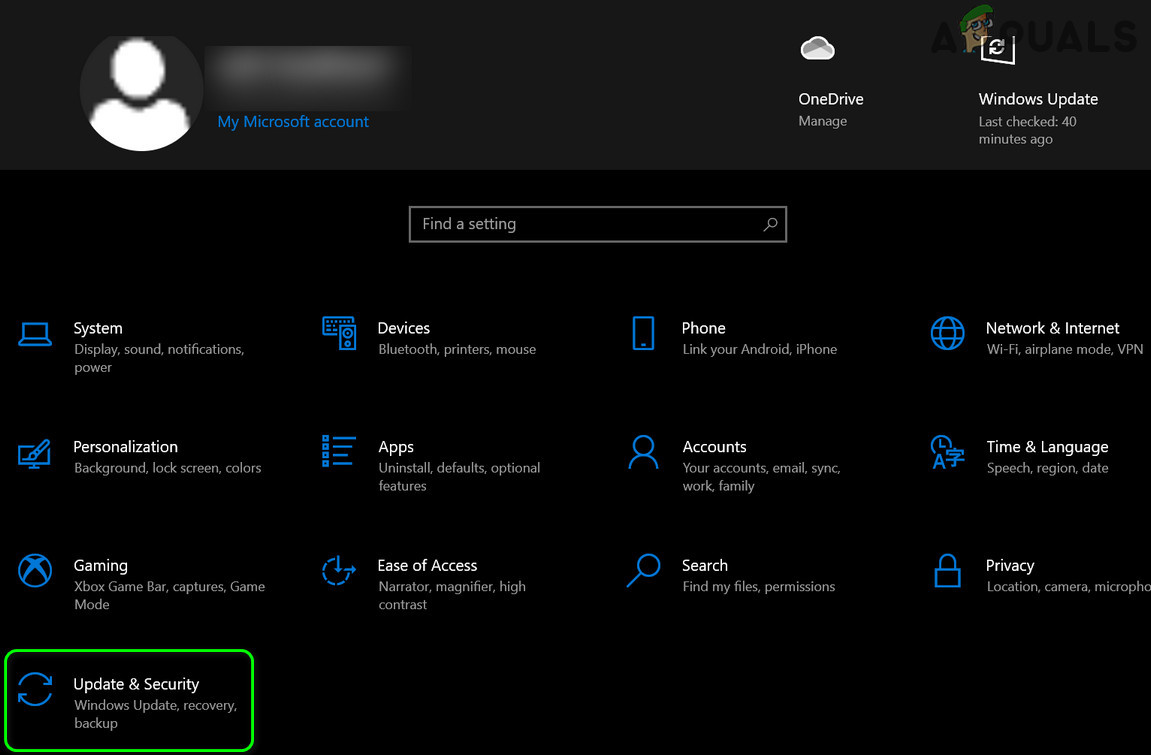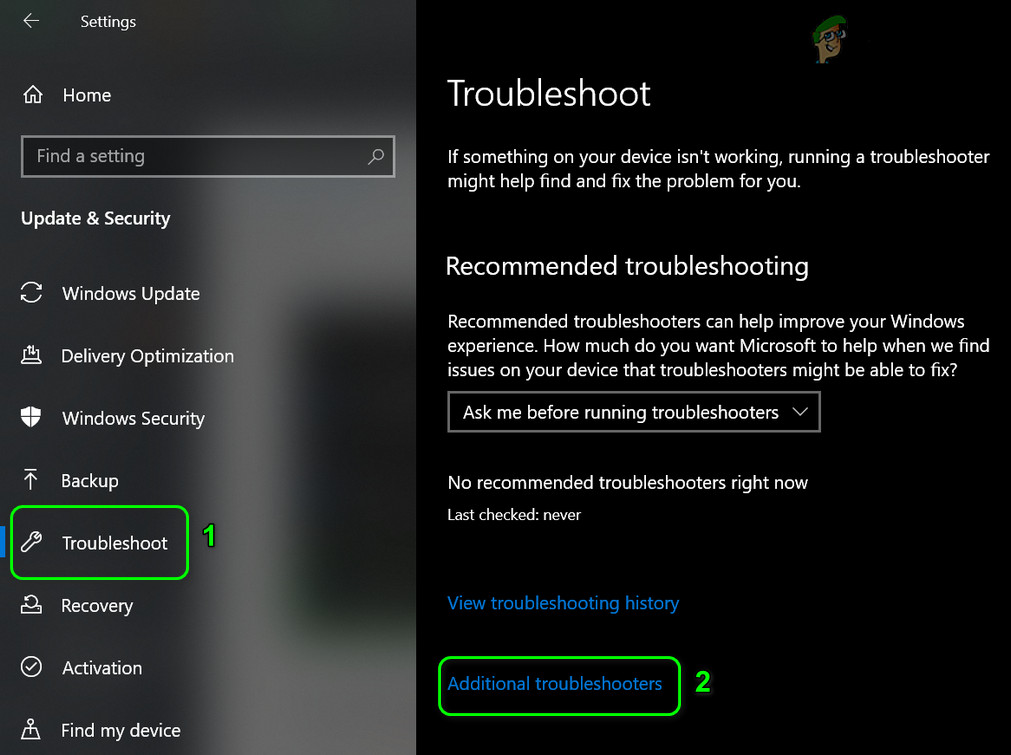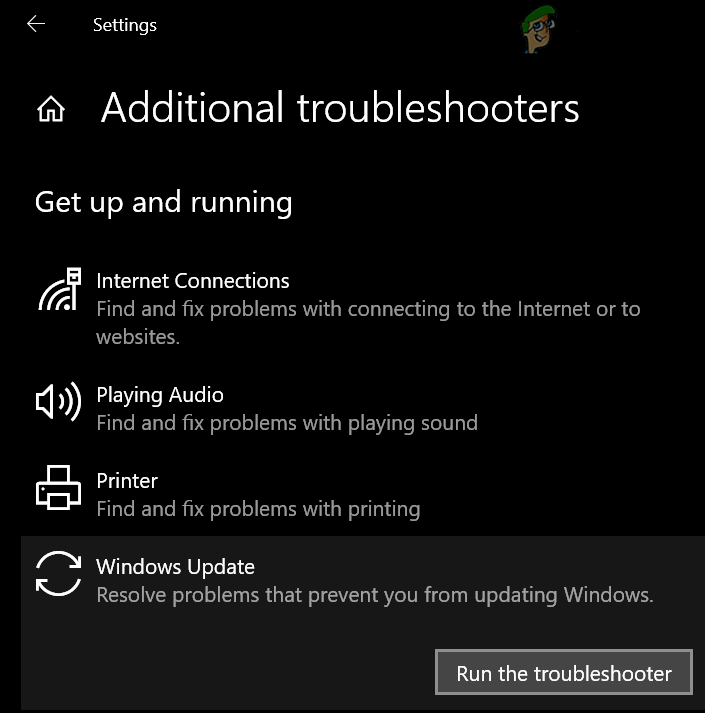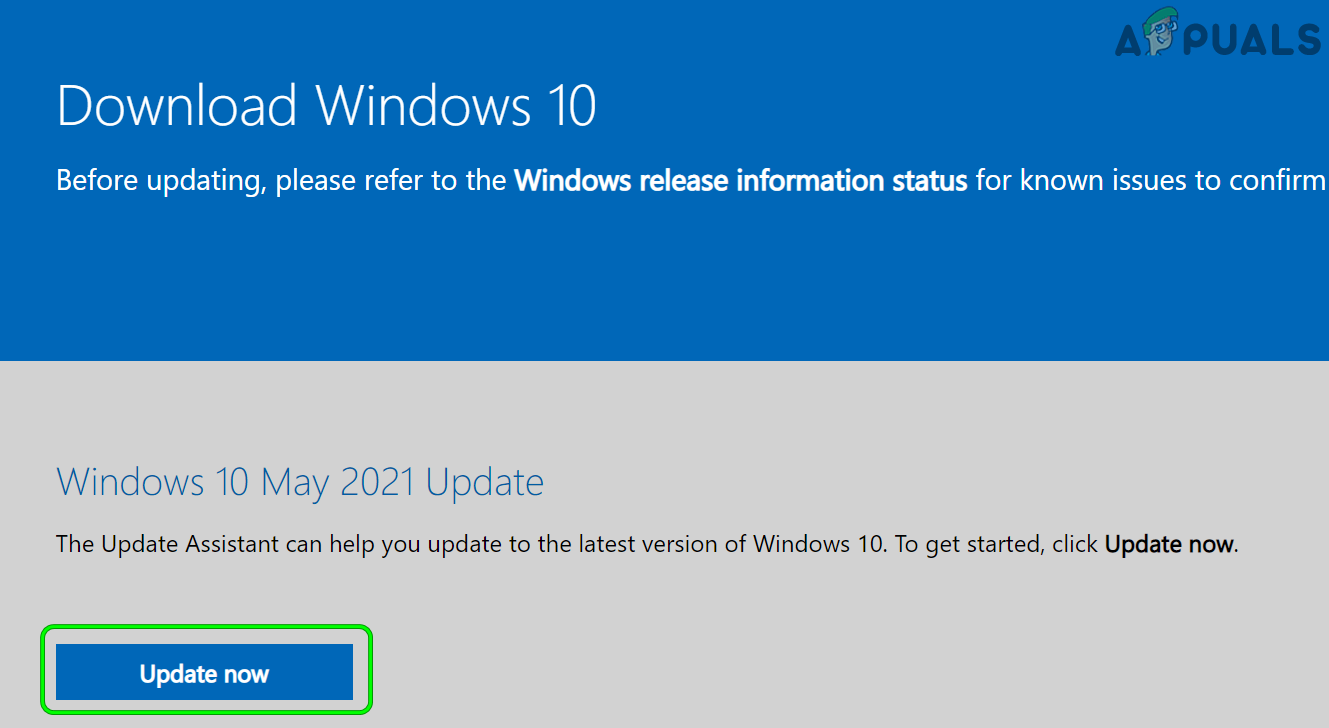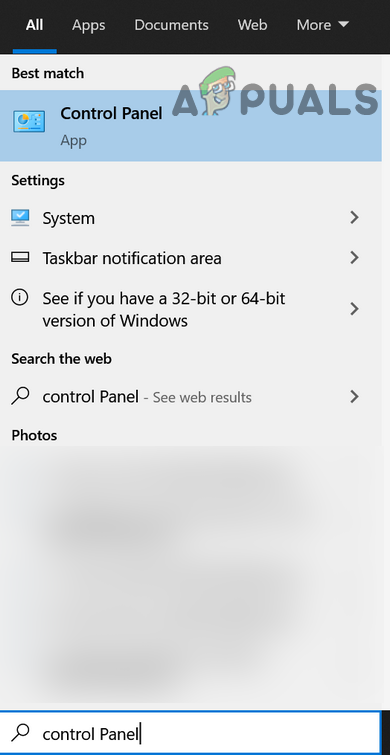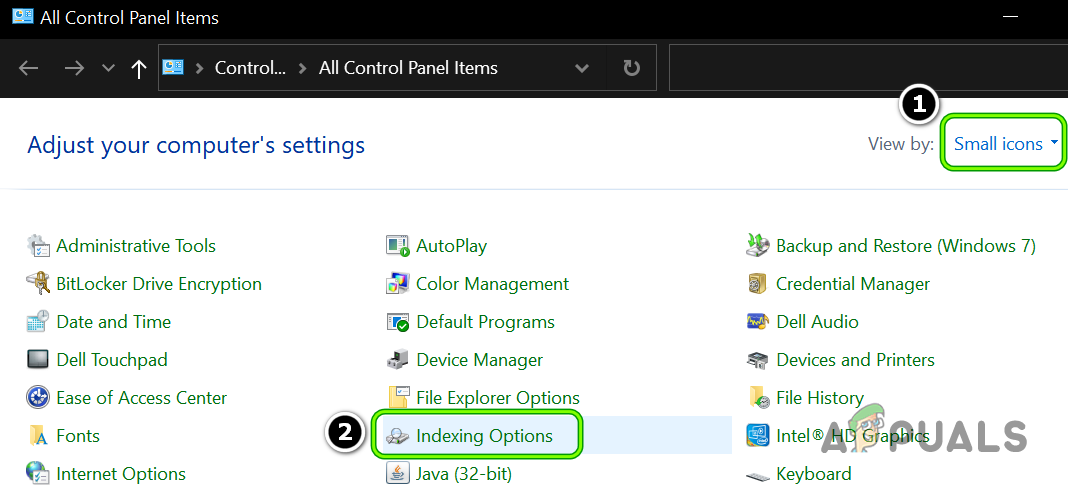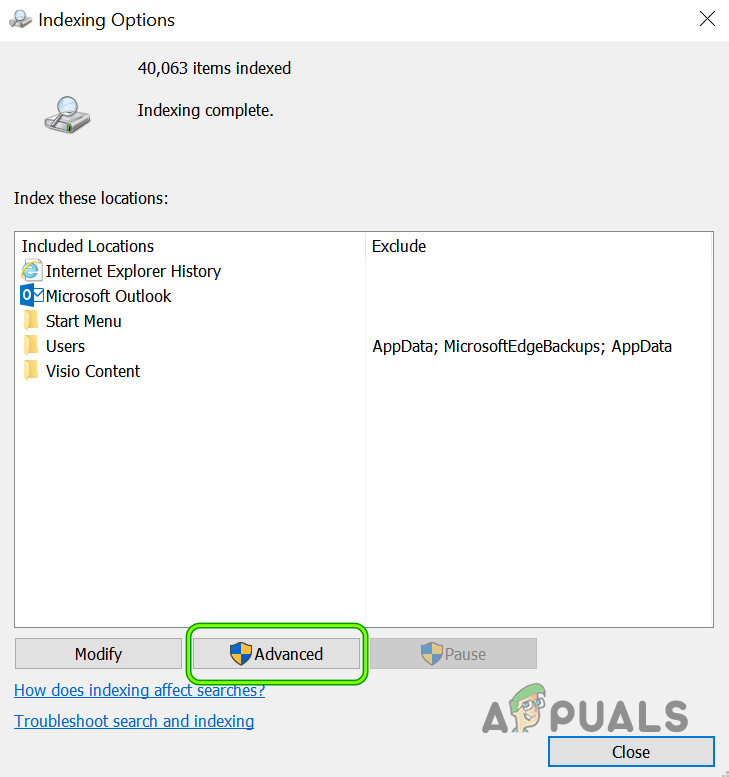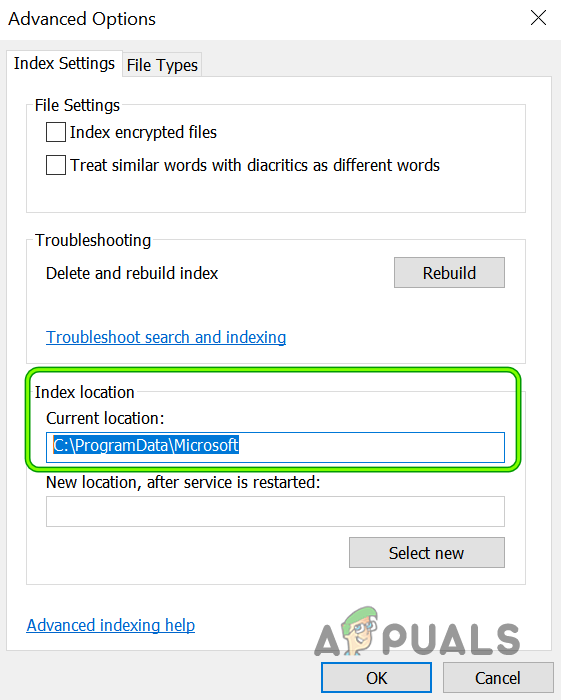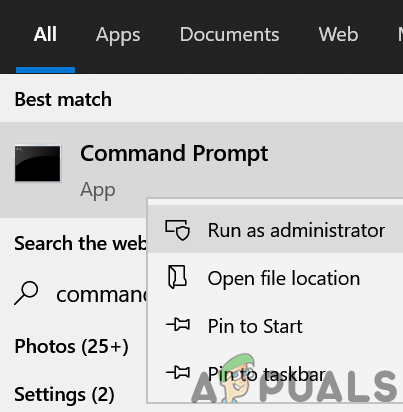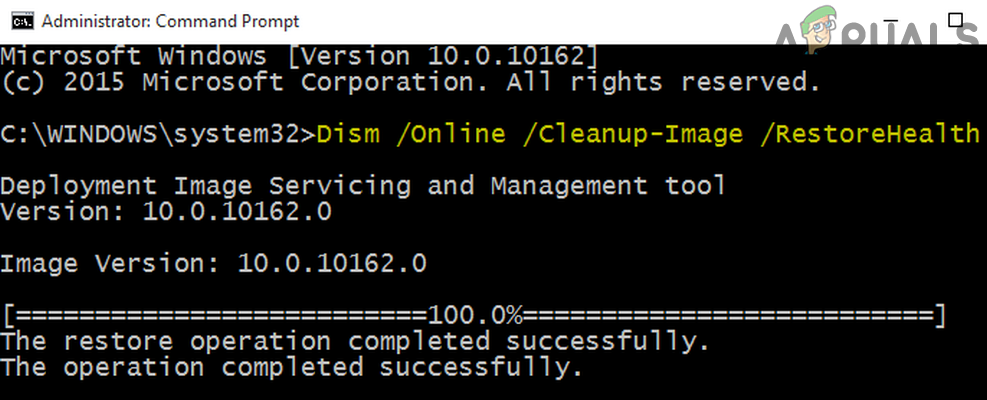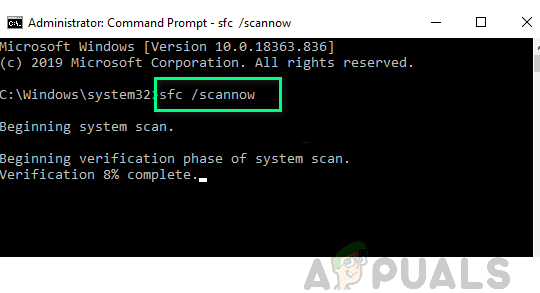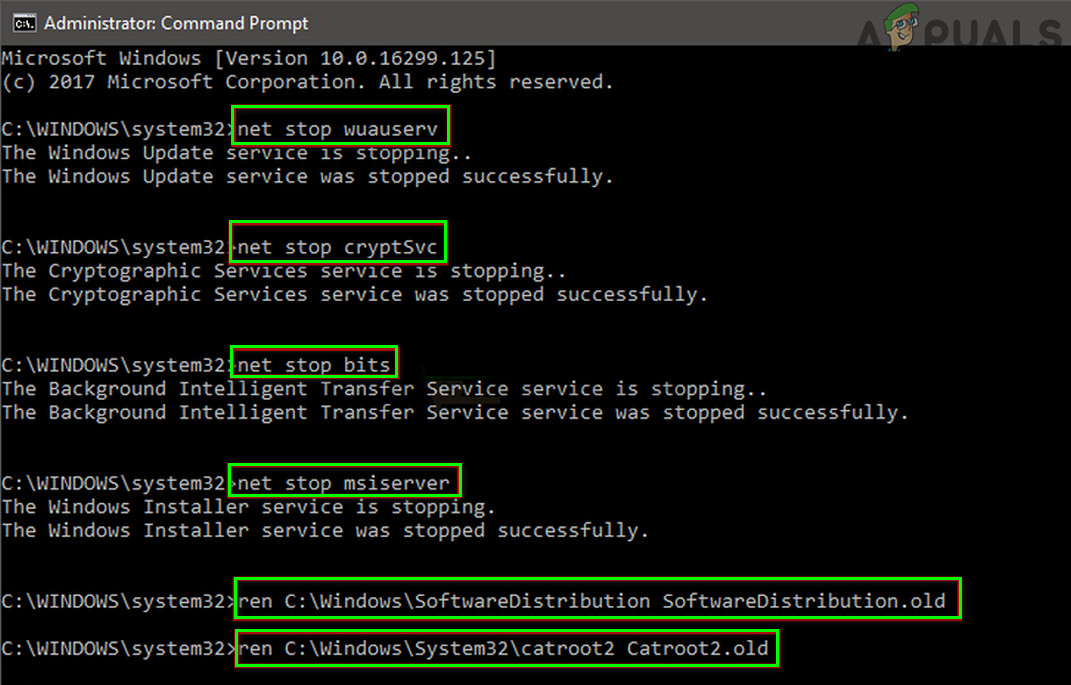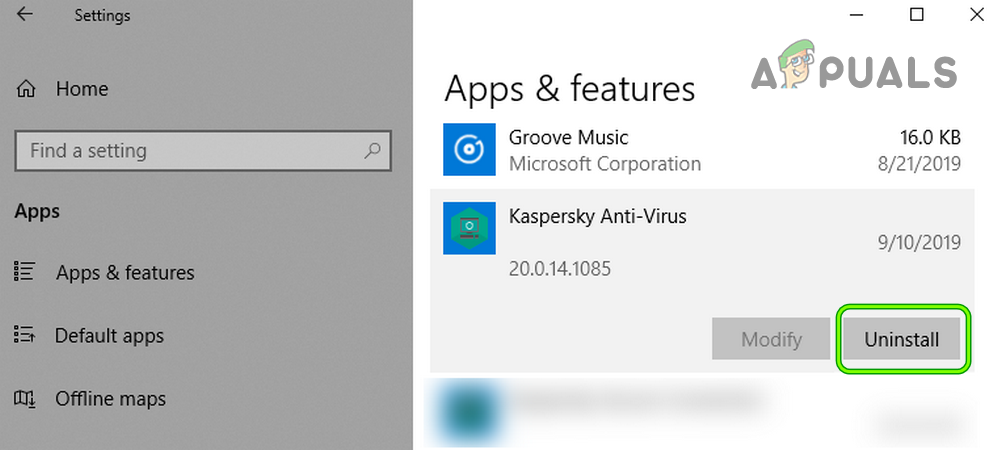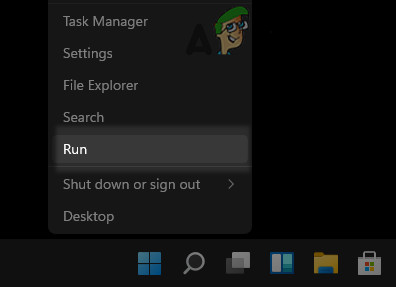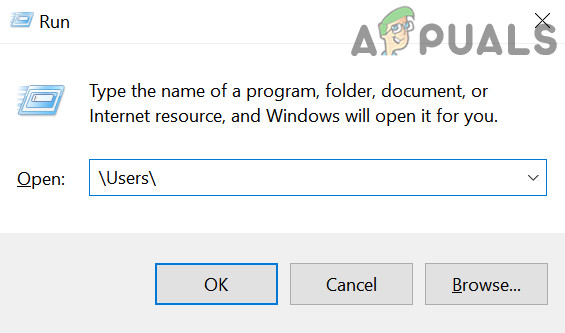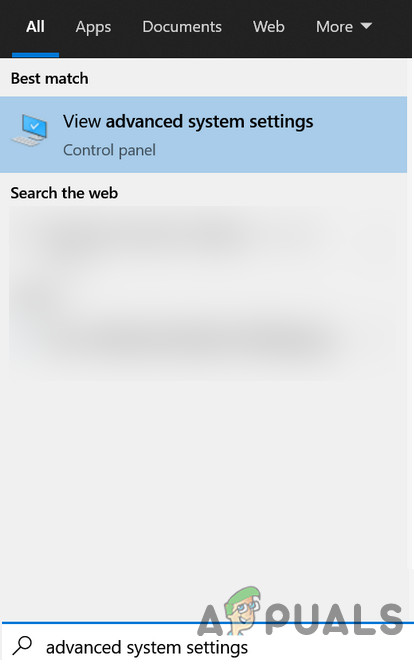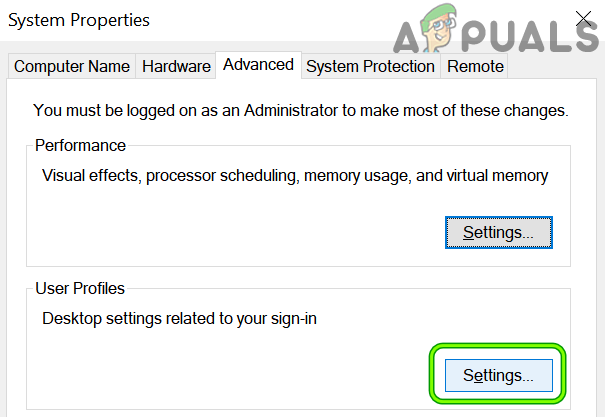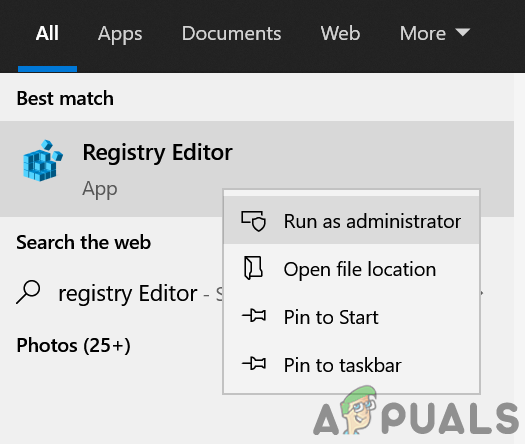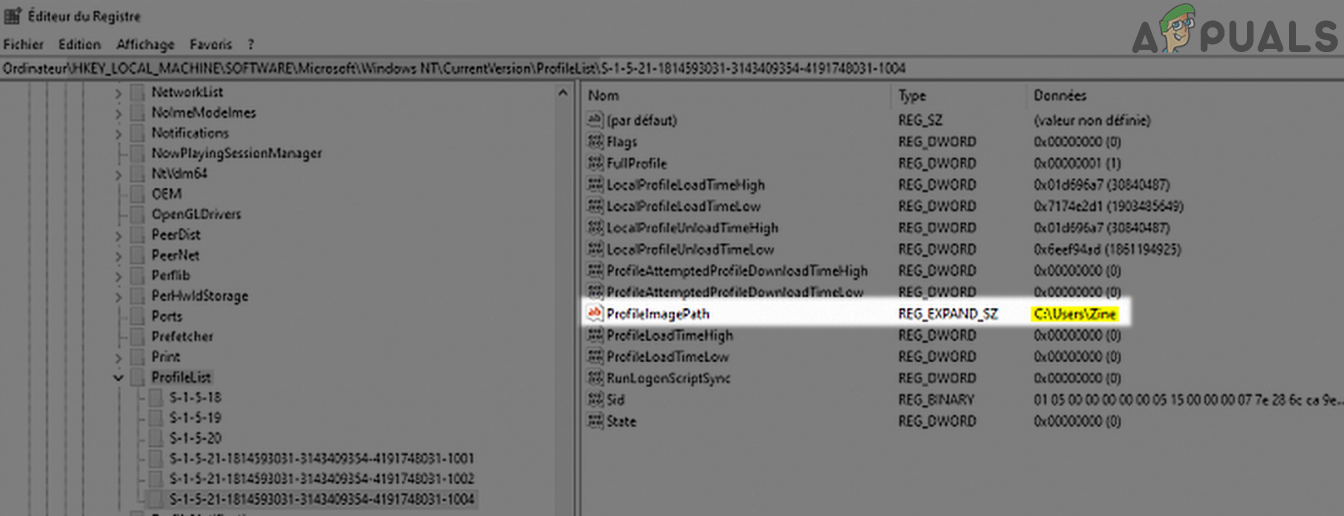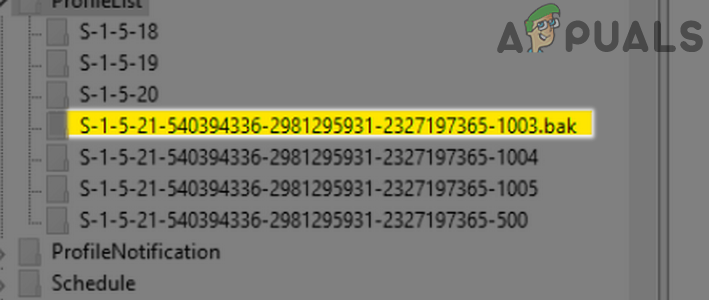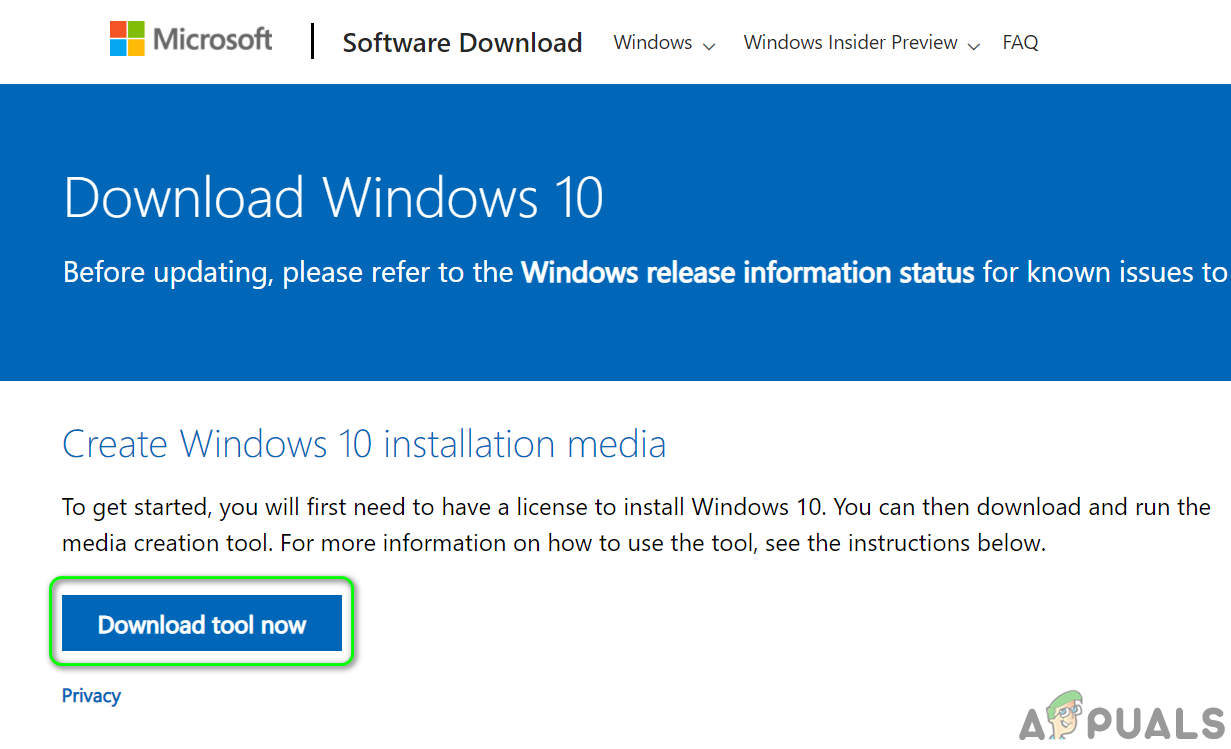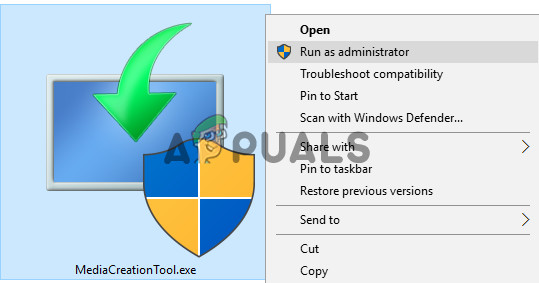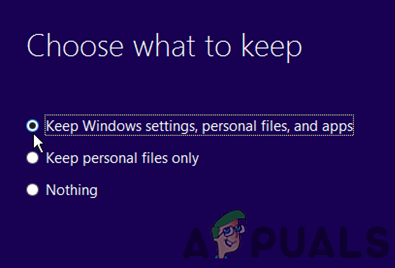After thoroughly going through the error reports, the following are the main causes identified to originate the issue: Before moving on, check if clean booting your PC clears the update error 0x800707e7. If you are one of those Windows 7 users who are encountering the issue while upgrading, make sure to remove home groups from your system before trying the upgrade again. Moreover, many users have reported that they were able to solve the issue by logging out (not shutting down) of the system when the update in question status changes to install, so, check if that works for you. Also, it will be a good idea to perform a disk clean-up (clears out the old Windows update files and creates space on the system drive) to solve the update issue at hand.
Use the Windows Update Troubleshooter
The Windows Update Troubleshooter is one of Microsoft’s built-in troubleshooters to hunt down the common update issues affecting the system and running the same may solve the update problem.
Manually Update the PC’s Windows
Installing Windows updates is usually a smooth and automatic process through the Windows Update channel. As these updates are failing to install automatically, manually installing the same, which will use different OS directories and resources, may solve the problem
Setting the Indexing Location of Your PC to the Default Path
Many users or applications love to customize their PCs as per their requirements. In this process, sometimes they change the Indexing Location path of their system, whereas, some of the Windows Updates require this path to be on the OS drive or on the default setting. If this path is not set to its default setting on your system, then the updates may fail to install with the update error 0x800707e7 and the same can be fixed by setting the path of the Indexing Location of Your PC to the default.
Run the SFC & DISM Scans on Your System
The system files can become corrupt due to many factors like a power failure or if an essential system file is deleted by the antivirus of your system after marking it as a threat (as a result of false-positive). If the essential system files are corrupt, the update under question might fail to install. In this context, using the DISM and SFC scans to clear the files’ corruption may solve the problem.
Reset the Windows Update Components to the Defaults
Windows Update temporarily downloads its files to many system folders like the Software Distribution and Catroot2 folders before propagating to the relevant system directories and if the contents of any of these folders are corrupt, the future updates might fail to install with error 0x800707e7. In this scenario, resetting the Windows Update Components i.e., either rename these folders or delete their contents may solve the problem.
Uninstall the Conflicting Applications
There are many applications (like SQL Server) that create hidden users’ profiles on your system to complete their operation but these profiles may hinder the update process and thus cause the update error 0x800707e7. In this scenario, uninstalling the conflicting applications (like antivirus, etc.) may solve the problem. Following are the applications reported by users to trigger the issue: If you have any of these or a similar application, then you may uninstall it. For illustration, we will discuss the uninstallation process of the Kaspersky Antivirus.
Delete the Unknown User Profiles from the System Properties
Your system might fail to install the update in question with error 0x800707e7 if there are corrupt or unwanted user profiles (usually from an uninstalled application) on your system. In this context, deleting the corrupt or unwanted user profile may solve the problem. Before proceeding, it will be better to create a system restore point (to be on the safer side).
Edit the System’s Registry to Delete the Corrupt User Profile Entries
If deleting the user profile did not work for you then most probably a corrupt user profile entry, even though it does not exist on the system might be triggering the issue at hand. Before moving on, it is essential to create a backup of your system’s registry (just to be safe). Also, if you are one of those advanced users who have shifted their user profiles to a non-OS drive by editing the registry, then you may revert the same to complete the update process. Warning: Advance at your own risk as editing the PC’s registry can be a risky task (if not done properly) and you may cause everlasting damage to your PC/data.
Run an In-Place Upgrade of Your PC’s Windows
If the issue is still there after trying the above solutions, then running an In-Place Upgrade of your PC’s Windows that will reinstall the OS while keeping your data/apps may clear the error 0x800707e7. Before moving on, make sure to back up essential files/data and create a system restore point. If everything else fails, then you may have to either reset your PC to the defaults or perform a clean installation of your PC to solve the update issue.
How to Fix Windows Update “Error Code: Error 0x800706ba”?How to Fix Windows Update Error Code 0x80070437 on Windows 10?How to Fix Windows Update “Error Code: 0x8024401c” on Windows 11?How to Fix Windows Update Error Code 0x80080005 on Windows 10