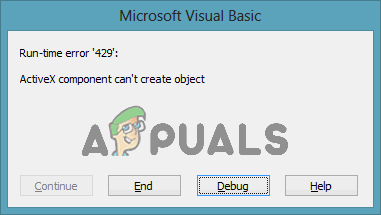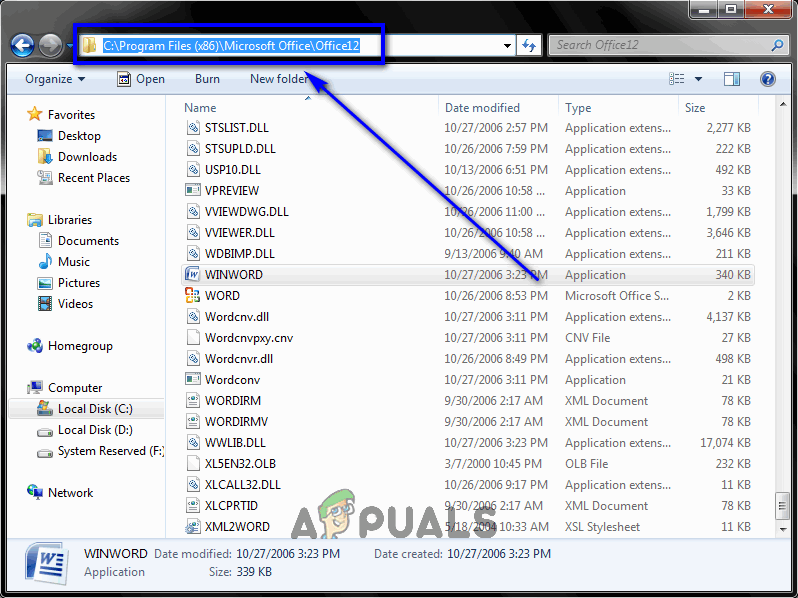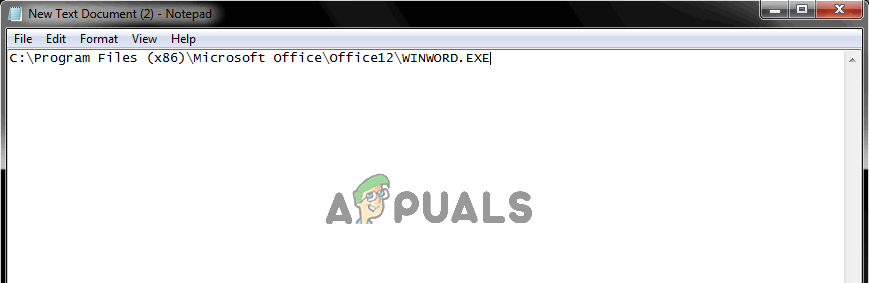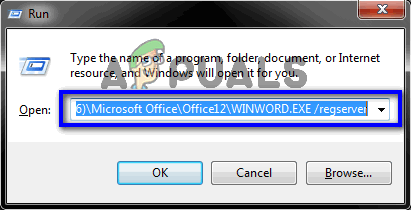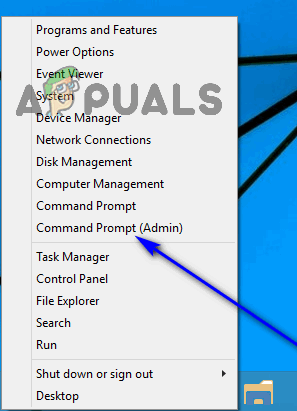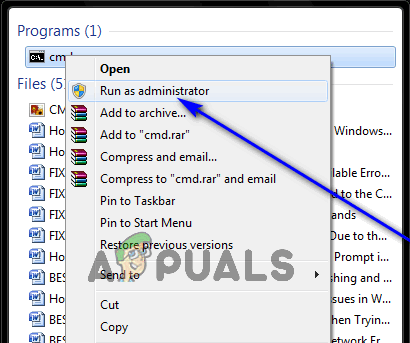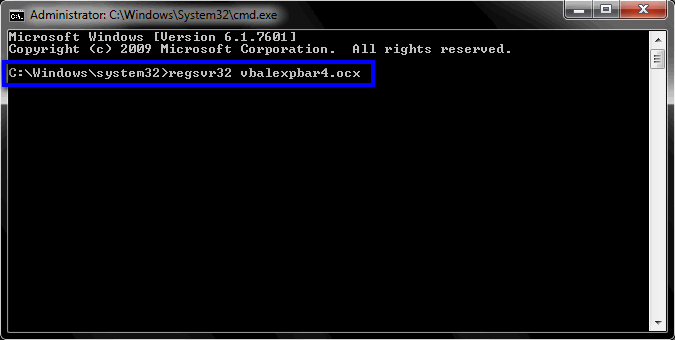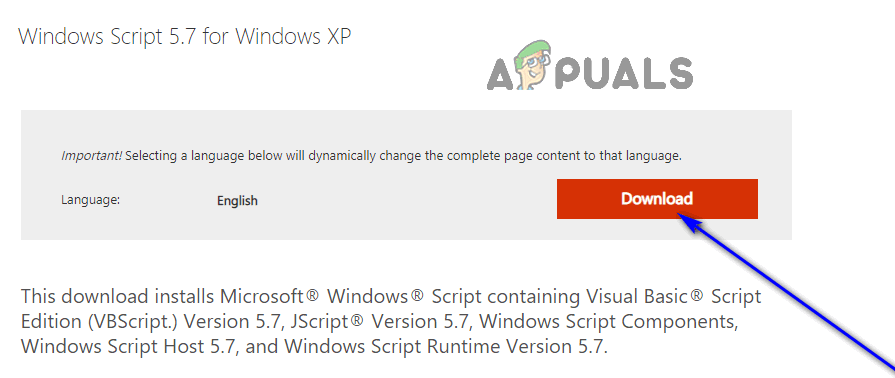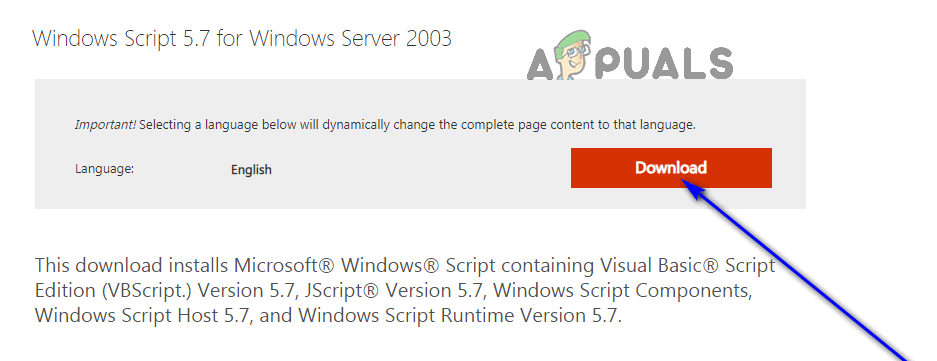Many Windows users have reported experiencing over the years and over the many different iterations of the Windows Operating System that have been developed and distributed. In the majority of reported cases, Run-time error 429 rears its ugly head while the affected user is using a specific application on their Windows computer, and the error results in the affected application crashing and closing down abruptly. Some users have also reported receiving this error when they try and run applications/add-ons designed on VB such as those provided by bloomberg and bintex. Run-time error 429 has been the cause of worry across the many different versions of Windows that have existed, including Windows 10 – the latest and greatest in a long line of Windows Operating Systems. The most common victims of Run-time error 429 include Microsoft Office applications (Excel, Word, Outlook and the like), and Visual Basic sequence scripts. The entirety of the error message that users affected by this problem see reads: “Run-time error ‘429’: ActiveX component can’t create the object“ That being the case, this error is sometimes also referred to as ActiveX Error 429. The message accompanied by this error doesn’t really do much in the way of explaining its cause to the affected user, but it has been discovered that Run-time error 429 is almost always triggered when the affected application tries to access a file that does not exist, has been corrupted or simply hasn’t been registered on Windows for some reason. The file the application tries to access is integral to its functionality, so not being able to access it results in the application crashing and spitting out Run-time error 429.
Fixing Run-time error ‘429’: ActiveX component can’t create the object
Thankfully, though, there is a lot anyone affected by Run-time error 429 can do in order to try and get rid of the error and resolve the problem. The following are some of the absolute most effective solutions that you can use to push back when faced with Run-time error 429:
Solution 1: Perform an SFC scan
One of the leading culprits behind Run-time error 429 are system files applications need in order to function properly but which have somehow been corrupted. This is where an SFC scan comes in. The System File Checker utility is a built-in Windows tool designed specifically for the purpose of analyzing a Windows computer for corrupt or otherwise damaged system files, locating any that exist and then either repairing them or replacing them with cached, undamaged copies. If you are trying to get rid of Run-time error 429, running an SFC scan is definitely a first step in the right direction. If you are not familiar with the process of running an SFC scan on a Windows computer, simply follow this guide.
Solution 2: Re-register the affected application
If you are only running into Run-time error 429 while using a specific application on your computer, it is quite likely that you have fallen prey to the problem simply because the application in question has not been correctly configured on your computer and, therefore, is causing issues. This can quickly be remedied by simply re-registering the affected application with the onboard automation server the Windows Operating System has, after which any and all issues should be resolved on their own. To re-register the affected application on your computer, you need to: Once the application has been re-registered, be sure to launch and use it and check to see if Run-time error 429 still persists.
Solution 3: Re-register the file specified by the error message
In some cases, the error message affected users see with Run-time error 429 specifies a particular .OCX or .DLL file that the affected application could not access. If the error message does specify a file in your case, the specified file is simply not correctly registered in your computer’s registry. Re-registering the specified file might just be all you need to do in order to get rid of Run-time error 429. To re-register a file with your computer’s registry, you need to: Wait for the specified file to be successfully re-registered with your computer’s registry, and then check to see if you have managed to successfully get rid of Run-time error 429.
Solution 4: Reinstall Microsoft Windows Script (For Windows XP and Windows Server 2003 users only)
The purpose of Microsoft Windows Script on Windows XP and Windows Server 2003 is to allow multiple scripting languages to work simultaneously in perfect harmony, but a failed, incomplete or corrupted installation of the utility can result in a variety of different issues, Run-time error 429 being one of them. If you are experiencing Run-time error 429 on Windows XP or Windows Server 2003, there is a good chance that simply reinstalling Microsoft Windows Script will fix the problem for you. If you would like to reinstall Microsoft Windows Script on your computer, simply: Once you have a correct installation of Microsoft Windows Script on your computer, check to see if Run-time error 429 still persists.
How to Fix Links Not Opening on Outlook 2016 and Earlier VersionsSteam Deck Orders to Get Delivered Earlier than Expected as Production ImprovesAMD Ryzen 9 7900, Ryzen 7 7700 & Ryzen 5 7600 Arriving In Q1 2023, Priced At…How to Fix HTTP Error 429 on YouTube?