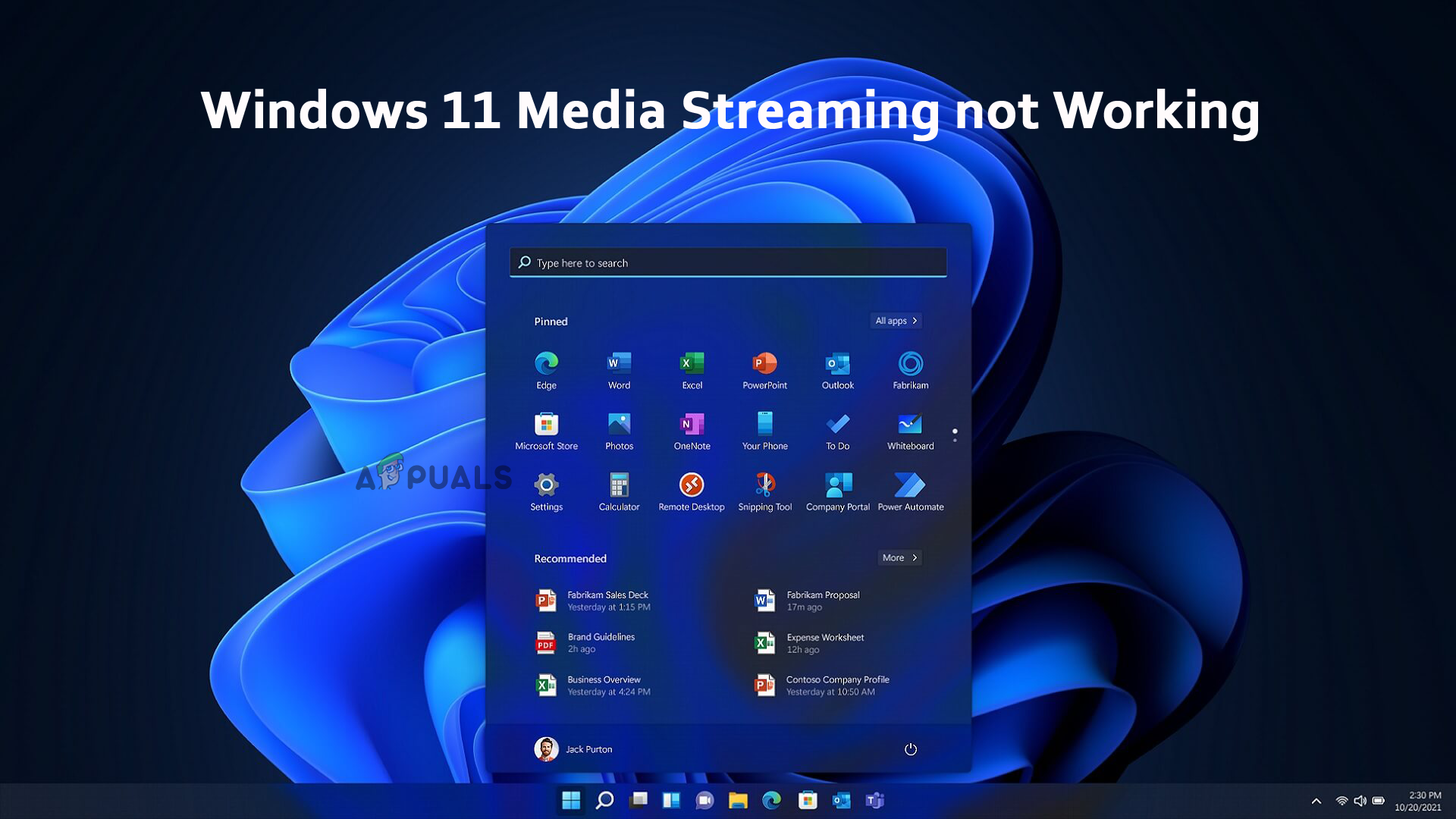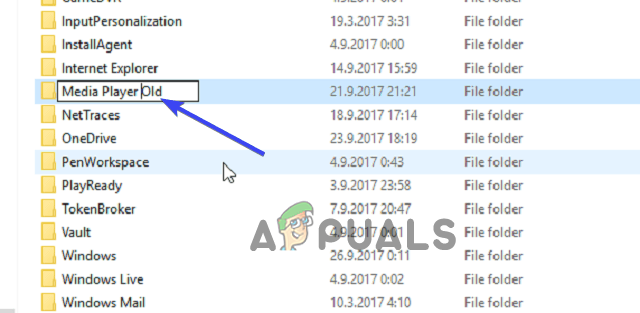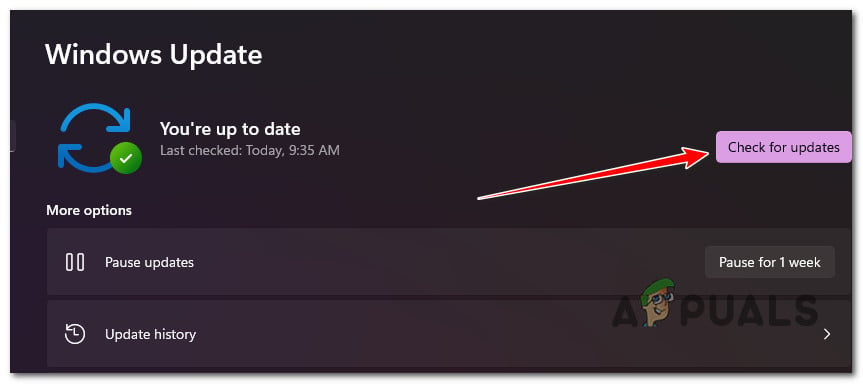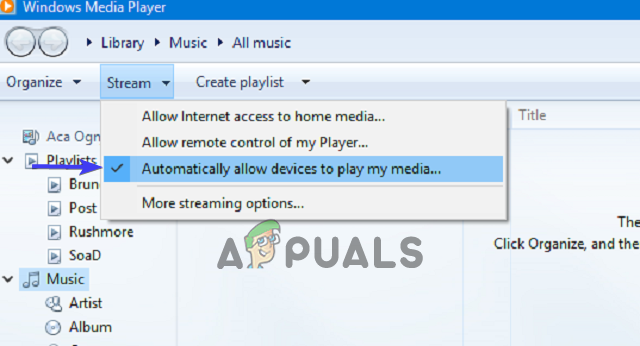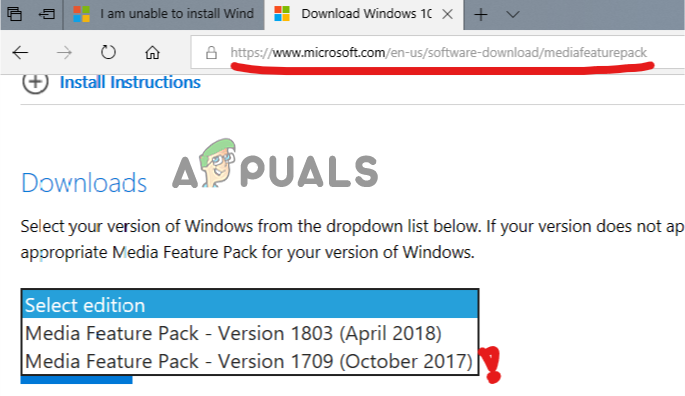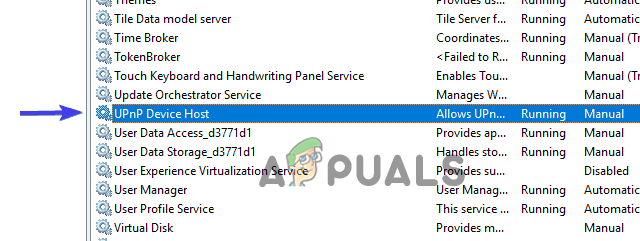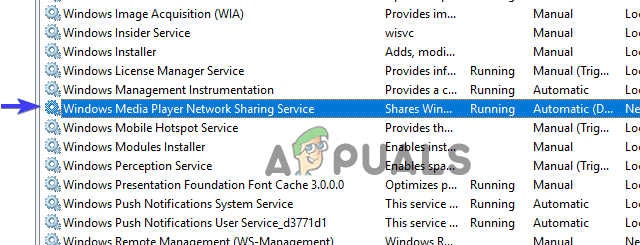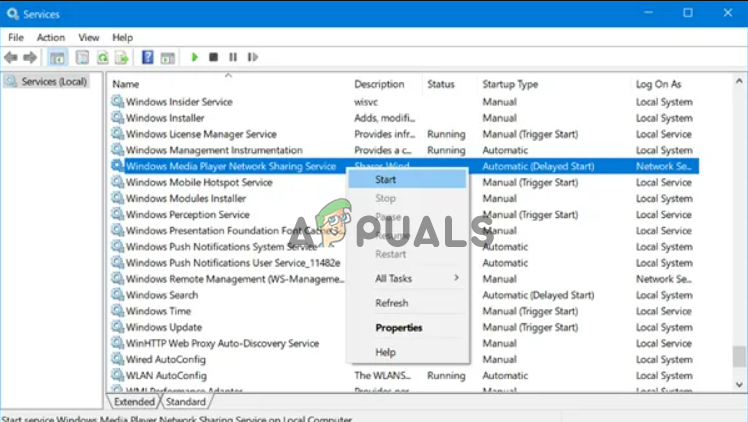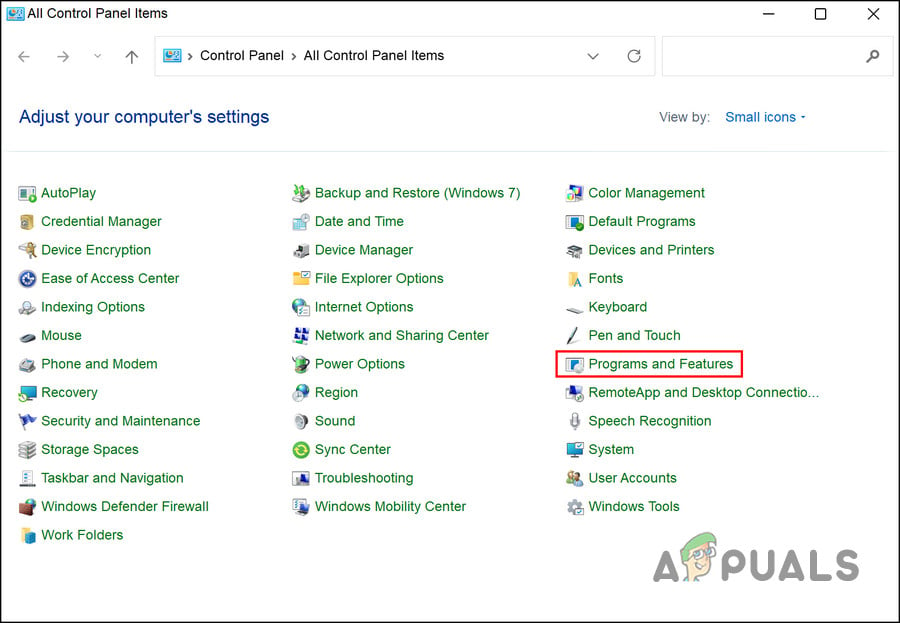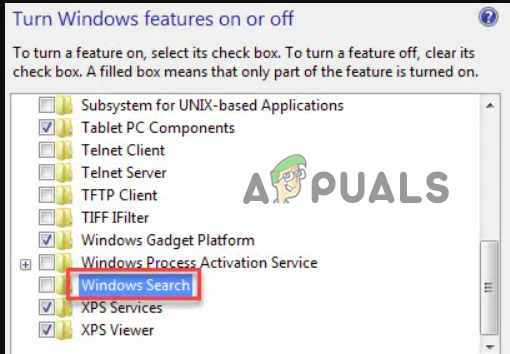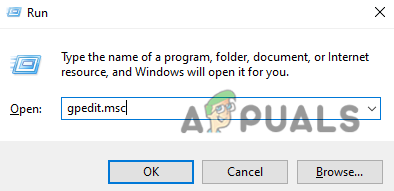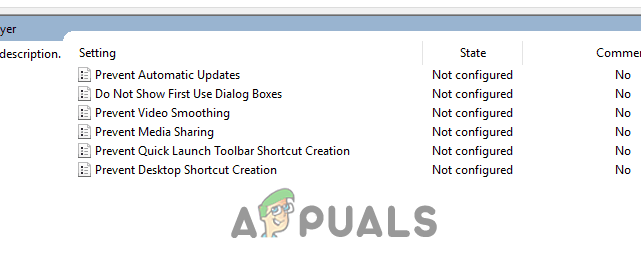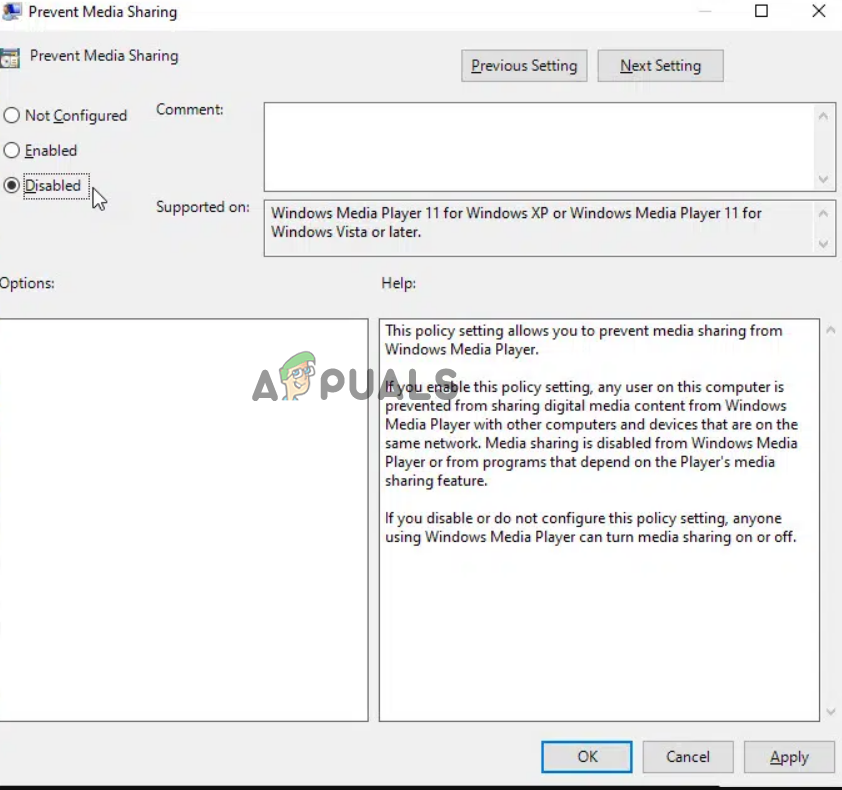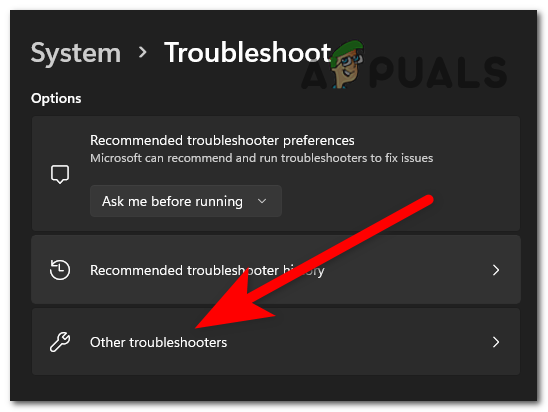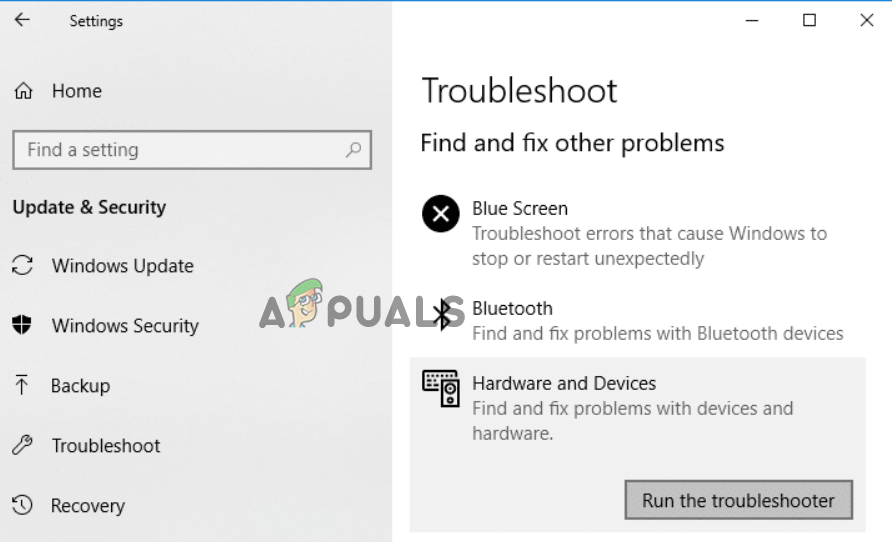The problem is mostly the result of a corrupt Media Player cache, an outdated Windows version, and internal system issues. In this guide, we have listed the troubleshooting solutions to solve the media streaming not working problem.
1. Restart Your System
Sometimes technical glitches prevent Windows from functioning properly; rebooting your device gives your system a fresh start and will solve temporary technical problems.
2. Clear Media Player cache
Corrupted or missing media player files are one of the primary reasons for this problem. To resolve this issue, you must either delete or rename the Media Player folder. So, the next time you launch the Media Player, the folder will automatically be re-created. Follow the below-given steps to rename the folder: Check if the problem persists; if it does, select all the files in the folder and delete them or follow the methods mentioned below.
3. Update Windows 11
Installing the latest Windows updates is suggested because you might be facing the problem due to incompatibility issues. Follow the below instructions to download the latest Windows 11 version:
4. Allow the Device To Play Media
If media streaming on Windows 11 is not allowed, then the media streaming won’t work properly. So, you must ensure that the automatic play option is enabled before streaming any multimedia file on Windows Media Player. Follow the steps below:
5. Install Media Feature Pack
The media feature pack is the main requirement for media streaming to work properly on the Windows system. So, here you need to install the package to resolve the issue. Follow the below instructions to download and install the pack.
6. Enable Related Services
Media Sharing is dependent on some Windows services; when these services aren’t running or working properly, it can cause some features to stop working. Follow the steps to enable the relevant services:
7. Check the Search Indexing status
Windows Media Streaming is linked to the Search Indexing. Therefore, if search indexing on your system is disabled, it can somehow affect the Media Streaming working. So, you must ensure that Windows Search Indexing enables Media Streaming to work smoothly without interruption. Follow the simple steps below to check and enable Windows Search Indexing:
8. Configure the Group Policy Setting
Local Group Policy manages and configures certain permissions on your system. So, some automatic protective settings get activated by default to prevent unauthorized media from streaming. And such permissions sometimes can cause this problem on Windows Media Streaming. Therefore, you need to disable them manually to resolve the issue. Follow the instructions below as guided to do so:
9. Run Hardware Troubleshooter
Try running the Windows Hardware and Devices Troubleshooter to fix this issue. This inbuilt tool will detect and fix various bugs related to hardware. Follow the instructions to do so: I hope our guide works for you to resolve the Windows 11 media streaming not working problem. Try the solutions listed one by one and fix the problem in your case.
Fix: PS3 Media Server Media Renderer Was not RecognizedFix: Media State ‘Media Disconnected Error’NVIDIA Shield TV Issue Limits Video Playback Quality To HDX For VUDU And Several…How to Fix Media Keys Not Working on Windows 10