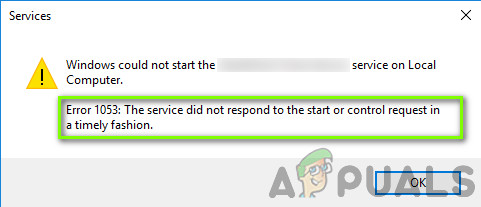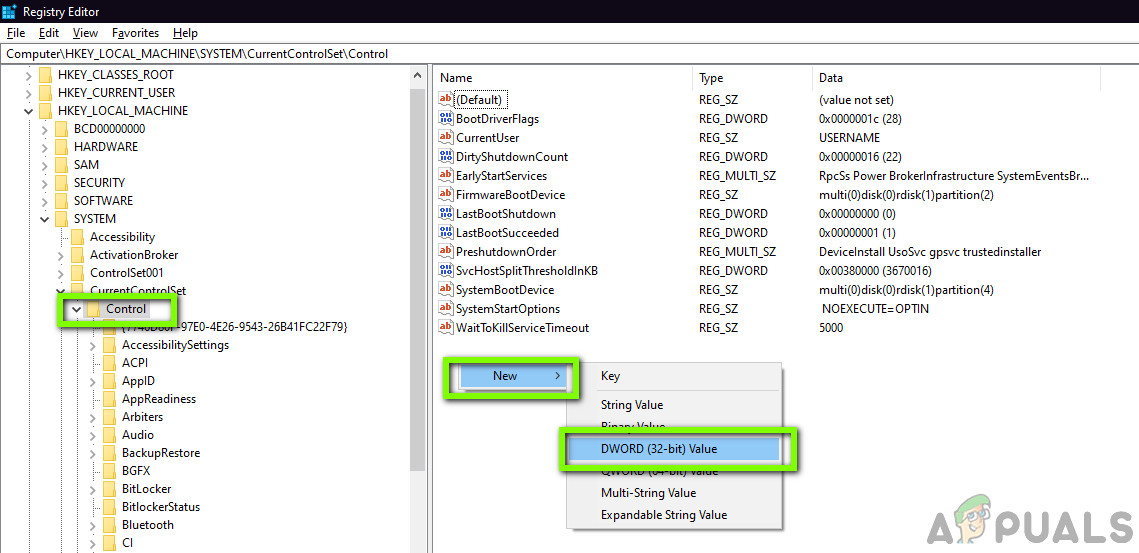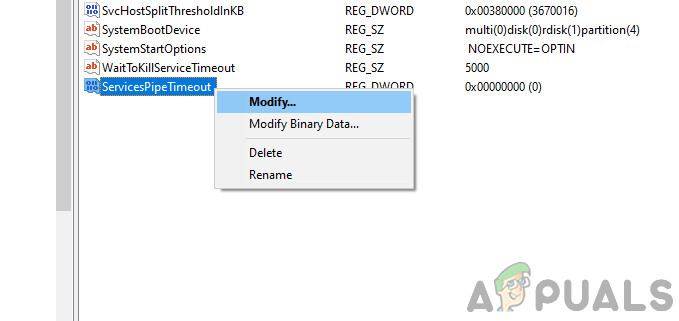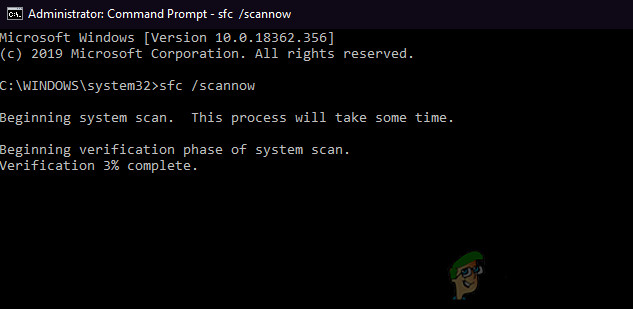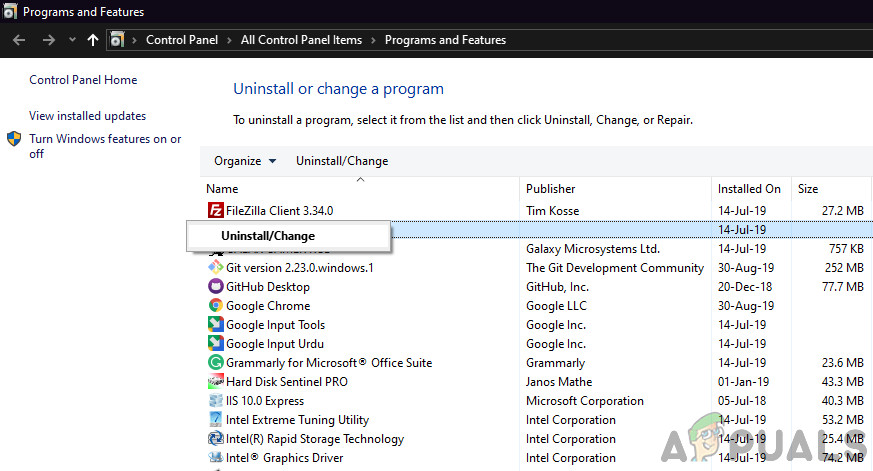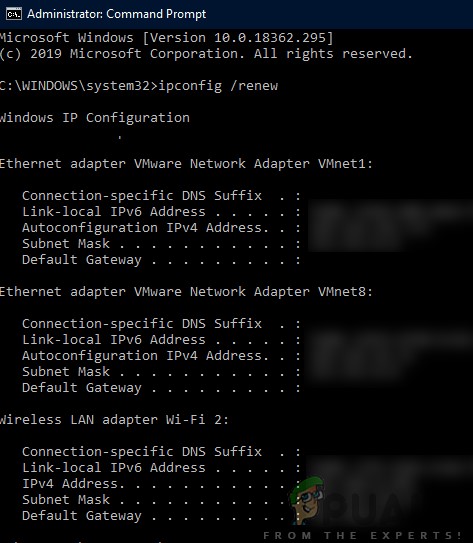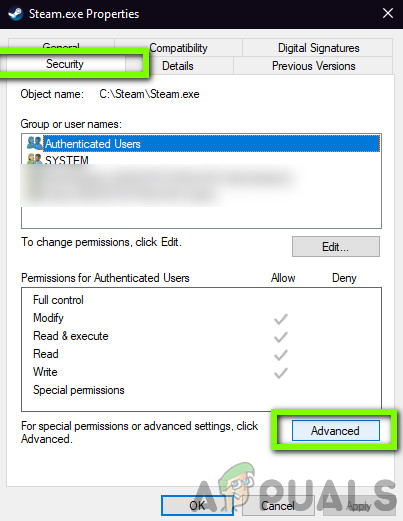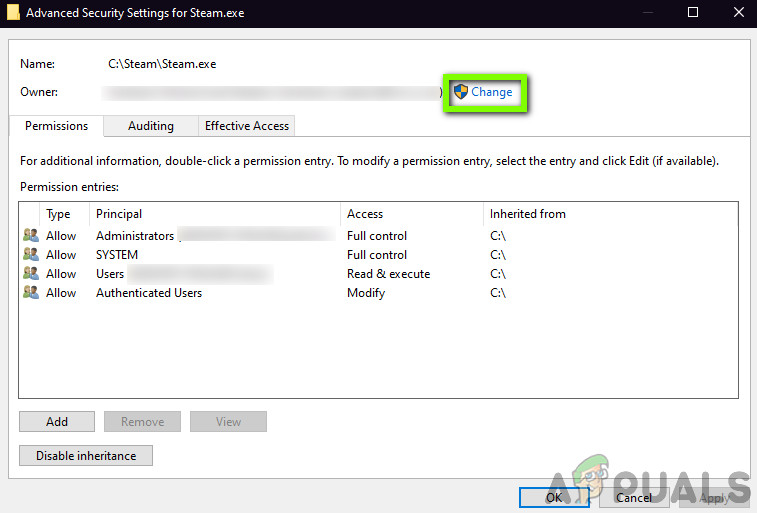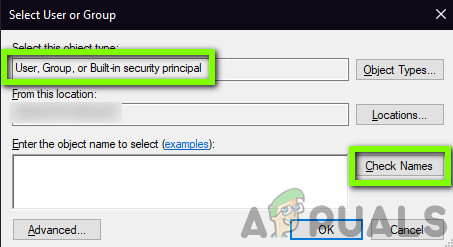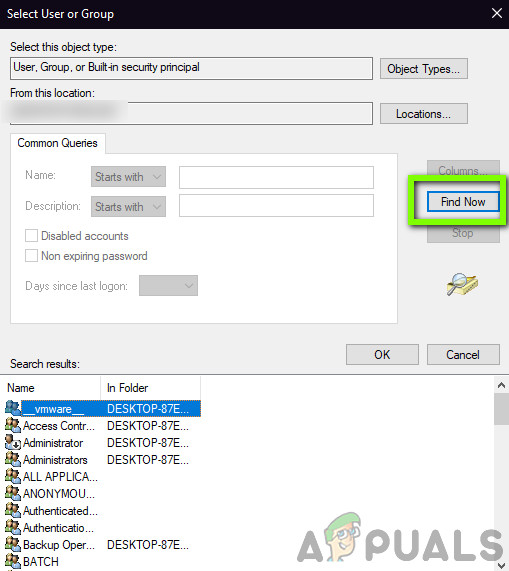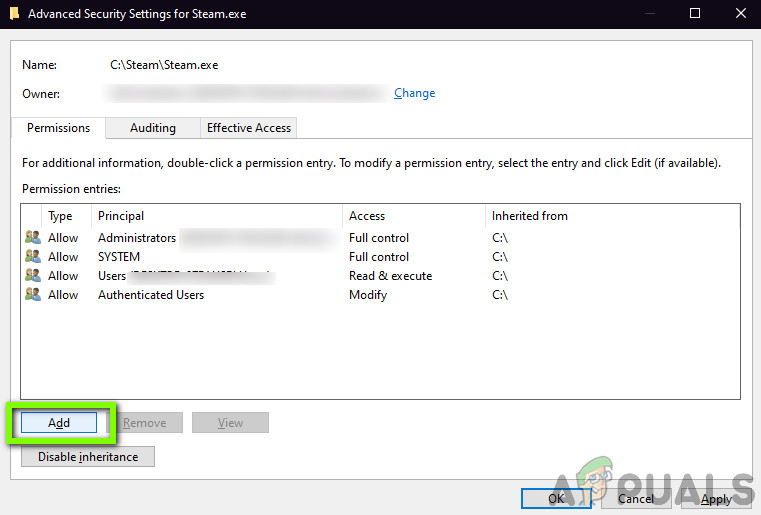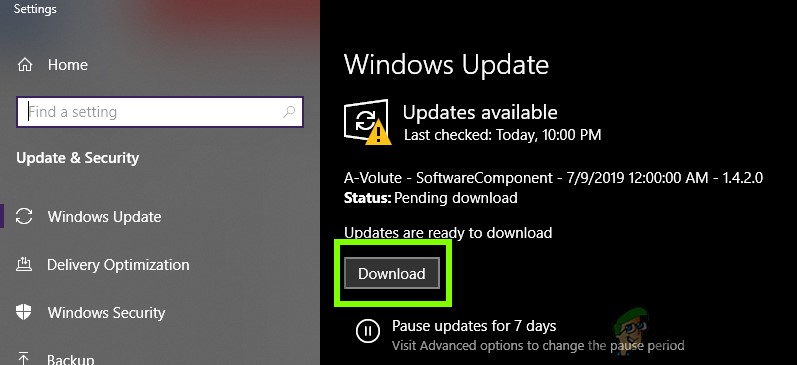There are numerous variations of the error message ranging from issues in Windows services to custom services not being able to launch (including games and other third-party software). We also came across instances where Developers faced this problem when they were developing their custom software. Here in this article, we will go through all the variations of the error message and discuss what could be done to solve the problem once and for all.
What causes Error 1053 in Windows?
After receiving initial reports from users, we started our investigation and took a deep look at all the modules involved in the mechanics of starting as service. After gathering all the results and syncing them with user responses, we concluded that the issue occurred due to several different reasons. Some of them are listed below: Before we move on with the solutions, make sure that you are logged in as an administrator on your computer and have an active internet connection. Also, follow the solution from the start and work your way down accordingly.
Solution 1: Changing Timeout Settings through Registry
The very first thing which we should try is changing the timeout settings of your services through your registry editor. Whenever a service is requested to launch, a timer is started with a predefined value. If the service doesn’t start within this time frame, the error message comes forward reporting so. Here in this solution, we will navigate to your computer’s registry and change the value. If it isn’t present, we will create a new key for it.
Solution 2: Checking for System File Corruptions
Another thing to try before we move on to more technical and advanced methods is checking whether the system has any corruption or not. If your very Windows is missing files and is somehow corrupt, it may cause some important modules not to work. As a result, you will experience the error message 1053. In this solution, we will use Window’s system file checker which checks all your system file structure and compares the structure with that of a fresh copy present online. If there is any discrepancy, the files will be replaced accordingly.
Solution 3: Reinstalling the application (if applicable)
Another useful method to eradicate the error message 1053 is reinstalling the application which is requesting the service. Normally, third-party applications installed from an outside source (excluding Microsoft Store) might have missing or outdated components that are requesting for some service in Windows. Here, what you can do is navigating to the official website and downloading a fresh version of the application. After uninstalling the current version, you can install it. Here is the method on how to uninstall an application in Windows.
Solution 4: Resetting Network Cache and Configurations
If you are using a service that connects to the internet and gets some work done over there, it is recommended that you check whether all your sockets and other network configurations are intact and not causing any problems. If they are, your service might not be able to connect to the internet to carry out its tasks and hence cause difficulties. In this solution, we will navigate to the command prompt as an administrator and reset the network configurations from there. If successful, the error message will be eradicated. Note: This will erase all the custom settings which you have set manually.
Solution 5: Getting Ownership of the Application
Another rare case that we came across was not having the ownership of the application caused the application not to execute the service properly. This makes sense as if the application doesn’t have enough elevated access, it will not be able to send/read the response to/from a service (especially if it is a system service). In this article, we will navigate to the executable of the application and then change the ownership to our username. If successful, this will solve the problem of getting the error 1053. If you can’t find your account name using this method, you can try selecting it manually from the list of user groups available. Click on “Advanced” and when the new window comes forth, click on “Find Now”. A list will be populated at the bottom of the screen consisting of all the user groups on your computer. Select your account and press “OK”. When you are back at the smaller window, press “OK” again.
Solution 6: Updating Windows to the Latest Build
Another thing to try is checking whether you have the updated version of Windows installed on your computer or not. Microsoft release updates to target new changes in the OS and to support additional features as well. Some updates are ‘critical’ in nature and must be installed as soon as possible. If any of these ‘critical’ updates are not installed, you will experience issues.
Bonus: Tips for Developers
If you are a developer and are trying to launch a service in Windows, there are hundreds of technicalities that you should be doing accurate to spawn and get a response from service. Here in this bonus solution, we will list some of the most popular causes of Error 1053 in the developing world and their solutions.
Copy the release DLL or get the DLL file from release mode rather than Debug mode and paste it inside the installation folder. This will solve any problems if related to the DLL file.Make sure that the database which your service/application is accessing is properly configured. If there are any issues with the database itself (or any other credentials), you will experience the error message. A good practice is to check all the modules once again and make sure all the parameters and variables are properly set.
Samsung Collaborates With French Luxury Fashion House For Special Edition Galaxy…Outlook Will Not Respond To SignatureFix: Automatic Repair Your PC did not Start CorrectlyFix: Origin won’t open or respond after launch