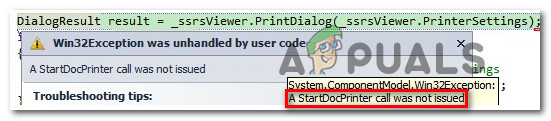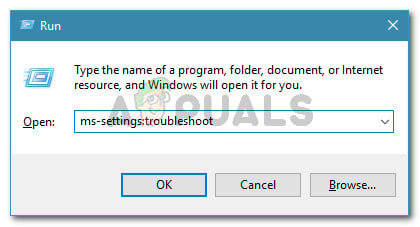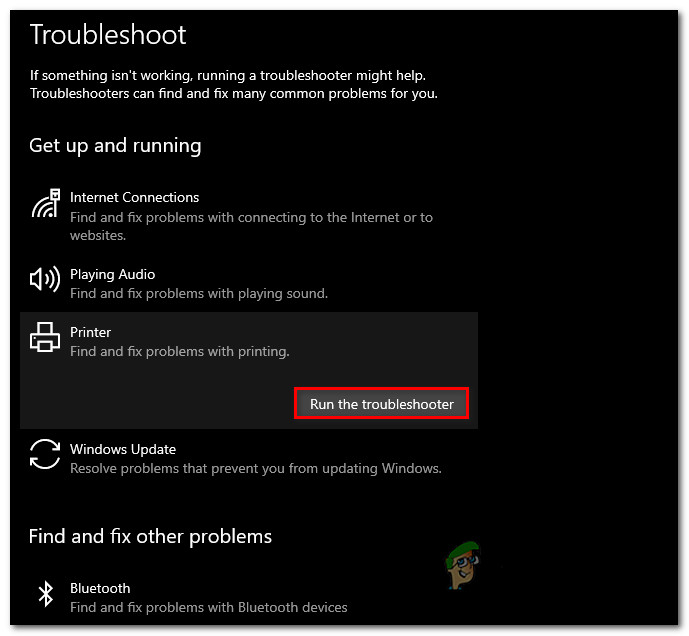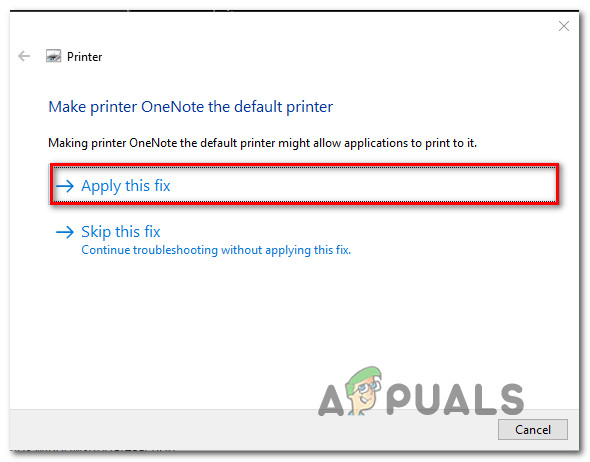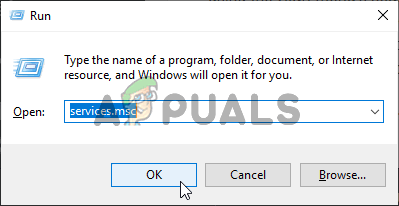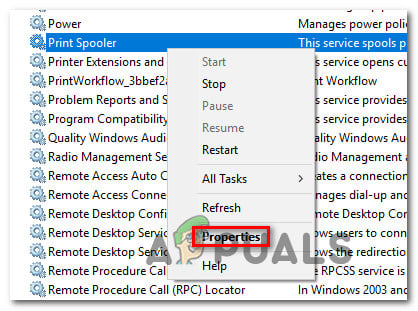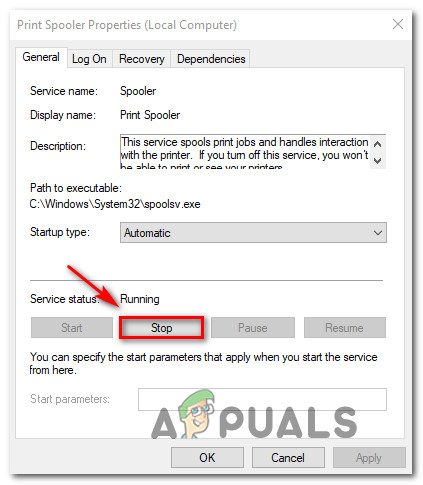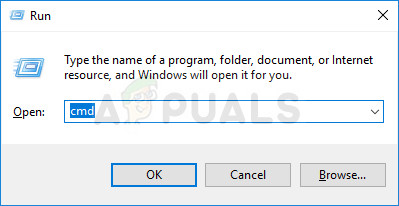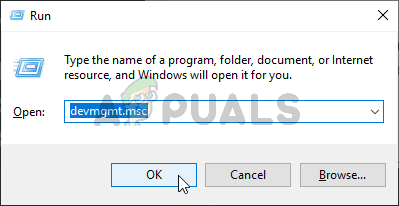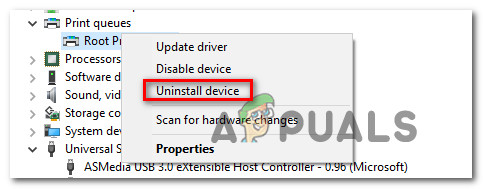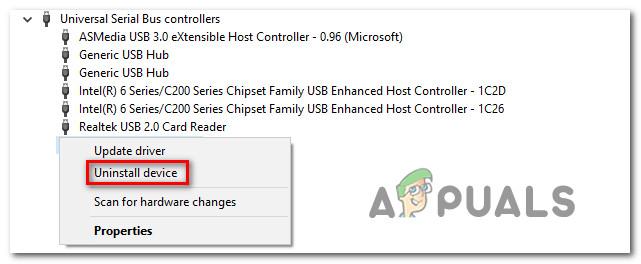What’s causing the ‘A Startdocprinter Call Was Not Issued’ Error?
We investigated this particular issue by looking into various user reports and at the repair strategies that are most commonly used to fix this particular error message. As it turns out, several different scenarios are known to lead to the apparition of the ‘A Startdocprinter Call Was Not Issued‘ error. Here’s a shortlist of potential culprits that might trigger this error message: If you’re currently looking for a fix that will allow you to resolve the ‘A Startdocprinter Call Was Not Issued‘, this article will provide you with several potential repair strategies that other affected users have successfully used to resolve the issue. Each of the potential fixes featured below is confirmed to be effective by at least one use. For the best results, we advise you to follow the methods below in the same order that we ordered them in (arranged by efficiency and severity). Eventually, you should encounter a fix that will resolve the issue, regardless of the culprit that’s causing the issue.
Method 1: Running the Printer Troubleshooter
Before we get into more advanced repair strategy, our recommendation is to start the troubleshooting quest by running a utility capable of resolving most Printer-related issues automatically by applying automated repair strategies. With this in mind, use the Printer Troubleshooter to analyze your current printer driver situation and see if the repair tool has some predetermined repair strategies that are applicable in your situation. As soon as you start this tool, it will begin to look for inconsistencies that might lead to printer errors. If it manages to find an applicable repair strategy, it will recommend a fix that might just resolve the ‘A Startdocprinter Call Was Not Issued‘ error. Here’s a quick guide on running the Printer Troubleshooter: If you’re still encountering the ‘A Startdocprinter Call Was Not Issued‘ error after applying the recommended fix or the troubleshooter didn’t find any issues with your printer configuration, move down to the next method below.
Method 2: Restarting the Print Spooler Service
As it turns out, this particular issue can also occur in situations where the Print Spooler service has become glitched and it’s unable to facilitate the printing operation. In this case, you’ll only be able to revert to the default behavior if you reset the Print Spooler Service. Several affected users have reported that they managed to resolve the issue by using the Services screen to restart the Print Spooler service. After doing this and trying to print the same document, the majority of affected users have reported that the ‘A Startdocprinter Call Was Not Issued‘ error was no longer occurring. Here’s a quick guide on restarting the Print Spooler Service from the Services screen: If the same issue is still occurring, move down to the next potential fix below for a different approach on repairing the Print Spooler service.
Method 3: Repairing the Print Spooler service via CMD
As it turns out, another possibility that will trigger the ‘A Startdocprinter Call Was Not Issued‘ error is a scenario in which the Print Spooler service is effectively broken. In this case, you can resolve the issue by using an elevated Command prompt to modify the access control list of the Print Spooler Service. Several affected users have reported that they manage to fix the issue completely after using an elevated Command Prompt to modify the access control of the Print Spooler service. This solution is also recommended by MS specialists to fix various Print Spooler issues. Here’s a quick guide on repairing the Print Spooler service using an elevated Command Prompt: If this method didn’t allow you to resolve the ‘A Startdocprinter Call Was Not Issued‘ error, move down to the next method below.
Method 4: Re-installing all printer ports
The most popular fix for this particular issue is to simply reinstall all printer ports involved in the operation. This fix is reported to be successful on all the recent Windows versions including Windows 7, Windows 8.1 and Windows 10. The majority of users encountering this issue have managed to fix this after using Device Manager to delete all ports created for this printer, then reinstalling the printer drivers (either generic or dedicated). Here’s a quick guide on reinstalling all printer ports to resolve the ‘A Startdocprinter Call Was Not Issued‘ error:
Fix: YouTube Error 400 “client has issued a malformed or illegal request"Fix: “Reset to device, DeviceRaidPort0, was Issued” in Event ViewerFix: A.B.C Error ‘Call of Duty Black Ops 3’ Server is Not AvailableHow to Fix Call of Duty Warzone 2 Not Launching Issue?