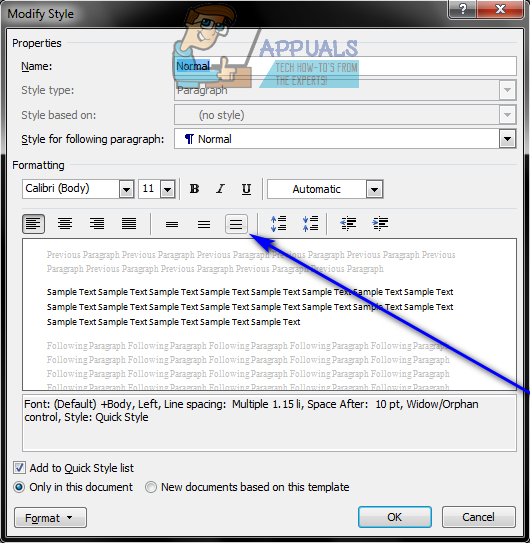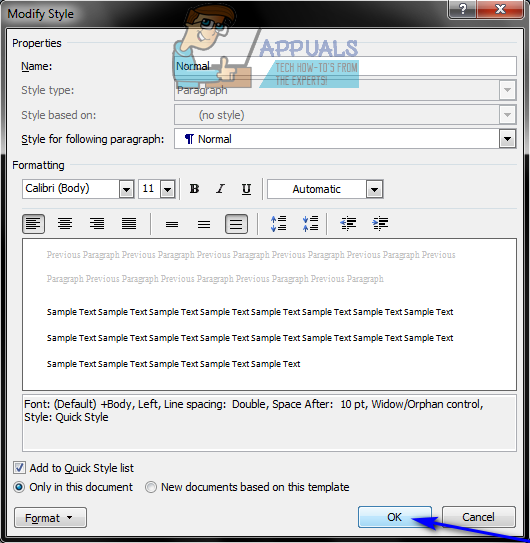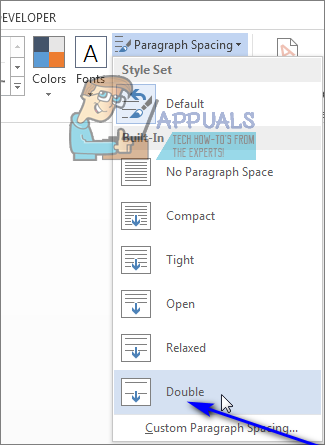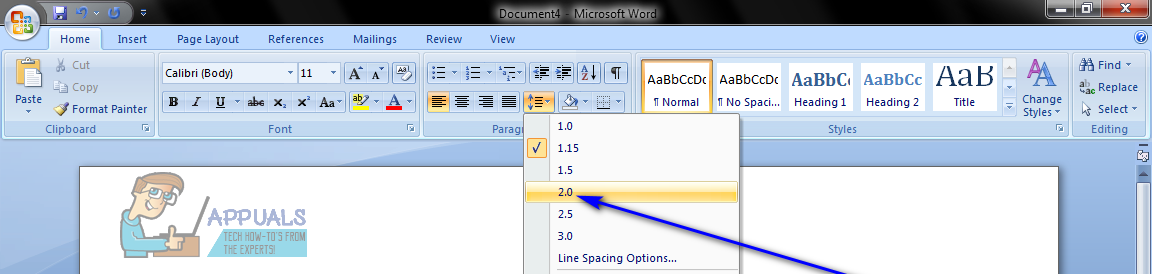Almost all word processors out there (including Microsoft Word) leave less than double space between lines by default. However, users who want double spaces between lines can certainly configure Microsoft Word to double space lines, and this is not only easy but is also possible on all currently supported versions of Microsoft Word. When it comes to double spacing lines in a Word document, you can either double space the entire document or a specific selection of lines within the document.
Double spacing an entire Word document
If you would like to double space the entirety of a Word document, here’s what you need to do:
On Microsoft Word 2007 and 2010
On Microsoft Word 2013 and 2016
Doing so overrides the line spacing settings of whatever style set you are currently using. If, later on, you want to go back to using the line spacing settings of the style set you are using, simply navigate to the Design tab, click on Paragraph spacing and, under Style Set, click on Default or whatever other option you see under there (if it is not Default, it will probably be the name of the style set you are using).
Double spacing a specific selection of lines within a Word document
If you would only like to have double spacing between the lines in a specific part of a Word document, simply:
How to Number Your Lines in a Word Document?SpaceX to Recruit Technicians in an Effort to Double its Space LaunchesHow to Print Double Sided on WordFix: There is Insufficient Memory or Disk Space in Word