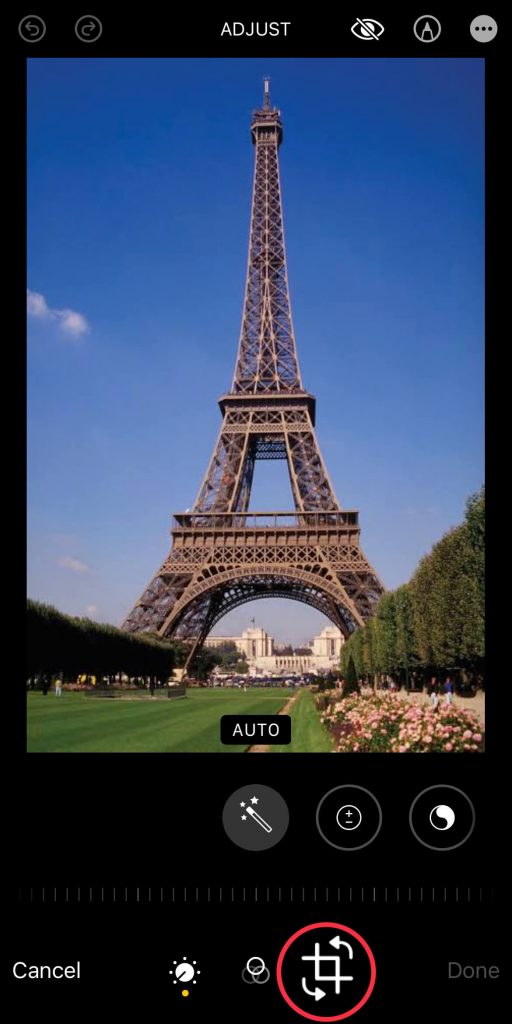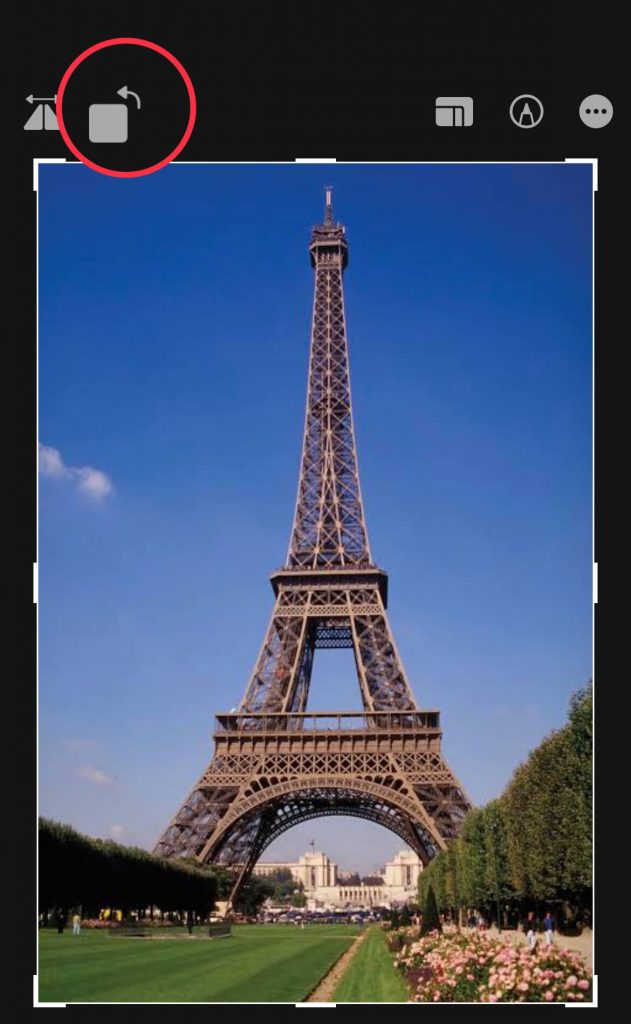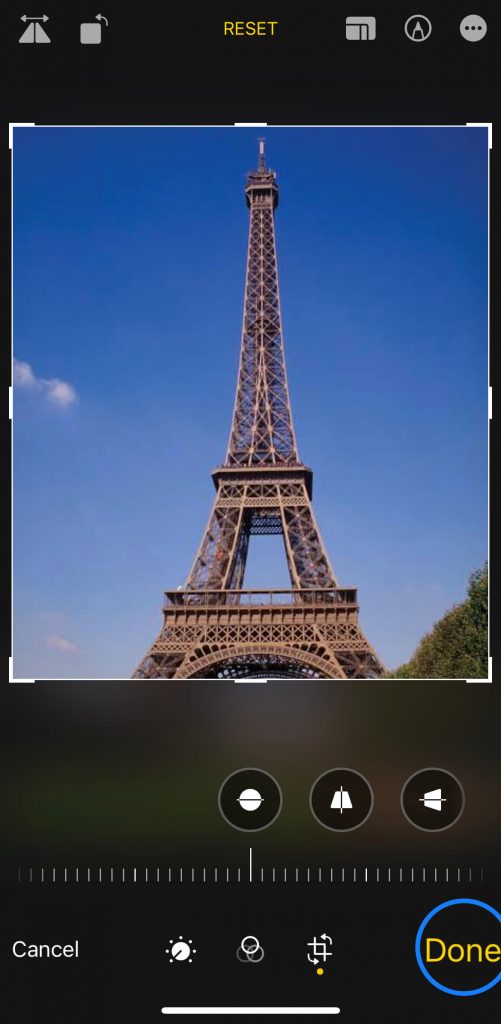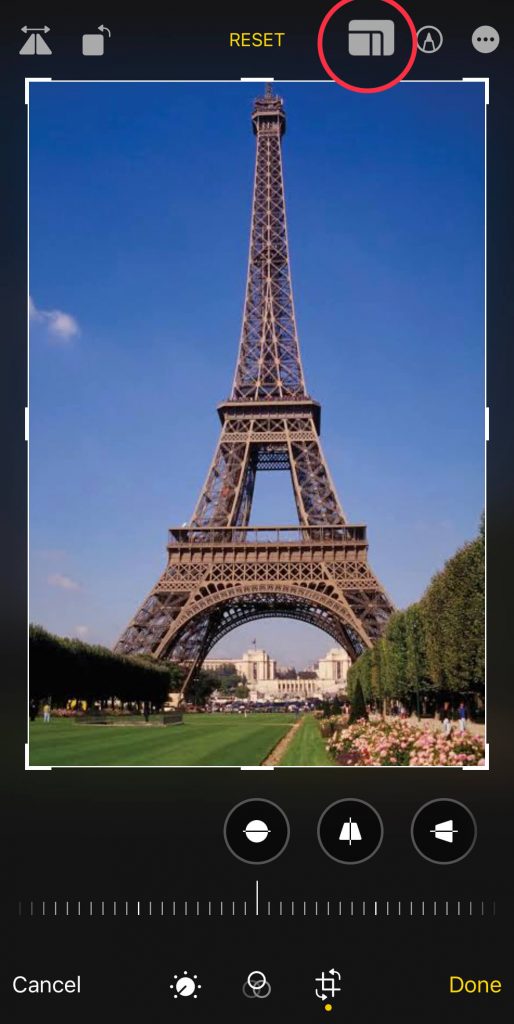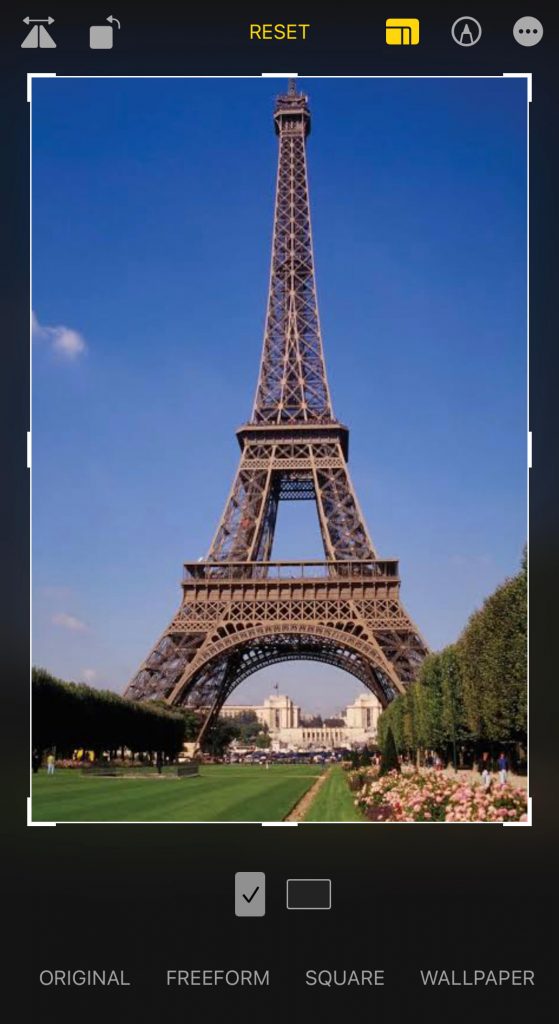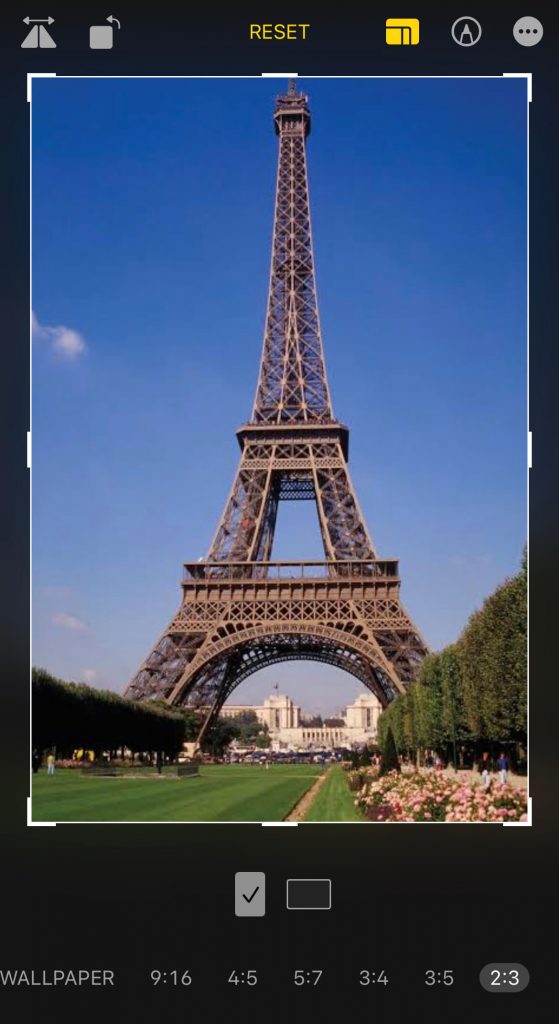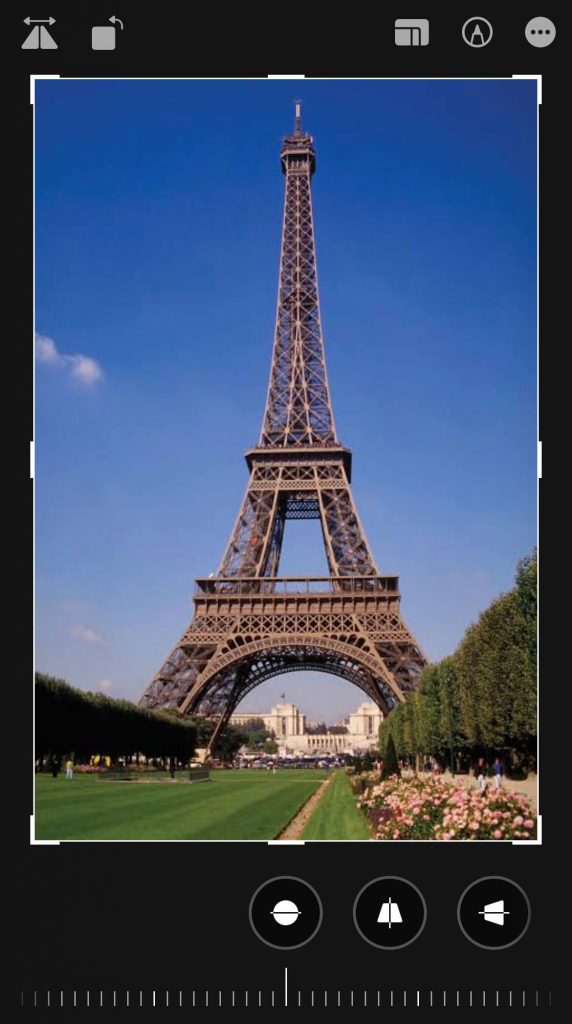How to Crop an Image on iPhone
#1. Navigate to the Photos app on your iPhone/iPad. #2. Locate the Photo you want to crop and select it. #3. Tap the Edit button at the top-right corner. #4. Click the Crop icon displayed at the bottom. #5. Now, adjust the corner and crop the image to your desired size. #6. To rotate the image, hit the Rotate icon at the top-left. #7. After cropping the image, save the image by selecting the option Done at the bottom right.
How to Crop a Photo on iPhone to a Certain Aspect Ratio
#1. Select an image from the Photos app. #2. Tap the Edit option. #3. Select the Crop icon at the bottom. #4. Hit the Aspect Ration icon at the top-right. #5. On the bottom, you will find four options.
Original Freeform: Select this option to freely adjust, zoom or change the image dimensions. Square: The photo will automatically be cropped to a Square size. Wallpaper: The image will crop to a Wallpaper size.
#6. Further, scroll right to find the aspect ratios given below.
9:16 4:5 5:7 3:4 3:5 2:3
#7. Once edited, select Done to save the image.
How to Straighten a Picture on iPhone
#1. Unlock your iPhone and launch the Photos app. Then, choose a picture to edit. #2. Click Edit and select the Crop icon. #3. The image will be Straighten by default. #4. On the bottom, drag your fingers on the scale or dial to straighten the image. #5. You can also choose the Vertical or Horizontal icon to straighten the picture vertically or horizontally.