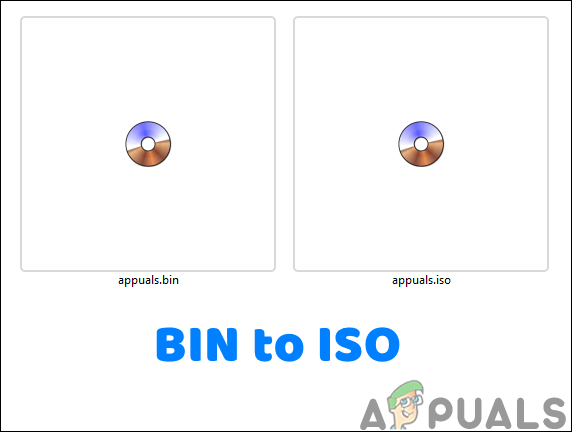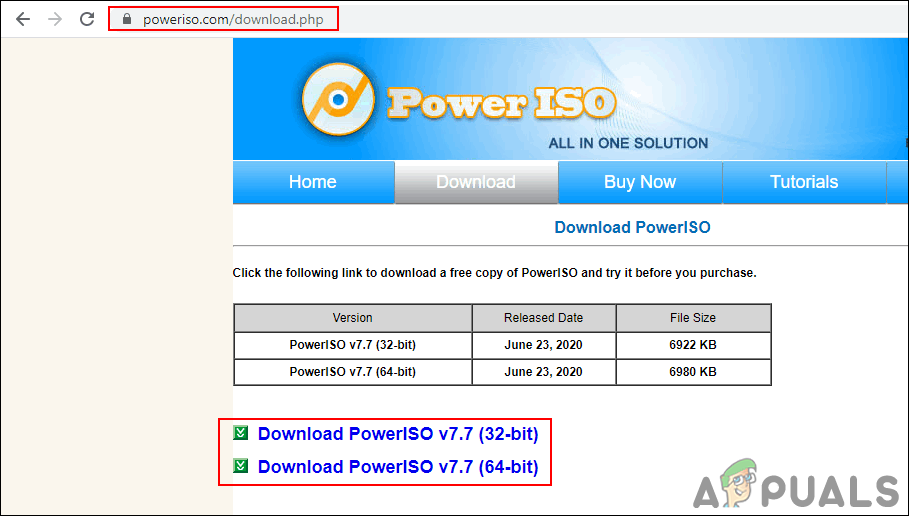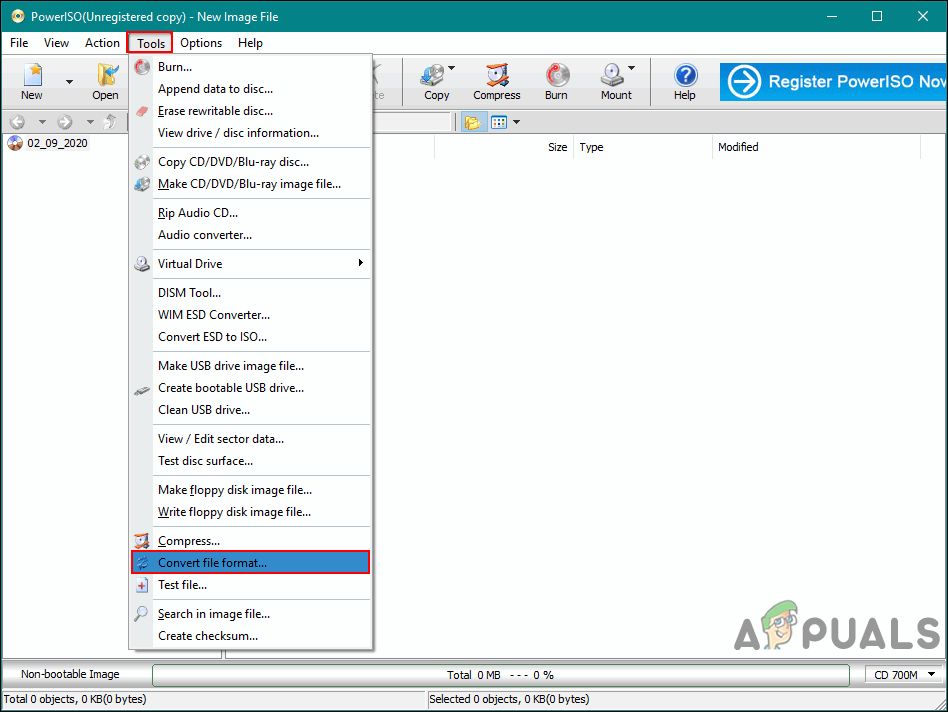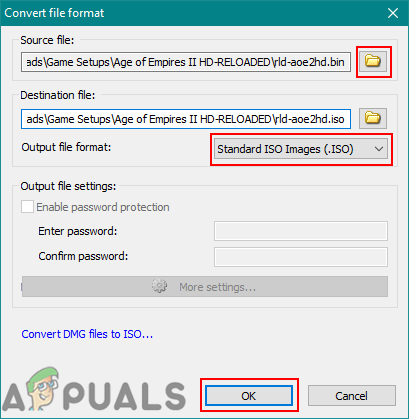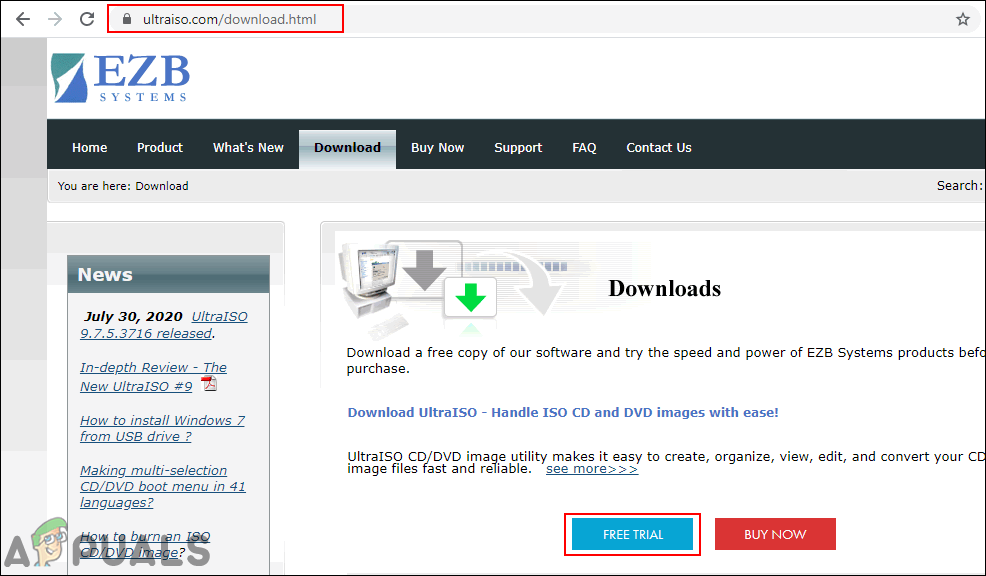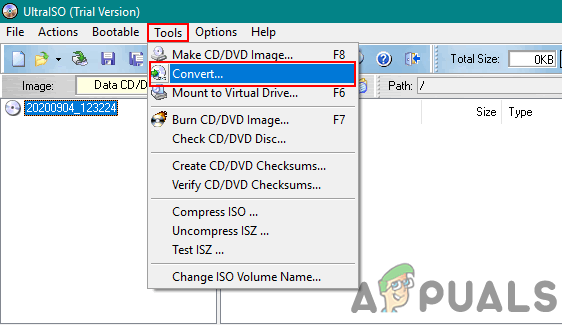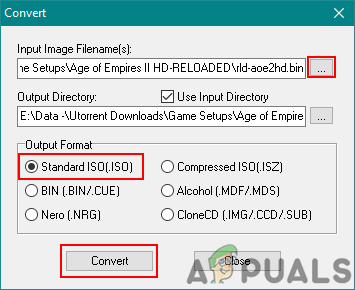Before we go towards the methods, we would like to talk about some of the things that users need to understand before converting BIN to ISO. There are different types of BIN files, so converting every BIN file to ISO will be impossible. Most of the time the application will reject converting the BIN file to ISO because the application will be unable to read the BIN file. Remember the converted ISO will only work if it is suitable for the application or device. The below methods will only work the BIN file has a similar nature as an ISO file.
Convert BIN File to ISO through PowerISO
Most of the users are already aware of the PowerISO as a powerful image file processing tool. However, it also many other features than just opening/mounting an image file. One of the features is converting for image files from one format to another. We will be using this feature to convert the BIN to ISO in PowerISO. However, if users are using the free trial version, then there will be some limitations for conversion size or so. Follow the below steps to try it out:
Convert BIN to ISO through UltraISO
UltraISO is an application for converting, creating, and modifying the ISO image file. This is especially Microsoft Windows-based application. It has both free and paid memberships for the application. The free version will have some features limitation and the paid version will have extra features. However, users can simply use the converting feature in the free version too. Follow the below steps to check it out: There are many other programs that can help in converting BIN to ISO. However, it depends on the requirements or preferences of the user to use whichever they want. Some of the worth mentioning programs are WinISO, MagicISO, CDBurnerXP, and WinBin2ISO.
How to Change the Recycle Bin Icon on Windows 7, 8, 8.1 and 10How to Fix Error 14 or 1-4 on Roomba (Roomba is Not Detecting an Installed Bin)How to Recover Files Deleted from Recycle Bin in Windows?How to Change Recycle Bin Icon