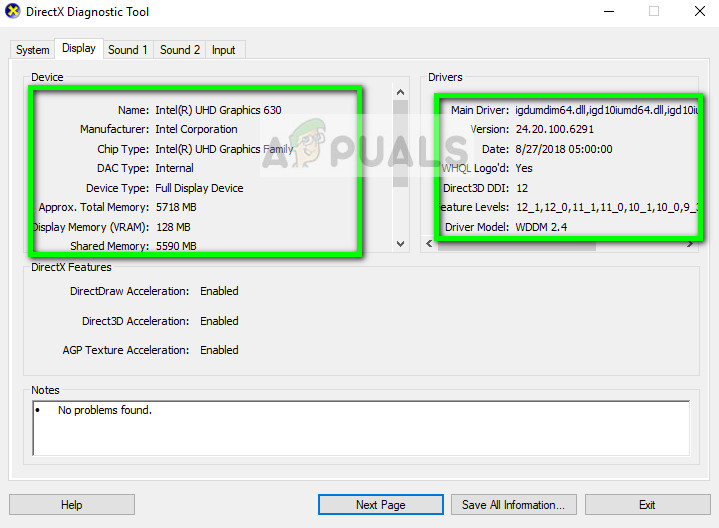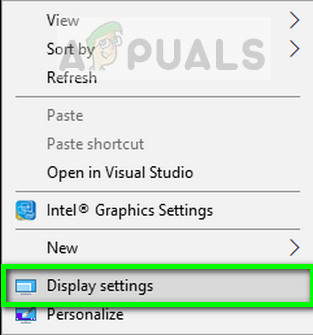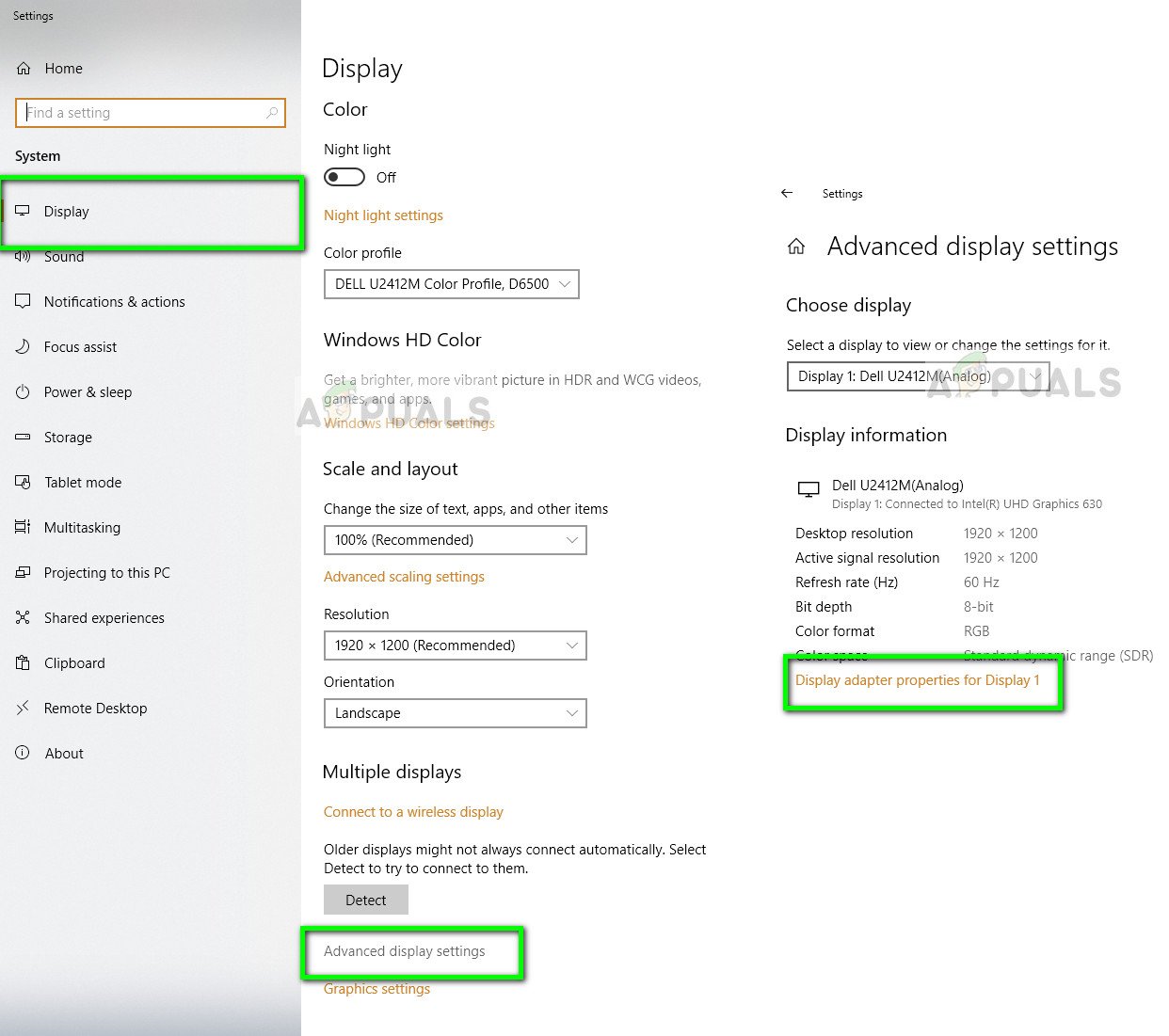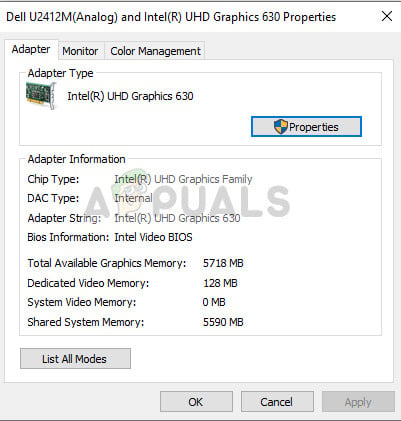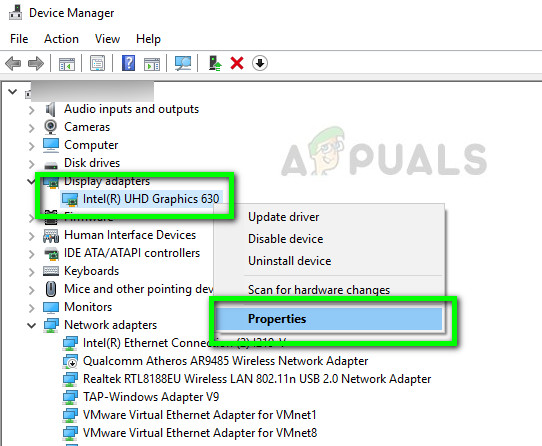The process of retrieving the details of the graphics card from your computer is quite simple and there are several different ways to do it. There are two possibilities; either you only have an inbuilt graphics card installed by default (which is Intel HD or UDH) or some from a dedicated manufacturer (for example NVIDIA or AMD etc.). For all methods, you need to make sure that you are logged in as an administrator. We are retrieving system details which requires elevated access.
Method 1: Using DxDiag (Recommended)
DirectX Diagnostic (DxDiag) is a type of diagnostic which allows users to retrieve details of components installed on your computer in a comprehensive list. It also allows users to save all the information to an external text file. We recommend this method of extracting information regarding your graphics card because it is easy and quick. Also, you can get all the information about the system at a single location in an orderly manner.
Method 2: Using Display Settings
Another quick method to access details about your graphics card is accessing your Display settings. From here, we can get information about the graphics adapter along with the shared and individual memory status. You can also click Properties to get information regarding the driver installed.
Method 3: Using Device Manager
The Device Manager is a tool which allows the user to check all the connected hardware to his computer on a single window. This way you can check up on your drivers as well as connected hardware all in one Window.
Which Sound Card Should You Buy and WhyHow to Check How Much VRAM You Have on Windows 10USB 2.0 vs USB 3.0 vs USB 3.1: Which should you Have and Why?You Can Now Have Your Zoom Meetings At Your Nearest AMC Cinema