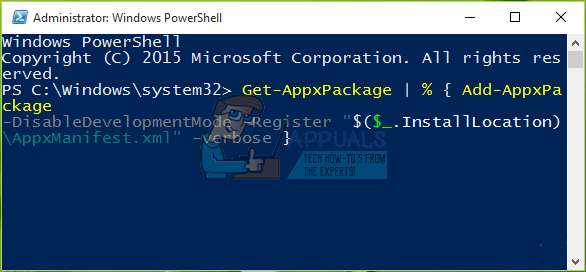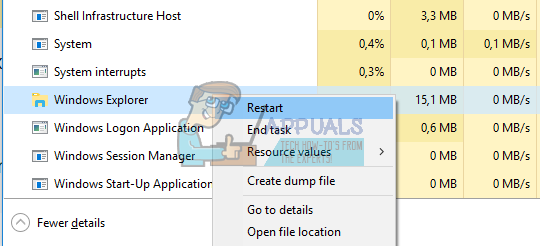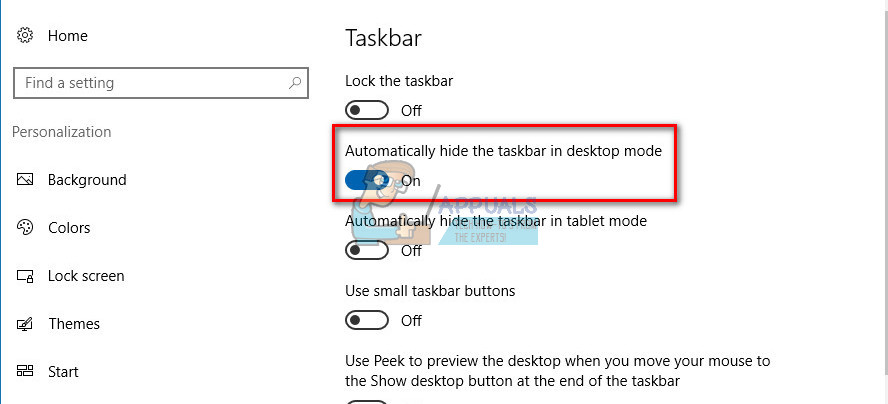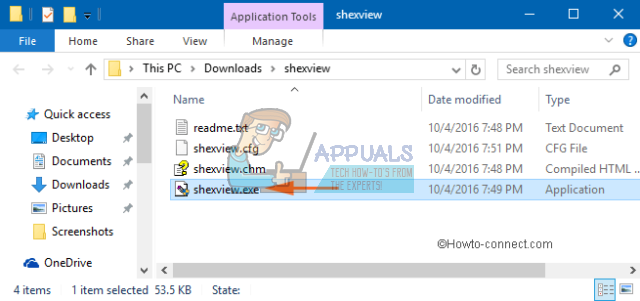Action Center Fails to Open
Action Center has introduced when Windows XP first came out. It is sort of a notification system you would see on a smartphone and it lets you know what is currently going on with your computer via small popup messages and alerts. You can review these alerts simply by clicking on the Windows Action Center icon which looks similar to a message icon. Users have reported that they are experiencing and issue where they can’t access the Action Center at all or they receive notifications about new actions but when they open it, nothing is there. Let’s find out how to fix this.
Solution 1: Changing the Name of Usrclass.dat File
This first fix is recommended by Microsoft experts and it has helped a lot of people deal with their Action Center problem. Don’t be upset if this one doesn’t work out for you as there are many more you can try. %localappdata%\Microsoft\Windows
Solution 2: Fix the Issue with Windows PowerShell
Windows PowerShell main purpose it to automate certain tasks and configure Microsoft’s framework. It contains a command-line shell and it is built using .NET Framework. We’re going to use certain command to fix the Action Center issue. Get-AppxPackage | % { Add-AppxPackage -DisableDevelopmentMode -Register “$($_.InstallLocation)\AppxManifest.xml” -verbose }
Solution 3: The Simplest of Them All
The third solution is probably the easiest of them all but, surprisingly, a lot of people claim that is fixed their Action Center issue magically. Try it out, you have nothing to lose!
Solution 4: Tweaking Taskbar Settings
Users have reported that tweaking certain taskbar settings enabled them to fix this issue easily.
Solution 5: Using ShellExView
This unlikely solution actually helped a lot of users. It seems that the cause of their issue was some of the context menu items which caused the Action Center to malfunction. ShellExView is not the only app that will work since you can use any tool which is able to tweak context menu settings.
Solution 6: Hard Shut Down
Even though this solution sounds too simple to be effective, a lot of users actually benefited from it and fixed their issue.
Solution 7: Checking Your Disk and System for Errors
If none of the solutions listed above seem to help, the problem may be with your system files or with your hard disk. Follow the instructions below to fix this. dism /online /cleanup-image /restorehealth sfc /scannnow
Solution 8: Resetting Your PC
Unfortunately, this may be your last chance of solving this issue but don’t worry because Windows 10 lets you refresh your Windows 10 installation without losing any personal files. Know what most of your apps and installed programs will be deleted so make sure you backup everything vital to you.
Action Center won’t Open in Windows 11? Here’s how to fixFix: Bluetooth Not in Action Center Windows 10Bug Which Caused Action Center to Momentarily Appear on the Left Still Present…Fix: The Action Cannot be Completed Because the File is Open in Windows Explorer