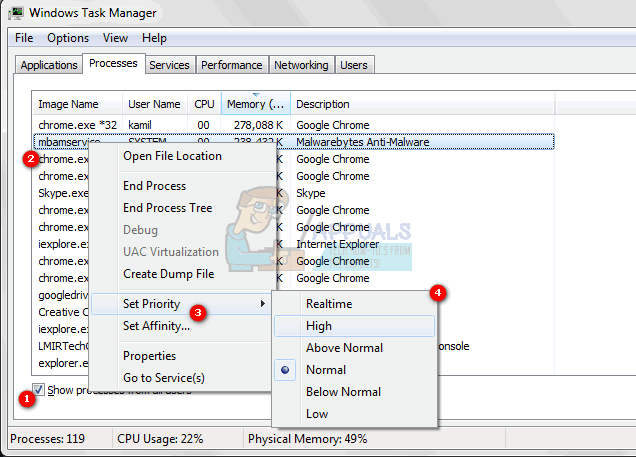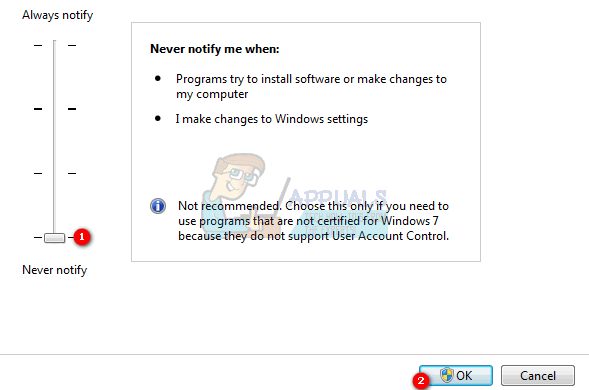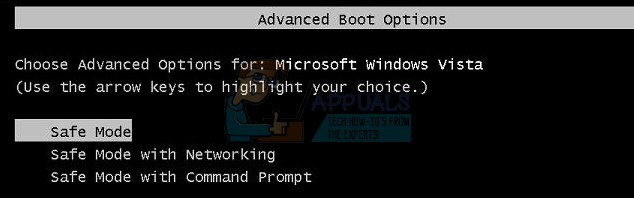However, it is sometimes the case that the Task Manager doesn’t allow you to change priority. You will either get a message saying Access Denied, or the priority simply won’t change. This can either happen with all processes on your system, or with a certain process on all systems. If it’s one process having this issue on multiple systems, it is the process’ fault and there’s not much that can be done, but if all processes on your system result in the same outcome, read on to see what you can do. NOTE: For All the Steps Below “Make Sure” You are Logged in as Admin.
Method 1: Select Show processes from all users in the Task Manager
OPTIONAL: To split the load, set each instance to its own core by right clicking the process, Set Affinity and ensure only a single core is selected. Select the other core for the second instance. If you have a second hard drive, running the second instance from the second hard drive should also increase performance.
Changing the priority in the Task Manager can sometimes do more harm than good, as it may not leave enough CPU power for other processes on your system. You would be much better off if you upgrade your system to support the demanding games you’re trying to play. If, however, you still want to use your current system, use the aforementioned steps to be able to change the priority of the game you’re playing.
Method 2: Check if User Account Control is turned on
User Account Control is in place to make sure programs don’t do any damage to your system. It will give you a number of prompts at times when you’re trying to install something, or make a modification to your system, to prevent you from accidentally doing something wrong.
Method 3: Boot into safe mode and check if the problem reoccurs
Booting into safe mode will disable a number of Windows services and features, but it will give you a clean slate that can help you get to the root of the problem more easily.
How to Set Wifi Priority on iOS and MacOSTSMC’s Arizona Facilities Seen as A “PR Stunt”, Will be Utilized for Low…FIX: Task Scheduler service is not available. Task Scheduler will attempt to…Startup Apps Not Appearing On Task Manager? Here’s the Fix!