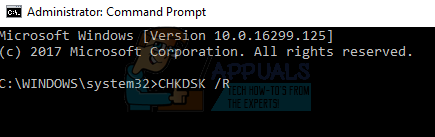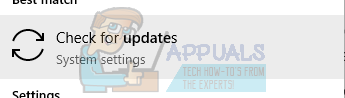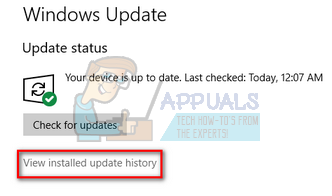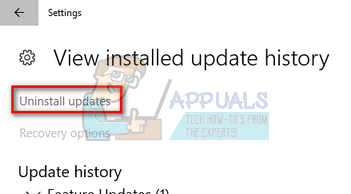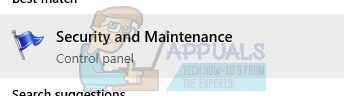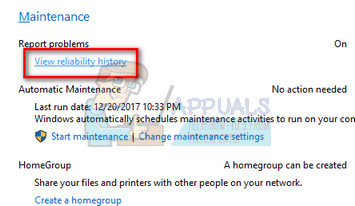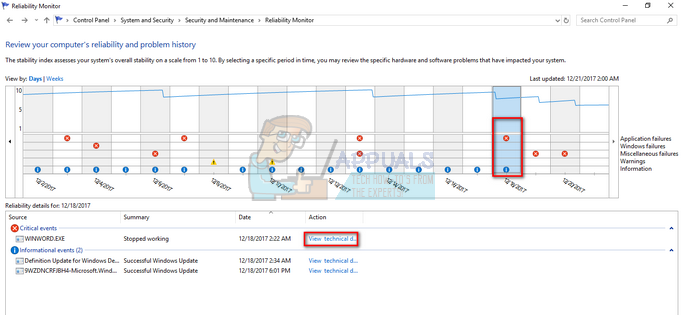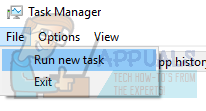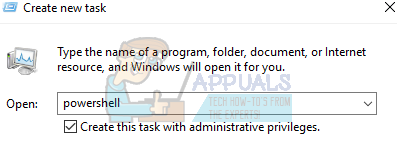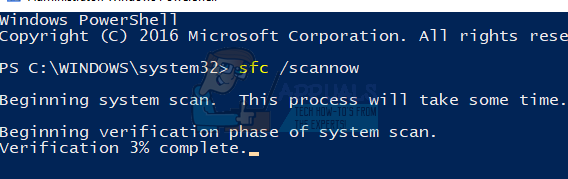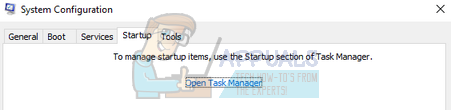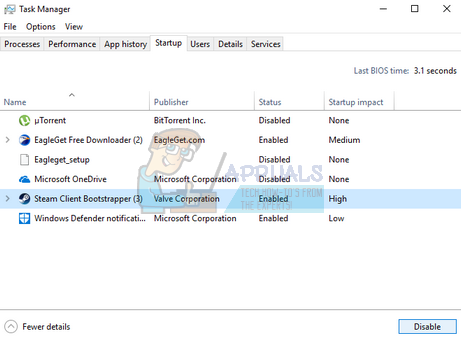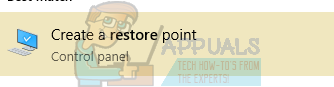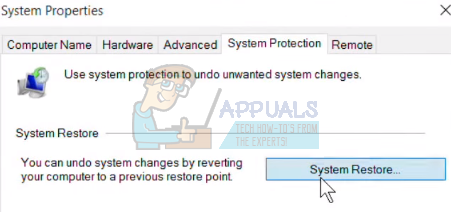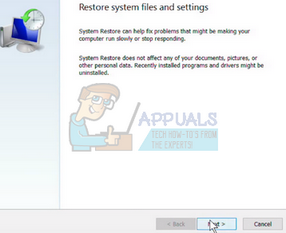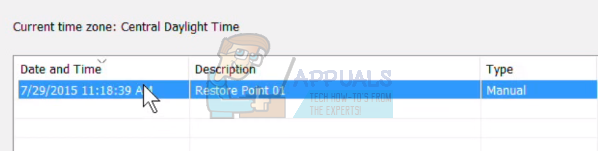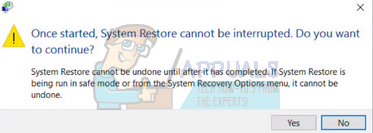These modules may range from Windows Update, your Disk, several system files etc. We have compiled a list of workarounds to fix this issue. Start from the top and work your way down. There is no ‘definite’ fix for this error as all computer configurations are different. If anything doesn’t work, we can try restoring your system to a previous restore point or doing a clean installation of Windows.
Solution 1: Checking your Disk
It is possible that your disk has bad sectors which are causing this problem. We can try checking your disk fully and see if anything comes up. Backup up your data and configurations before carrying out all these solutions just in case. CHKDSK /R
Solution 2: Checking Recently Installed Update/Installing Updates Manually
If the above solution didn’t work, we can check if any recent update was installed on your computer. Many users reported that updating Windows was the culprit. After uninstalling the update (after which they started experiencing the problem), the problem went away. If this doesn’t work, then we can try the opposite; we can check if Automatic updates are turned off. If they are, we can try updating manually and check if it makes any difference. If you have disabled the Windows Update mechanism on your PC, you should turn it back on and check if there are any updates available to be installed. Some users reported that installing the latest updates available seems to solve their problem. You can more guidance on how to manually run Windows Update.
Solution 3: Diagnosing Problem using Reliability Monitor
If the above methods don’t help in solving the problem, we can resort to more advanced ways to check where the problem is originating from. We will use an inbuilt Microsoft application called “Reliability Monitor”. It documents all system events along with system updates and all the application/system crashes (if any). If you happen to diagnose the problem, you can streamline your troubleshooting process and proceed with the fix. Using these details, you can check and relate to any errors/updates happening after or before you started experiencing the problem. From here you would get a better idea which way to proceed.
Solution 4: Deleting CrashHandler.vbs
Another workaround which worked for many people was deleting the file “CrashHandler.vbs”. This is a file present at each user configuration and is unique for each different user on the system. You can copy the file to another location so you can always restore the file if anything goes wrong. Rename the file and copy it to another location. Then delete the files and restart your computer and check if the problem is solved. The file can be located in this file path. Do note that some of these folders are hidden so make sure that “Show hidden folders” is enabled in file explorer. C:\Users<YourUserName>\AppData\Roaming\Microsoft\Windows\Start Menu\Programs\Startup\CrashHandler.vbs.
Solution 5: Running SFC and DISM
System File Checker (SFC) is a utility present in Microsoft Windows which allows the users to scan their computers for corrupt files in their operating system. It is a very useful tool for diagnosing the problem and checking if any problem is due to corrupt files in windows. We can try running SFC and see if our problem gets solved. You will get one of the three responses when running SFC.
Windows didn’t find any integrity violationsWindows Resource Protection found corrupt files and repaired themWindows Resource Protection found corrupt files but was unable to fix some (or all) of them
If an error was detected and was fixed using the above methods, restart your computer and check if the taskbar started working normally.
Solution 6: Starting Computer in Clean-Boot state
If all the above solutions don’t work, we can try Clean Booting. This boot allows your PC to turn on with a minimal set of drivers and programs. Only the essential ones are enabled while all the other services are disabled. If the error doesn’t occur in this mode, you should enable the processes back on only with small chunks and check if the error returns. If it doesn’t, you can turn on another chunk and check. This way you will be able to diagnose which process is causing the problem.
Solution 7: Restoring from last Restore Point/ Doing a Clean Install
If all the above methods don’t work, we are left with no choice but to restore Windows to the last restore point. If you don’t have a last restore point, you can install a clean version of Windows. You can use the utility “Belarc” to get all your licenses saved, backup your data using external storage and then perform a clean install. Here is the method on how to restore Windows from the last restore point. You can learn more about system restore to gain more knowledge about what it does and what are the processes involved. If you don’t have any restore points, you can do a clean install of Windows using bootable media. You check our article on how to create a bootable media. There are two ways: by using media creation tool by Microsoft and by using Rufus.
Fix: Modern Setup Host has stopped workingFIX: Host Process Has Stopped Working Error (Windows 10)Fix: Windows Host process RunDLL32 has stopped workingFix: Shell Infrastructure Host has stopped working