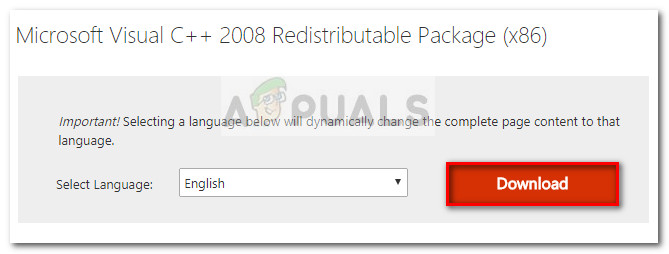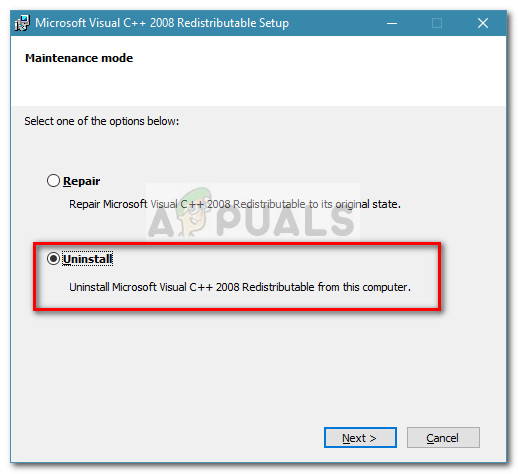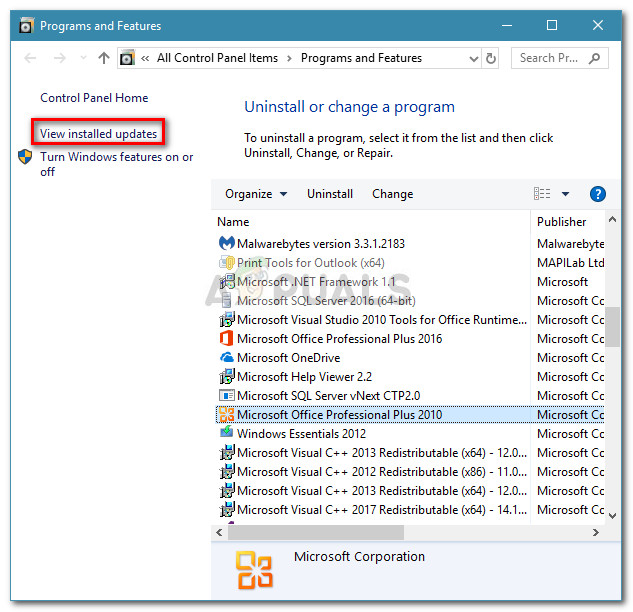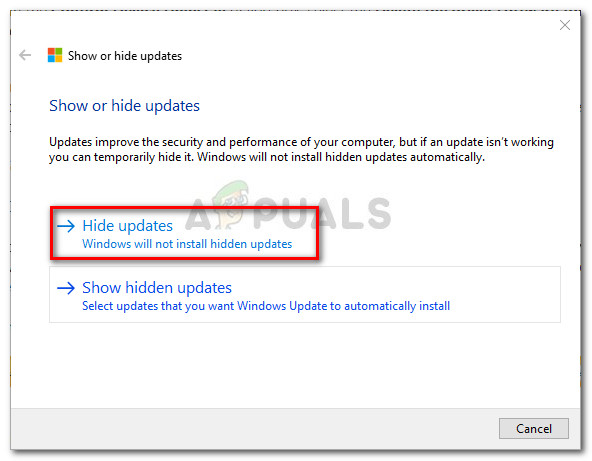However, this error is also commonly reported with Adobe products like Photoshop and Illustrator or when opening certain games that require an optional DLL library that was not installed with the game. Depending on which application is displaying the MSVCR90.dll error and your Windows version, you might encounter it in several different formats. Here’s a shortlist with other common error messages:
“This application failed to start because msvcr90.dll was not found. Reinstalling the application may fix this problem.”“Cannot find Path to DLL \msvcr90.dll”“Cannot start Application. A required component is missing: msvcr90.dll. Please install Application again.”
What is MSVCR90.DLL?
MSVCR90.DLL is part of an optional update of the Visual C++ redistributable. The mSVCR90.dll file is a DLL (Dynamic Link Library) that is commonly used by programs made in Microsoft Visual C++ 2008. Given the fact that the Microsoft Visual C++ 2008 application development framework is fairly old, the mSVCR90.dll file is quite uncommon among newly released applications. However, if you currently have installed many applications (or games) that are fairly old, you might have multiple copies of the same mSVCR90.dll spread around on your computer. If you’re currently struggling with a mSVCR90.dll error, the methods featured in this article will help. Below you have a collection of potential fixes that users in a similar situation have used to resolve the issue. Please follow each potential fix in order until you find a method that resolves the mSVCR90.dll error in your particular situation.
Method 1: Installing the missing Visual C++ Redist Package
Before you do anything else, it’s important to make sure that you actually have the application development framework that contains the MSVCR90.dll file installed on your computer. Installing the Microsoft Visual C++ 2008 Redistributable Package will enable you to verify whether the error was occurring because you were missing this dynamic link library file. Here’s a quick guide on installing the required Microsoft Visual C++ 2008 Redist Package:
Method 2: Repairing the application that is failing (if applicable)
Some users have managed to resolve the issue after repairing the application that was displaying the MSVCR90.dll error. This method is very effective with failing applications from the Microsoft Office suite, but will not be applicable to some programs that don’t have repair strategies. This will accomplish the purpose of replacing the MSVCR90.dll file in case it was corrupted, thus resolving the problem. Note: Keep in mind that depending on the program that displays the error, you might be required to insert the installation media in order to perform the repairs. Below you have a guide with the steps required to take in order to repair a broken program belonging to the Microsoft Office Suite. The exact steps might be different if you’re encountering the issue with a different program: If you’re still encountering the same issue or this method wasn’t applicable, move down to Method 3.
Method 3: Removing Badly copied plugins on Photoshop and Illustrator (if applicable)
If you encounter this issue while trying to open Photoshop, Illustrator or another Adobe product, you might want to see if you installed any plugins. Users encountering the same problem have reported that plugins are a typical cause for triggering MSVCR90.dll errors on photo editing Adobe programs such as Photoshop and Illustrator. This typically happens when the users try to migrate a plug-in from an older program version to a new one. The error occurs because most plugins will install additional files in the main photoshop folders (such as the MSVCR90.dll) that will not get carried over if the user moves the plug-in manually. To verify if this is the cause of the issue, remove all the plug-in files that you copied manually and then use the installer to install the plugins. Once the installation is complete, reboot your computer and see if the issue has been resolved at the next startup. If this method was not applicable or didn’t fix the problem, move down to the other method below.
Method 4: Uninstalling Security Update for Microsoft Excel 2010 (KB3085609)
If you’re getting the MSVCR90.dll is missing error specifically with Excel 2010, the problem is most likely caused by a bug in one security update (KB3085609). Users encountering the same problem have managed to eliminate the issue and open Excel after uninstalling the Security Update for Microsoft Excel 2010 (KB3085609) 32-Bit Edition. Supposedly, this security updates is not only crashing Excel 2010 but also newer Excel version. Here’s a quick guide on how to uninstall the KB3085609 security update and prevent it from installing again: Even if the problem is fixed right now, the issue will return if you leave it like this. WU (Windows Update) will automatically re-install the update unless you block it. In order to block the KB3085609 from installing again, you need to install the “Show or hide updates” troubleshooter. Once you download it, open it and hit the Next, then wait for the investigation to complete. Then, click on Hide updates, check the box associated with the KB3085609 update and hit Next to hide it. That’s it. The KB3085609 update will be prevented from installing again. You should no be able to keep using Excel without encountering the MSVCR90.dll is missing error.
Fix: SDL.dll is missing or SDL.dll not foundFix: X3daudio1_7.dll ‘Missing or Not Found’Fix: Cnext.exe cannot start because MSVCP120.dll or Qt5Core.dll is missingHow to Fix ‘accelerometerdll.DLL was not Found’ Error