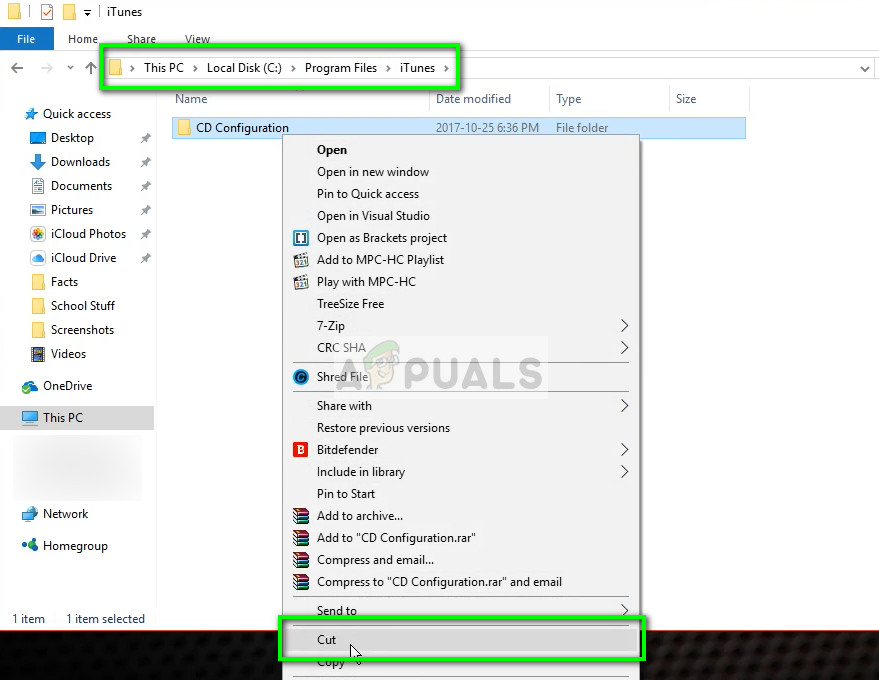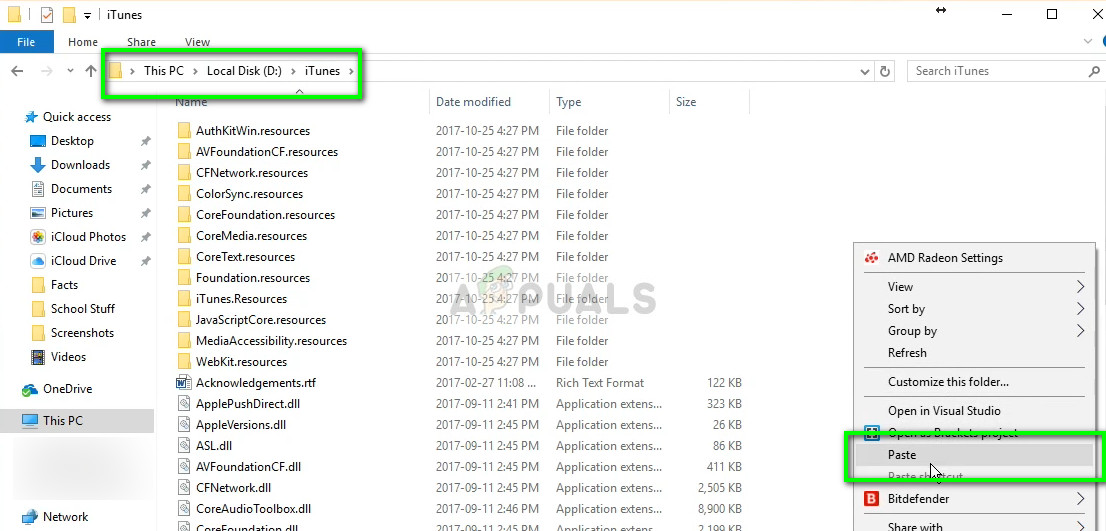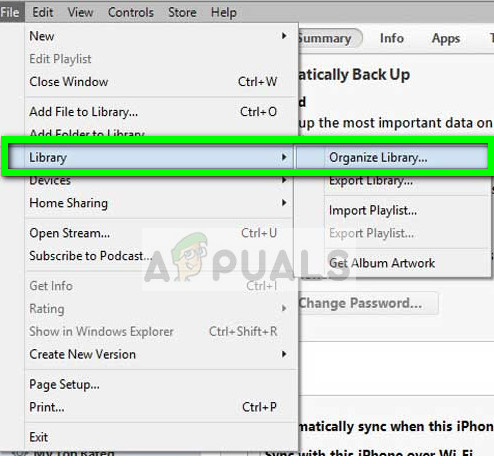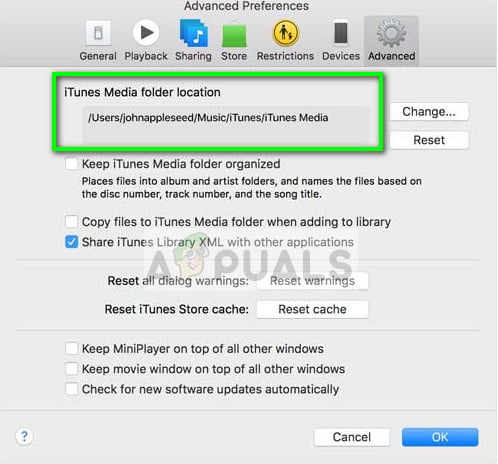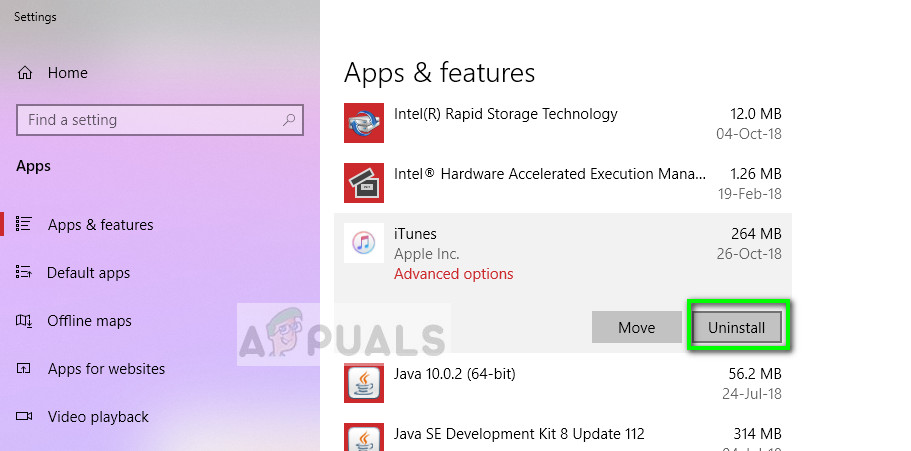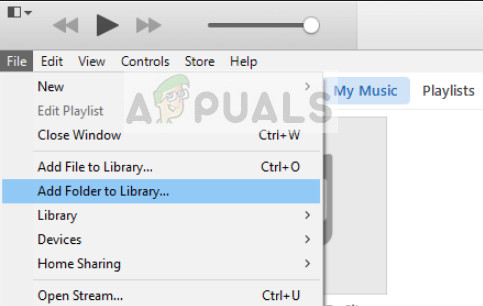CD Configuration folder contains configurations necessary for the successful operation of iTunes. Whenever iTunes loads up, it fetches pre-existing configurations from the folder and then starts its operations.
What causes ‘iTunes cannot locate CD Configuration folder’ error?
This error message primarily occurs if you have iTunes installed on a different location on your computer. iTunes consumes a lot of space on your machine ranging to several gigabytes. It is only natural for you to select a different drive than Local Disk C (where your operating system is installed). iTunes places the CD Configuration folder in its default location ‘C > Program Files > iTunes’ after the update. Since you haven’t installed iTunes in that directory, the program cannot locate the folder and doesn’t know that the location of the folder is changed; hence the error message.
Solution 1: Changing directory of CD Configuration folder
As our first step, we will try changing the directory of CD Configuration folder from Local Disk C to the disk where you have installed your iTunes. As mentioned before, this error will only occur if you have iTunes installed in some other directory than Local Disk C. Make sure that you are logged in as an administrator and have an active internet connection.
Solution 2: Reinstalling iTunes in the default directory
Since this error message is related to installing iTunes in a custom directory, we can attempt at uninstalling the program and then installing the latest version in the default directory. Of course, you might be thinking that you will lose all of your music and files. Indeed that is true but we can make use of a backup feature to restore all your data in the new installation. If you cannot launch your iTunes at all, you can check if the backup feature is already enabled so you can proceed with the reinstallation. If it is not, you should head back to Solution 1 and attempt fixing again. Make sure that you are pasting the folder in the correct directory. If you can launch your iTunes but are greeted by the error message when performing any action, you can enable the backup feature and reinstall the application as shown below. In order to check the location of your Media folder, you can navigate to File > Preferences > Advanced. Here underneath iTunes Media folder location, the path will be listed. Copy the path so we can make an additional copy of it. Restart your computer to make sure everything is written in memory and check all the operations of the application to make sure it is working properly.
Fix: Windows cannot locate a suitable printer driverSOLVED: The folder “iTunes” is on a locked disk or you do not have write…FIX: “Locate Link Browser” Popup When Clicking on Links in Outlook 2003 on…How to Fix Error “Unable to Locate ADB” on Android Studio?