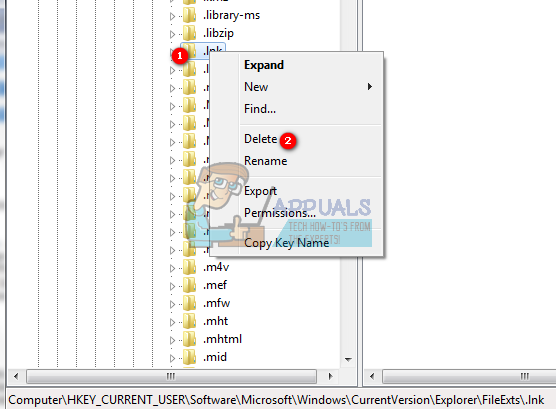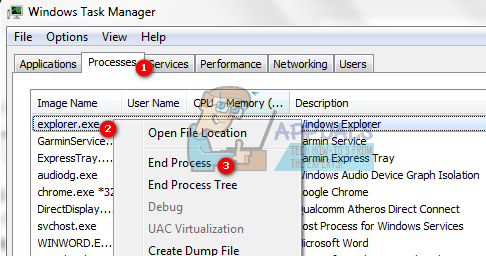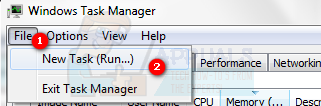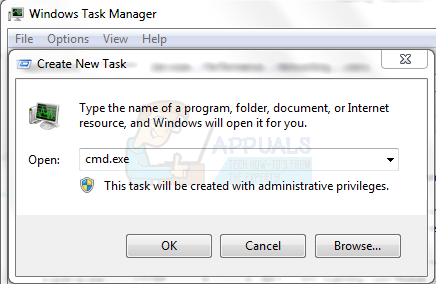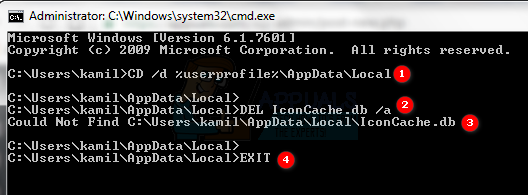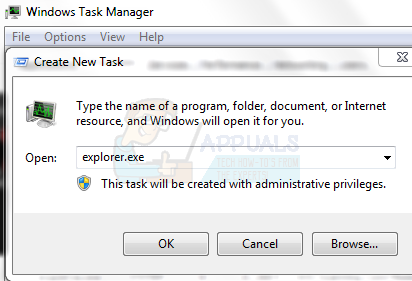You might run into people saying that this is a virus, but fear not as this is simply not true. The issue is very simple and comes practically out of nowhere, and the solution for it is also very simple. What you can try before attempting any of the methods below is to reboot your device and see if it was a one-time issue. However, if it returns, it’s time to try something different. To help you solve it, there are two things that you can try, and both of them have been proven to work for a fairly big user base, so one of them will definitely help you.
Method 1: Delete the .lnk key in the registry
Since the issue is with the .lnk extension, deleting its key in the registry will reset it back to normal the next time you boot your computer. Doing this is very easy, all you have to do is follow the steps below. HKEY_CURRENT_USER\Software\Microsoft\Windows\CurrentVersion\Explorer\FileExts\
Method 2: Delete the IconCache.db file
If deleting the .lnk key from the Registry Editor didn’t help, you may try deleting the IconCache database file which will also reset any shortcut issues when you reboot. The steps you can use to do this are below. CD /d %userprofile%\AppData\Local DEL IconCache.db /a EXIT
This issue has appeared most commonly for users of Windows 7, however other versions of Microsoft’s operating system aren’t excluded. The steps to solving the issue are easy, and by following the aforementioned methods you will have your icons back to normal in no time.
Fix: Your Hardware Settings Have Changed on Windows 10Fix: On Screen or Touch Keyboard Changed from Black to WhiteFIX: Your Microsoft Account wasn’t changed to a local account 0x80004005Fix: “The Operation Cannot be Performed because the Message has been Changed” on…