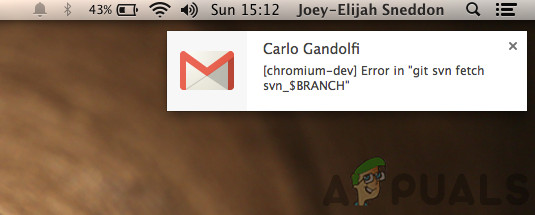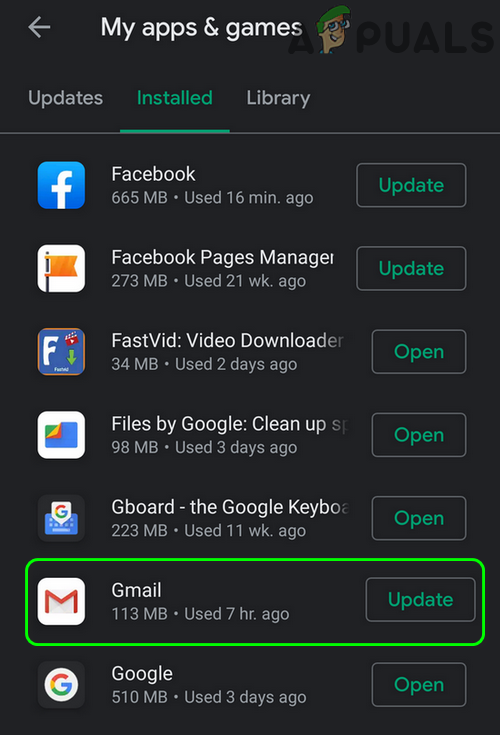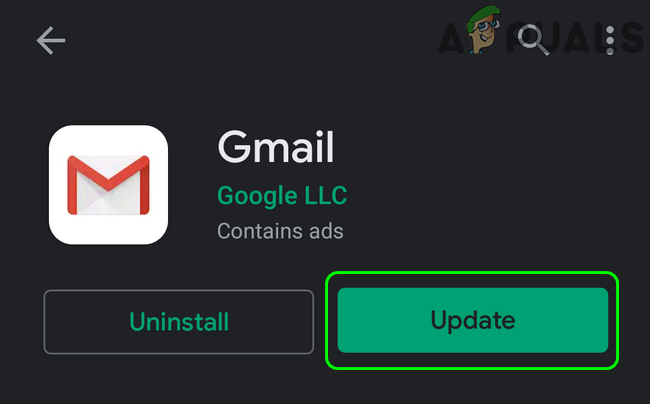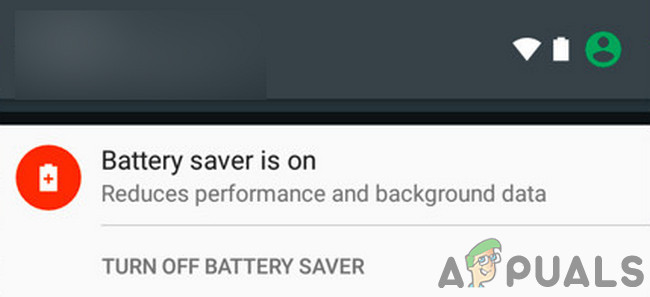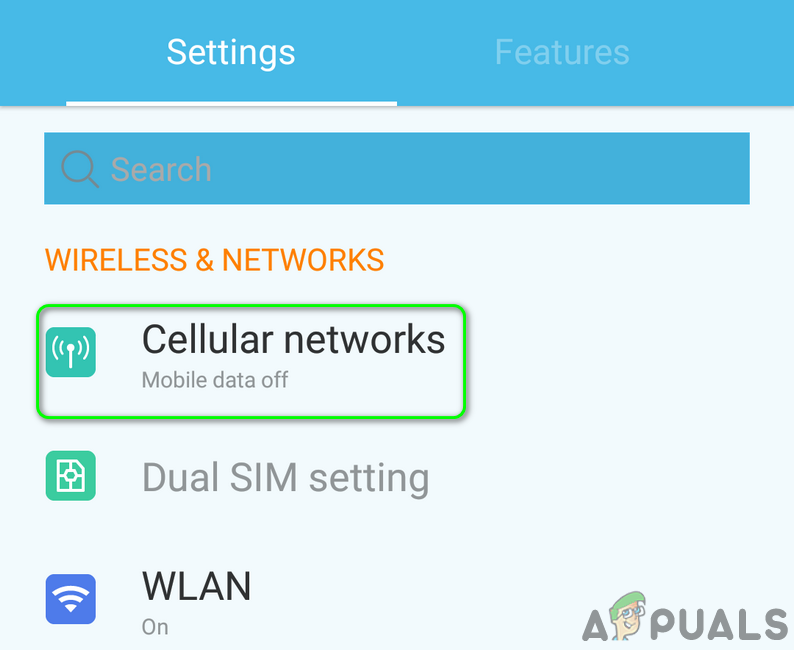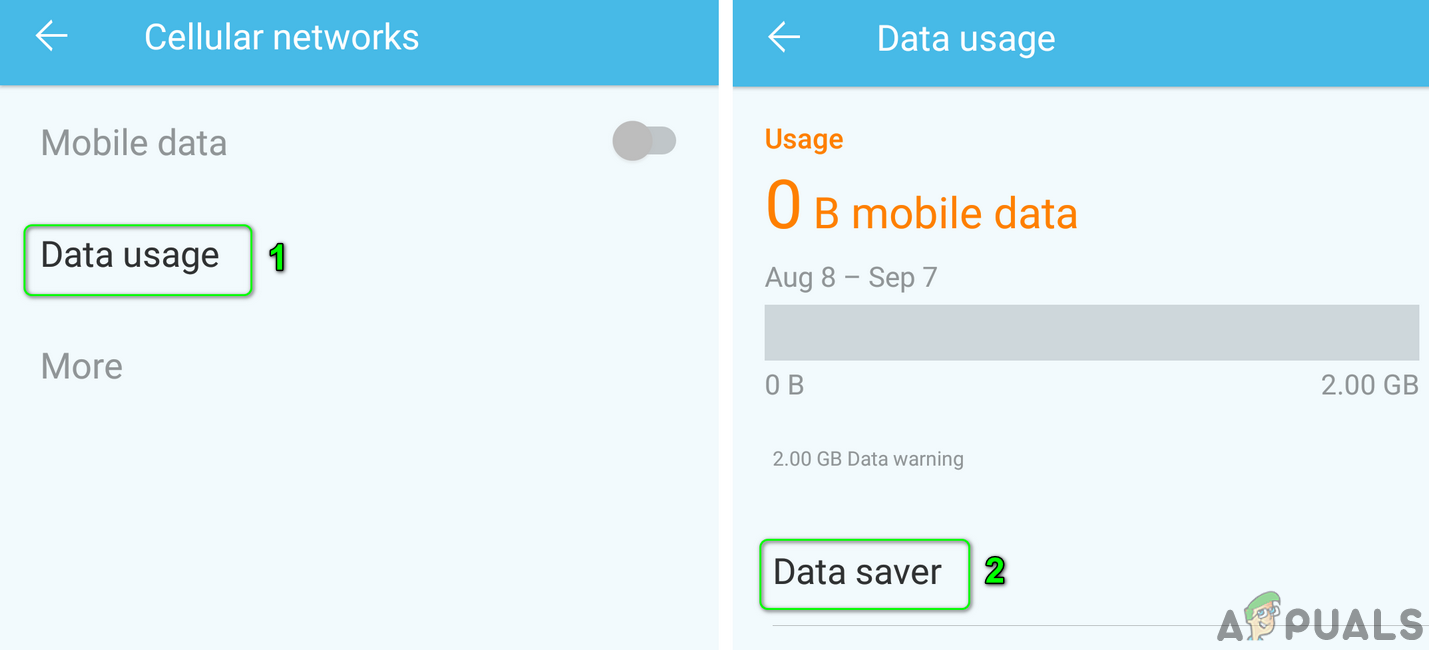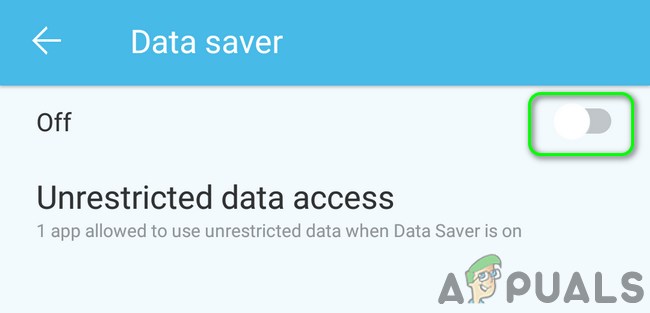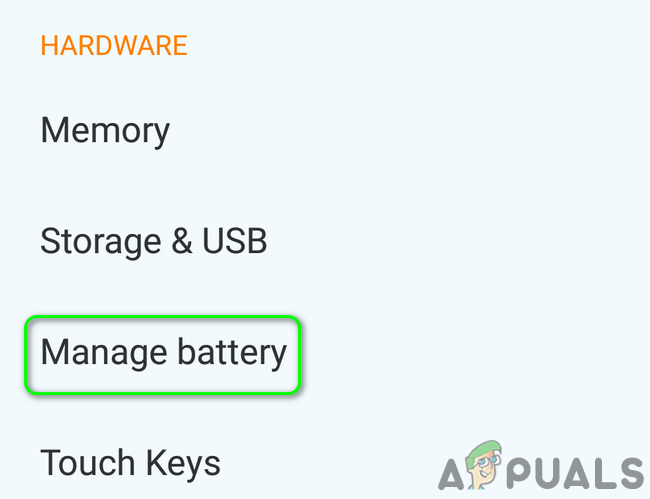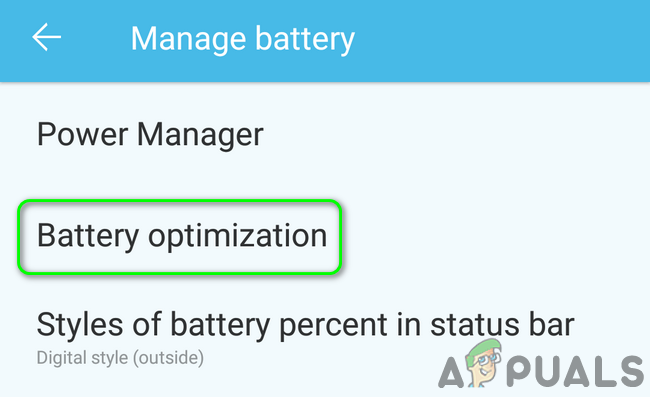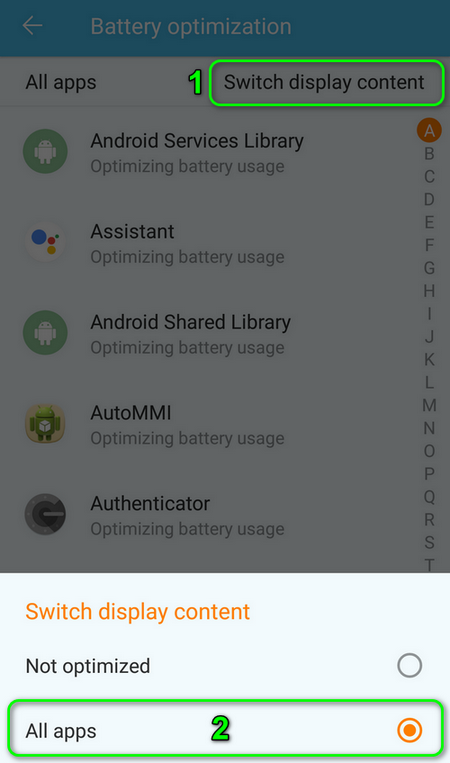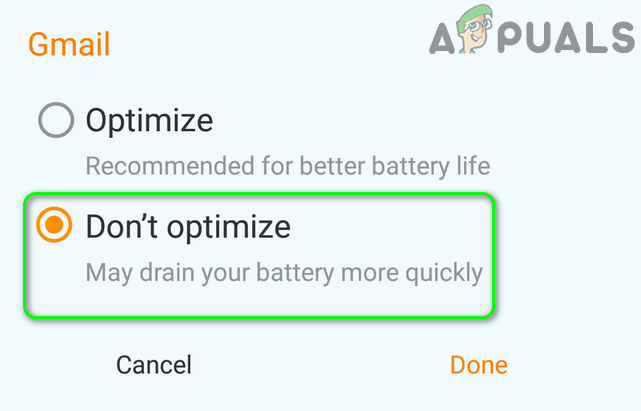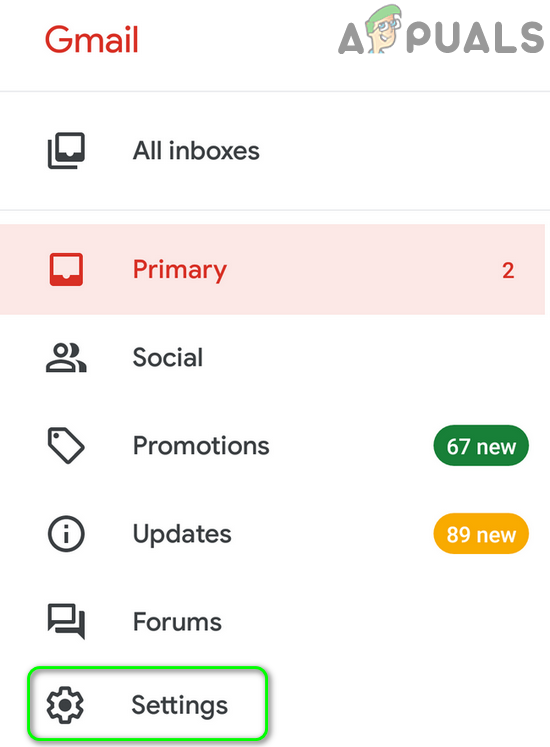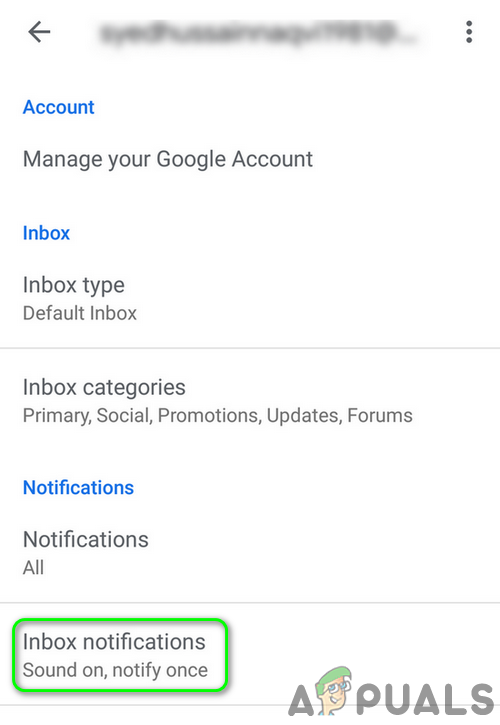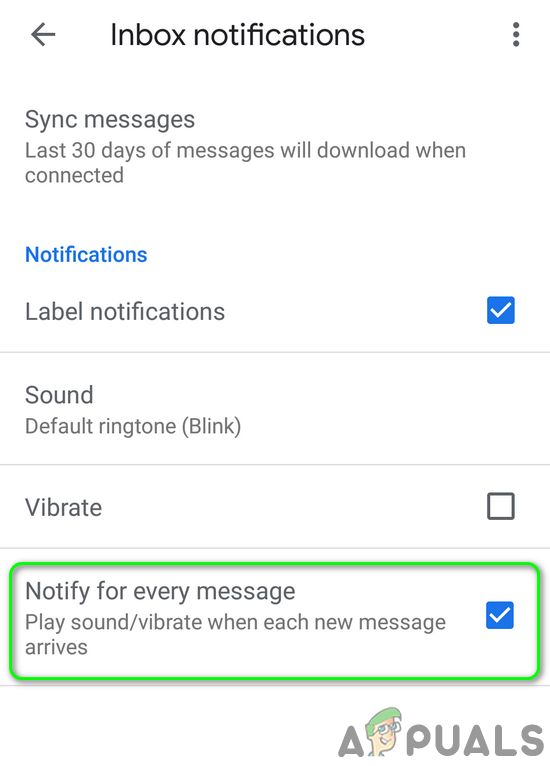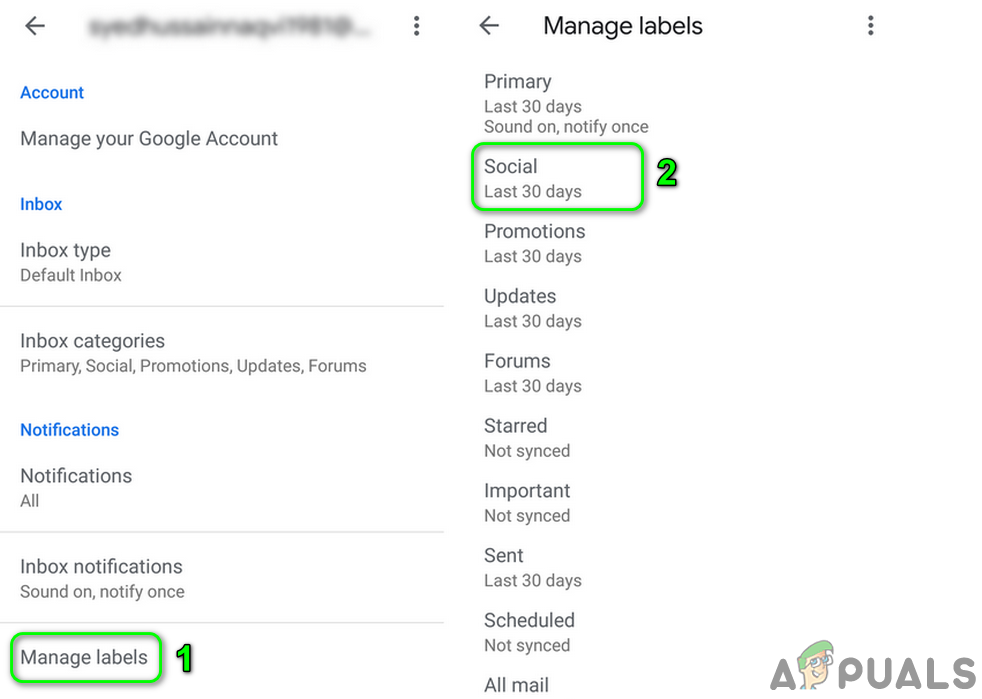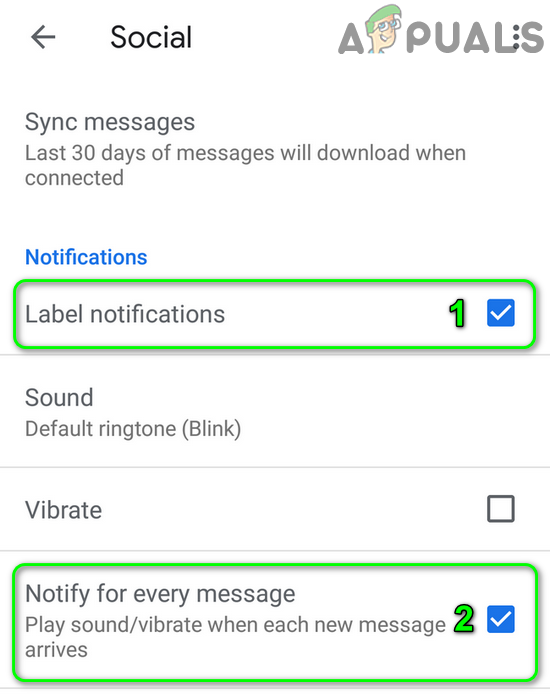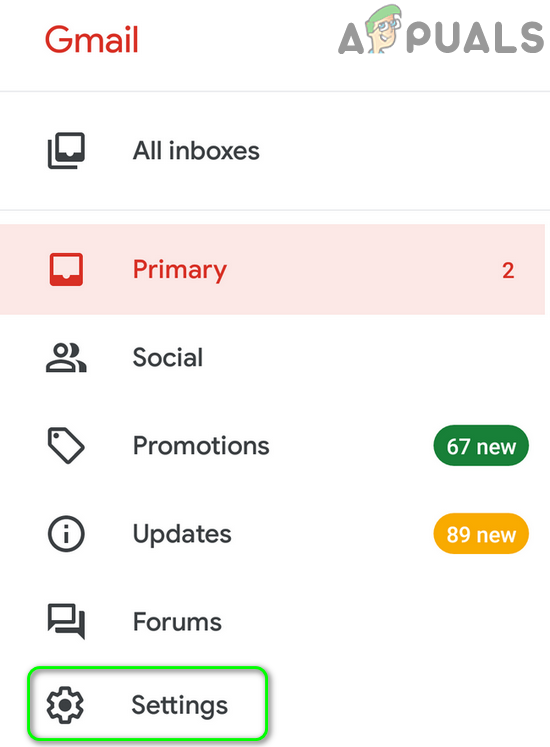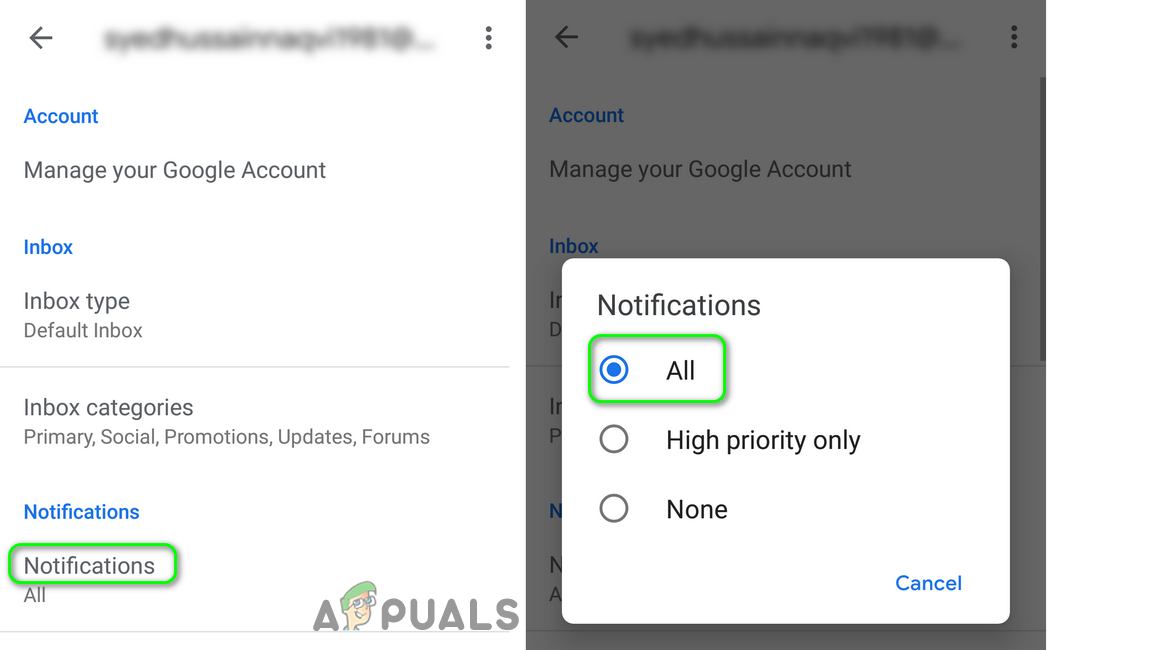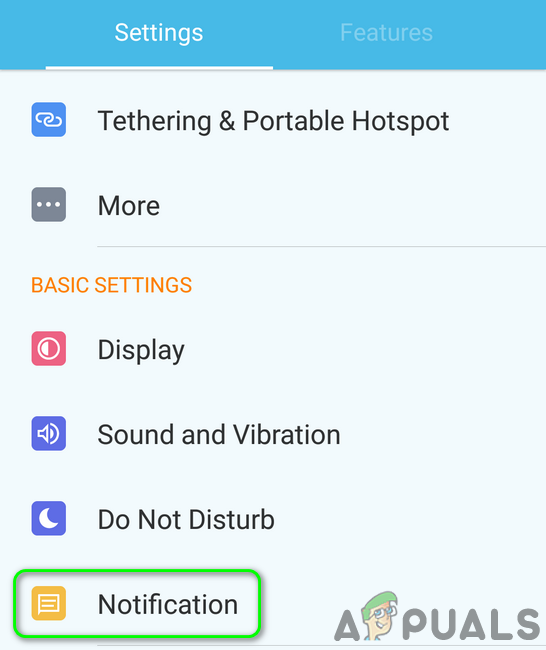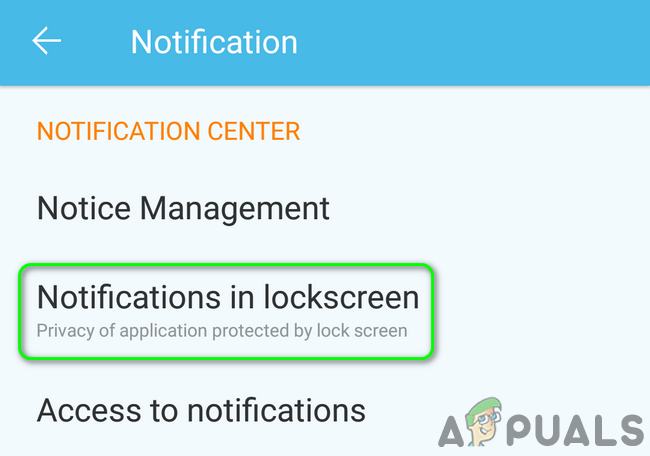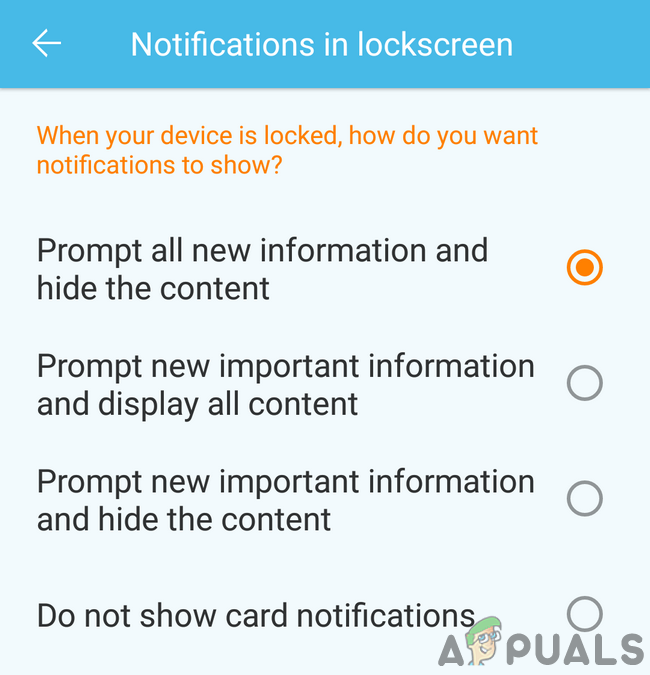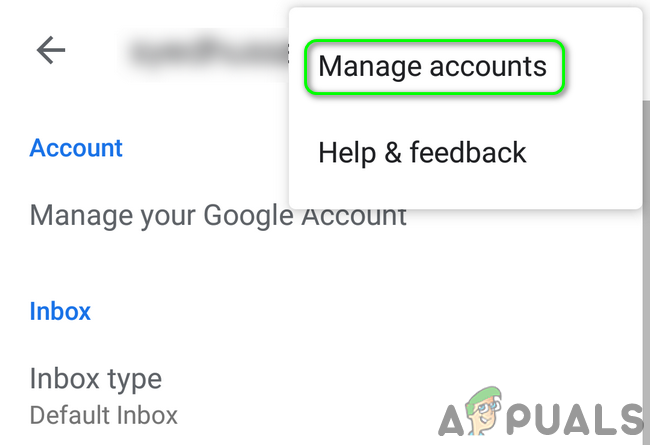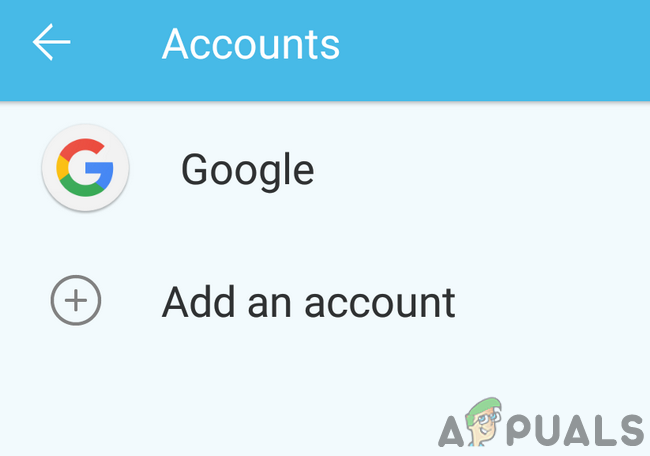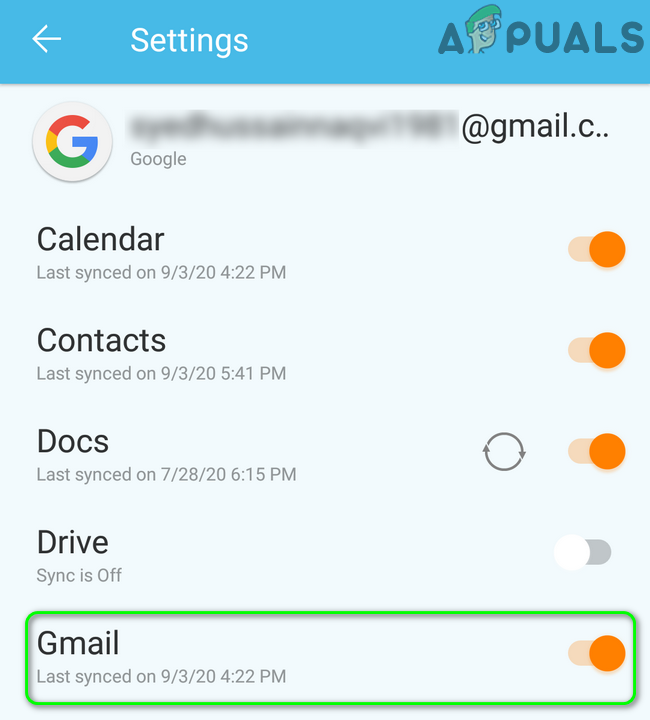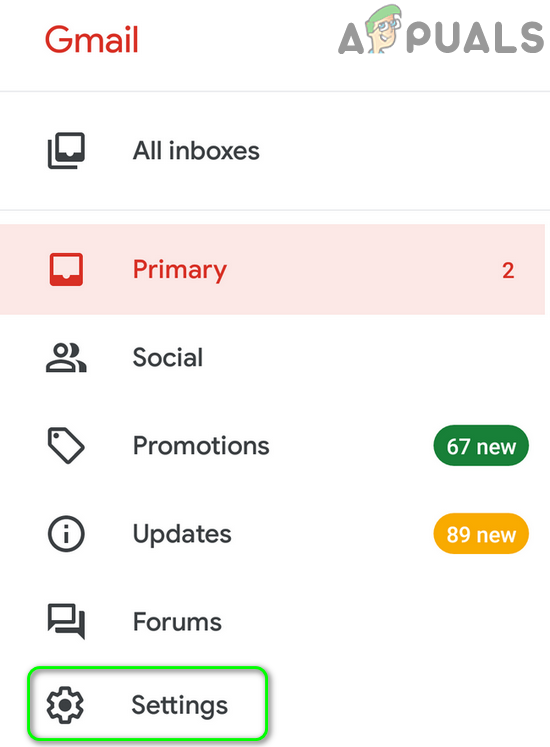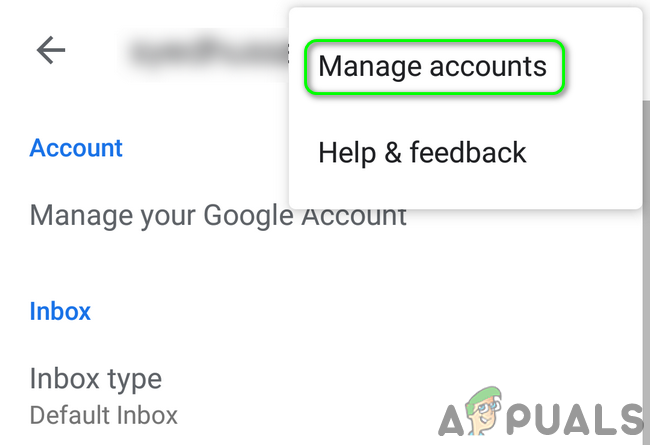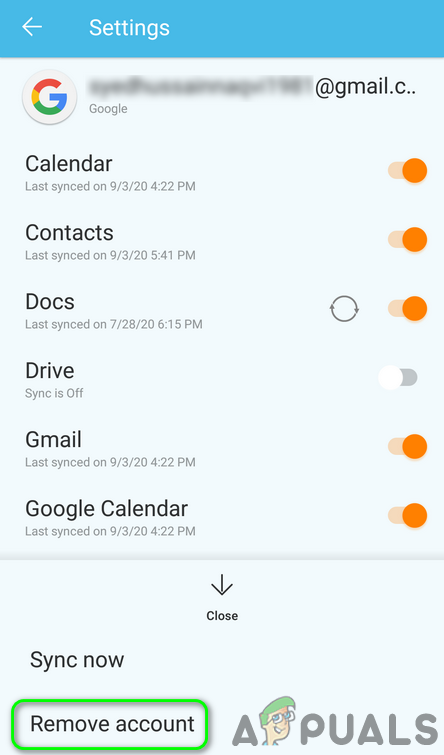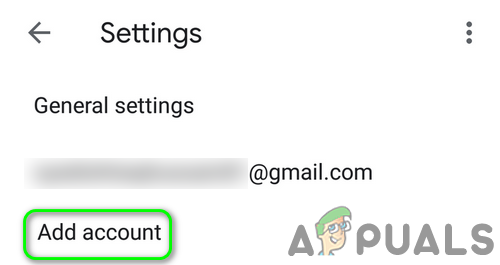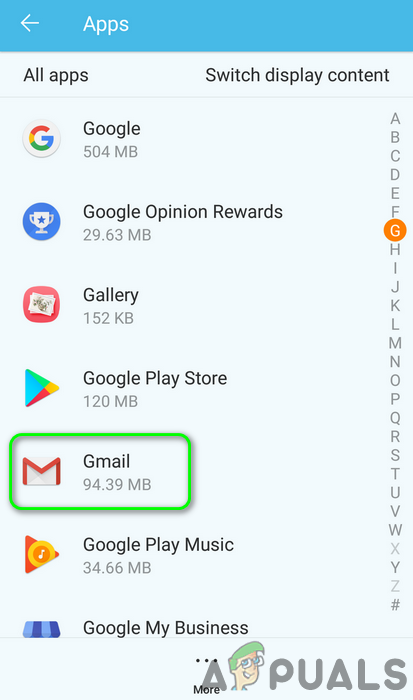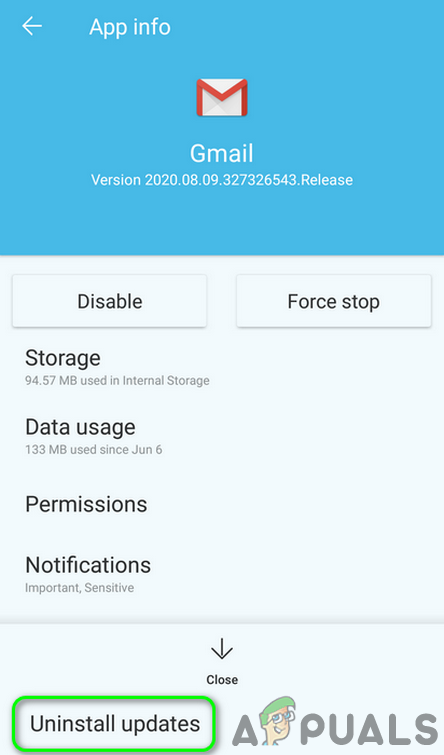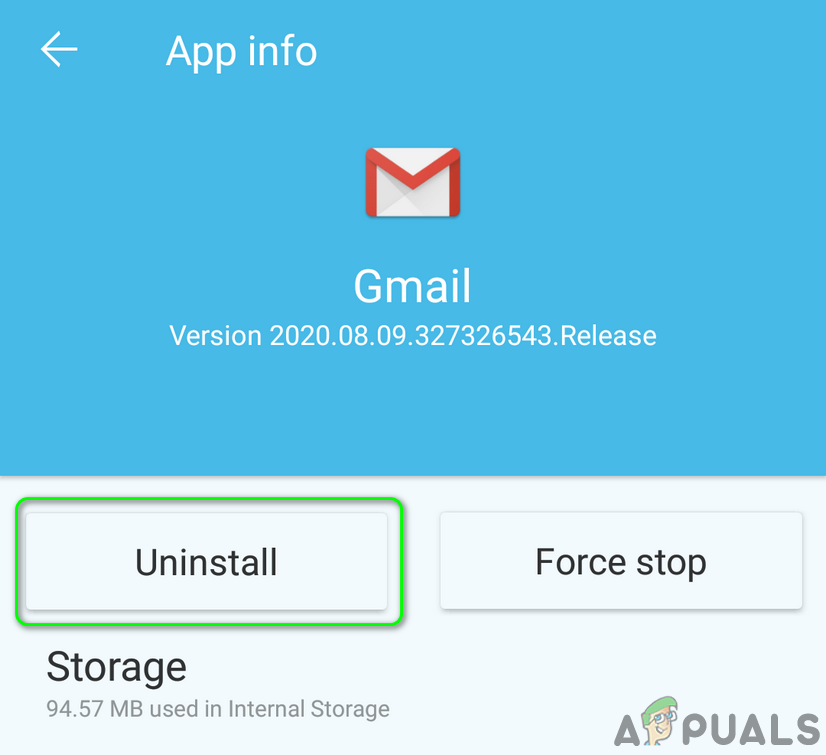The affected user encounters the error when he does not receive the notifications for the Gmail application (when the application is in the background). The issue is reported to occur on iOS and Android versions. Before moving on with the solutions to fix the Gmail notifications issue, make sure your phone has enough storage available. Also, make sure that your phone’s time zone is correct (you may have to disable automatic time zone).
Solution 1: Update the Gmail Application to the Latest Build
Google regularly updates the Gmail application to patch known bugs and cater to new technological developments. You may encounter the error at hand if you are using an outdated version of the Gmail application due to which full features of Gmail might not be used. In this scenario, updating the Gmail application to the latest build (compatibility issues will be ruled out) may solve the problem. For illustration, we will guide you through the update process for the Gmail application on an Android phone.
Solution 2: Disable the Power Saving Mode of Your Phone
Many mobile users tend to enable power saving mode of their phones to increase the battery time of their phones. But this feature limits operation of many processes (including Gmail) of your phone (except essential phone processes) and thus causes the issue at hand. In this scenario, disabling the power saving mode may solve the notifications problem.
Solution 3: Disable the Data Saver of Your Phone
The data saver feature is used to restrict the background use of cellular data, whereas, Gmail requires background sync to complete its routine operation. Gmail notifications might not show if the data saving feature is enabled. In this scenario, disabling the Data Saver feature may solve the problem. For elucidation, we will guide you through the process to disable data saver for an Android phone.
Solution 4: Disable Battery Optimization for Gmail
Battery optimization is a handy feature for increasing the battery time of your phone. However, this feature restricts operations of all the processes in the background (which are not exempted) and thus may cause the issue at hand. In this scenario, disabling the battery optimization for Gmail may solve the problem.
Solution 5: Enable the Option of ‘Notify for Every Message’ in the Gmail Settings
You may not get Gmail notifications if the Notify for Every Message option in the settings of the Gmail application is not enabled. In this regard, enabling the said Gmail option will get your notifications working right away. If you are having issues with other labels but notifications for the primary label are working fine, then you have to enable Notify for Every Message for every label that you want to have notifications for.
Solution 6: Change the Gmail Notification Level to ‘All’
You may encounter the current notifications not displaying issue if the notifications level in the Gmail settings is set to High Priority or Off. In this context, changing the notification level to all in the settings of the Gmail application may solve the notifications problem. For elucidation, we will guide you through the process of an Android phone.
Solution 7: Enable the Option of ‘Show All Notification Content’ in your Phone Settings
Your phone also has its own notification management settings. Gmail notifications may fail to pop-up if the notifications are disabled in the notifications’ settings of your phone. For elucidation, we will guide you through the process for enabling notifications’ settings of an Android phone.
Solution 8: Enable Gmail Sync in the Phone Settings
Your phone syncs different services like Gmail, Drive, etc. in the background. If the sync is turned off, Gmail will not refresh on its own and you have to manually open the application. In this scenario, enabling the Gmail sync in the phone’s settings may solve the notifications problem. For illustration, we will guide you through the process to enable the Gmail sync for an Android phone.
Solution 9: Re-log In the Problematic Account
You may encounter the notifications not displaying issue if the entries related to the email account in the phone’s settings are corrupt. In this case, signing out of the problematic email account and then signing back in may solve the problem.
Solution 10: Uninstall Updates of the Gmail Application
Google keeps on adding new features to the Gmail application through the updates. However, buggy updates are a common issue in the application development process. The current notification issue could also be a result of a buggy update. In this case, uninstalling the Gmail updates may solve the problem. This method may not apply to all the affected users. For elucidation, we will go through the process for an Android phone.
Solution 11: Reinstall the Gmail Application
If so far, nothing has worked for you, then the issue under the discussion could be a result of the corrupt installation of the Gmail application itself. In this context, reinstalling the Gmail application may solve the problem. For illustration, we will guide you through the process of an Android phone.
Solution 12: Reset Your Phone to the Factory Defaults
If nothing has worked for you, then the issue could be a result of the corrupt OS of your phone. In this context, resetting your phone to the factory defaults may solve the issue. For elucidation, we will guide you through the process of an Android phone. If nothing has worked for you, then you may have to contact Google or try another email client like Inbox by Google, etc.
Fix: Slack Notifications not WorkingFix: Discord Notifications not WorkingFix: Facebook Notifications not WorkingHow to Fix Instagram Notifications not Working