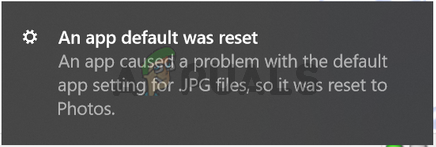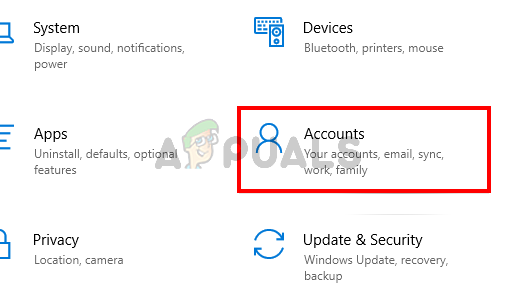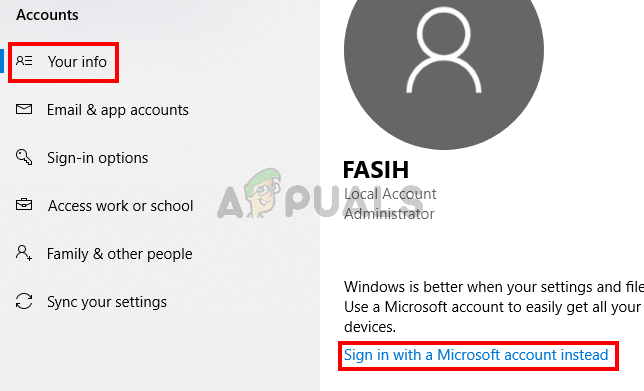“An app default was reset – An app caused a problem with the default app setting for (extension) files, so it was reset to (some other app).” This will most likely start happening after you select a third-party app as the new default. In some cases, the notification will keep appearing during the whole session of that app usage. Some users have also complained about the app default getting reset after seeing this notification. However, that is not always the case, you might keep seeing the notification but the app default won’t change. This can obviously create a lot of annoyance.
What causes an app default to reset?
This issue is caused by a bug in the Windows 10 update that either resets or tries to reset the default app back to what it originally was (usually to the metro apps). The reason why Windows 10 does this is because it thinks that the 3rd party application changed the file associations by incorrect methods. So Windows resets the file associations/default apps. That’s why you’ll start seeing the “An app default was reset” notification as soon as you try to use the newly default app.
Method 1: Sign in with a Microsoft Account
If you are signed in with a local account then try to switch to the Microsoft account first. Switching to the Microsoft account has been fruitful for a lot of users. If you don’t know how to switch to the Microsoft account then follow the steps given below
Method 2: Change Registry
The easiest and the most common solution for this issue is to make some changes in the registry. Since the problem is caused whenever you replace a metro app with a 3rd party app as the default app, making some changes in the registry will prevent the metro apps from this kind of behavior. Usually, we would give you the steps for making these changes via the registry editor but the issue is with the majority of the metro apps and it will take a lot of time. So, we are providing a registry changer file. All you have to do is download the file and double-click it. It will automatically make the changes in the registry and you will be good to go. It’s simple and quick. Note: If you are worried about the contents of the downloaded file, you can simply right-click the .reg file and open it with Notepad. Once you download and double-click the file you will be good to go. You can run the “undo” file if you want to revert the changes.
How to Factory Reset HP Laptop to Its Default StateHow to Reset your Samsung TV to its Factory Default Settings?Fix: Windows Could Not Connect to the System Event Notification ServiceFix: Outlook Email Notification Sound Not Working