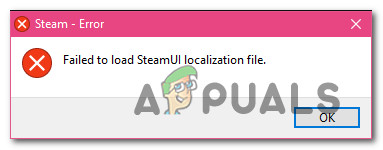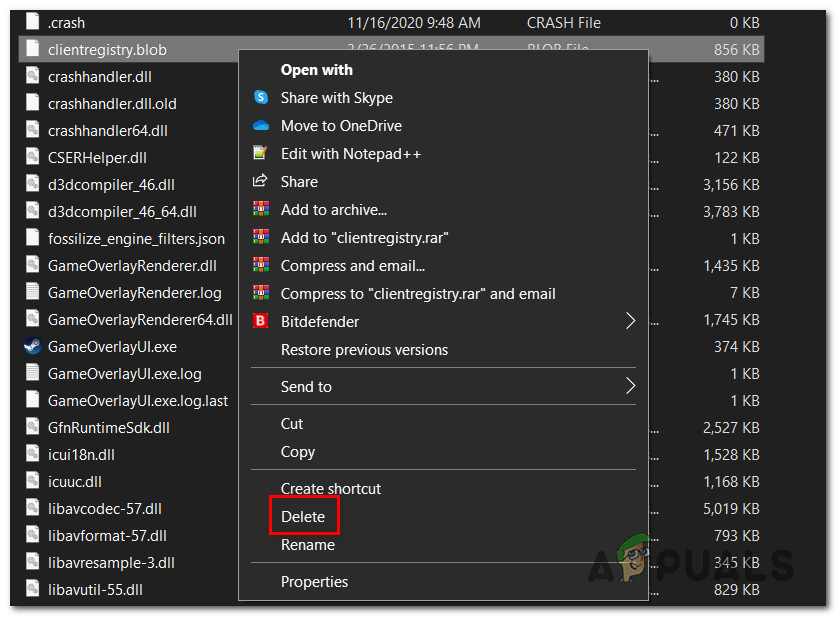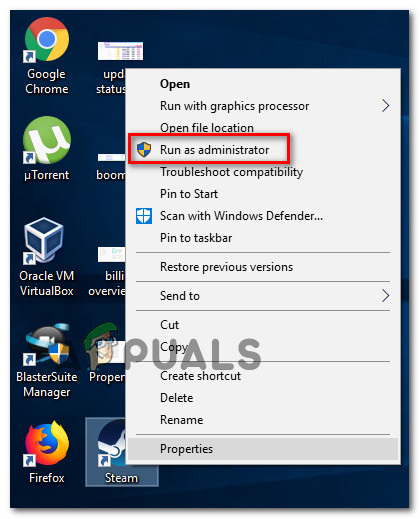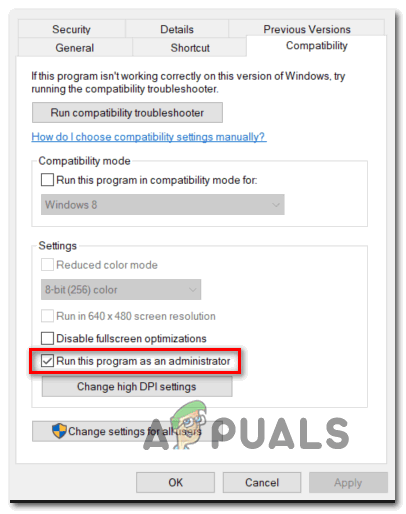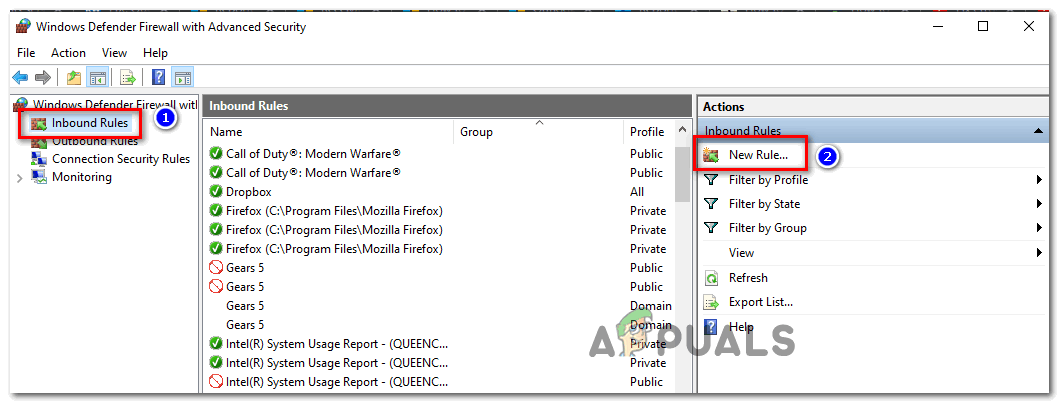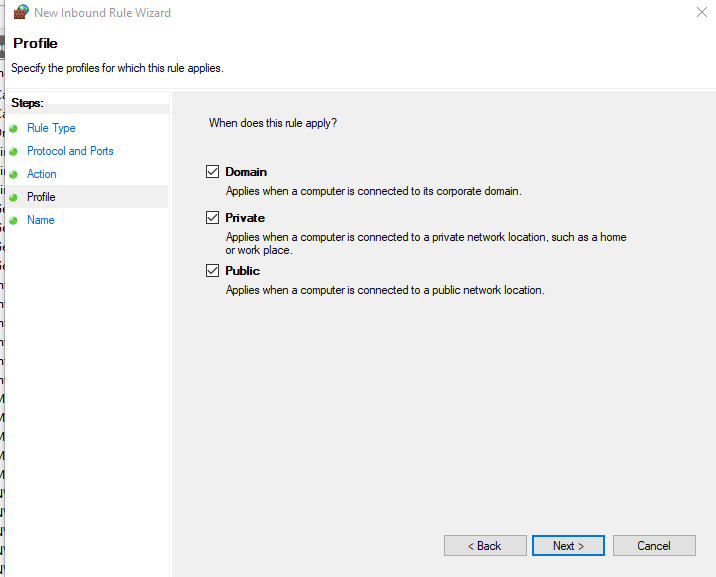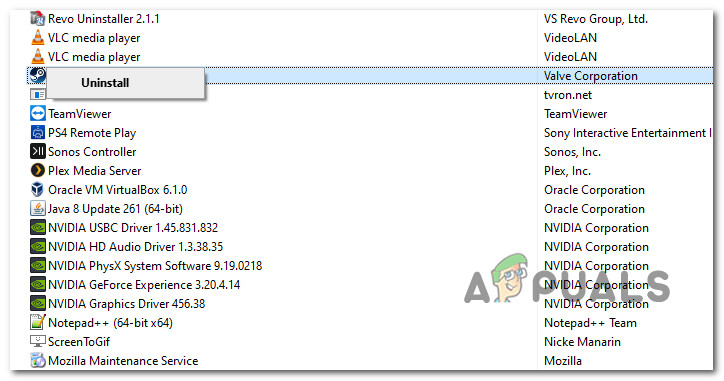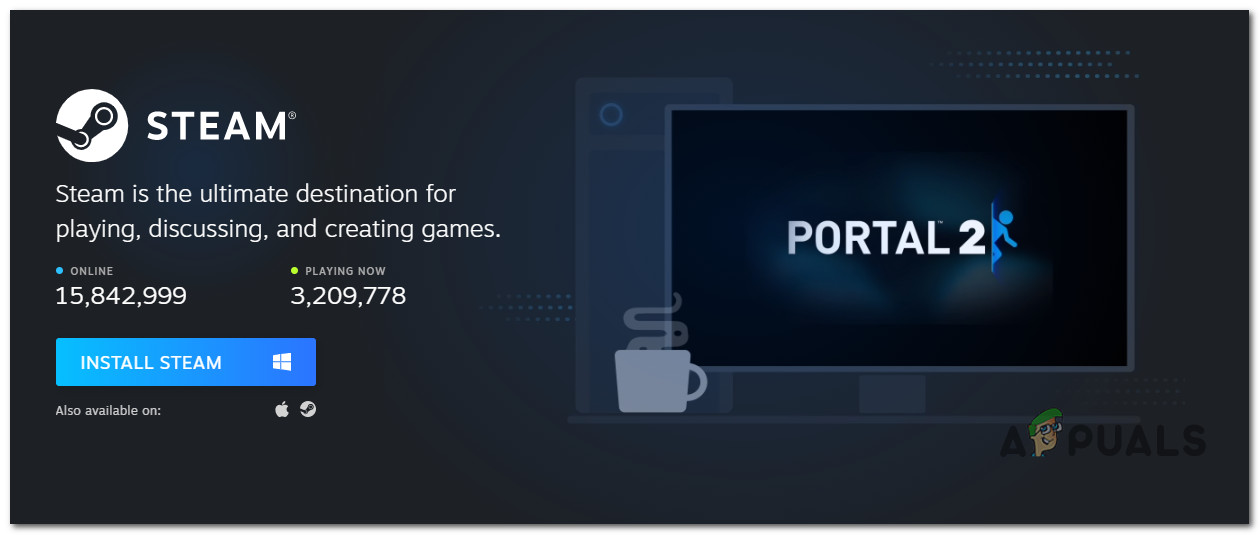As it turns out, there are several different causes that might end up causing this error message with Steam. Here’s a shortlist of potential culprits:
Method 1: Deleting clientregistry.blob file from the Steam folder
If you’re using an older Steam build for certain activities (like running modded game versions), it might be possible to see the ‘Failed to load Overlay localization file’ error due to some corrupted data that’s stored by the clientregistry.blob file. Note: Keep in mind that if you’re using a more recent Steam version, your Steam installation will no longer contain a clientregistry.blob file. However, if you’re using an older steam version, you can delete this file in order to force the Steam client to refresh the majority of temp files that might end up causing this problem. If you don’t know how to do this, follow the instructions below: If the same issue is still occurring, move down to the next potential fix below.
Method 2: Open Steam as Administrator
Another potential problem that might cause the ‘failed to load overlay localization file‘ error is a permission issue that is preventing Steam from updating itself or using certain dependencies. Several affected users that were facing the same problem have confirmed that they finally managed to fix the problem by forcing Steam to open with admin rights. To do this, simply right-click on the main Steam executable or desktop shortcut and choose Run as Administrator from the newly appeared context menu. If this allows you to open steam without encountering the same ‘failed to load overlay localization file‘ error, you should make this behavior default in order to avoid the apparition of the same issue in the future. Here’s a quick guide that will walk you through the process of doing this: In case forcing admin access on Steam didn’t do the trick for you, move down to the next potential fix below.
Method 3: Whitelisting Steam in Windows Firewall (if applicable)
According to some affected users, you can also expect to see the ‘failed to load overlay localization file‘ error due to some security preferences enforced by your Windows Firewall. In certain circumstances, you might notice that your built-in security suite will sometimes decide to quarantine legitimate game executables and block Steam from communicating with the main server. Note: The same problem can occur with some 3rd party firewall equivalents. However, in this guide, we’re going to focus on instances where Windows Firewall is causing the error due to a false positive. If you find yourself in this scenario, follow the instructions below to establish a whitelisting rule for your Windows Firewall to ensure that Steam is not prevented from communicating with the main server. Here’s what you need to do to whitelist Steam’s executable, the download folder, and the ports used when downloading and installing updates: If the same problem is still occurring, move down to the next potential fix below.
Method 4: Reinstalling Steam
If none of the methods above have worked for you, chances are you’re dealing with some kind of system file corruption that ended up effectively breaking the application. If this scenario is applicable, the only thing you can do is uninstall Steam along with every associated component before reinstalling the latest version through the official channels. If you didn’t attempt to fix the ‘failed to load overlay localization file‘ error by reinstalling Steam along with every associated component, follow the instructions below to do it:
Steam Error Code -137 and -138 ‘Failed to load webpage’How to Fix ‘Failed to load steamui.dll’ while launching Steam?Fix: TWCU.EXE Failed to Load Library FileFix: Steam overlay not working