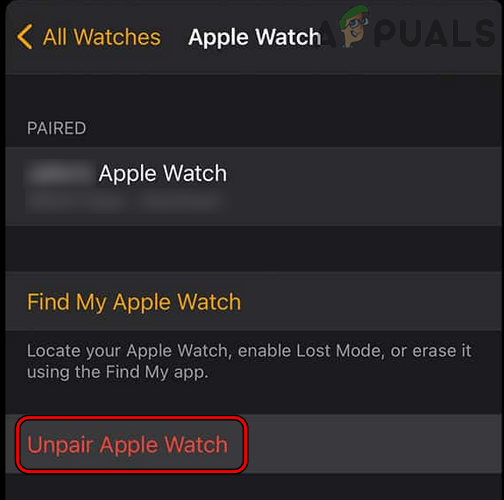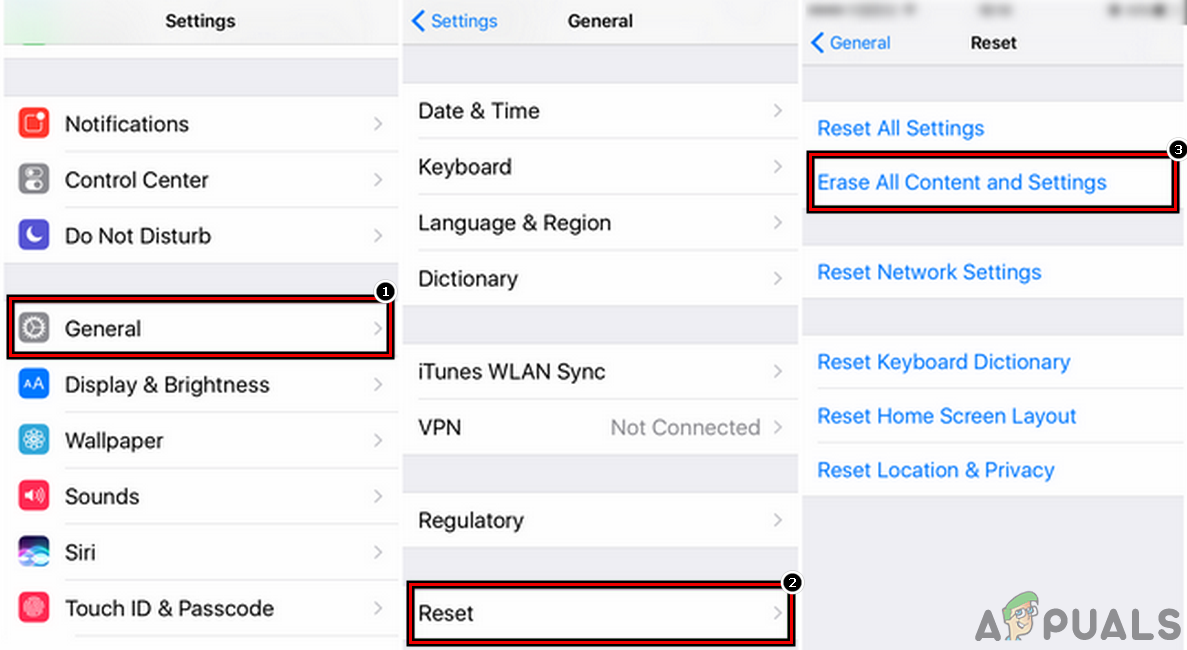The problem occurs when the Screen Time does not apply the downtime (or block) rules to children’s devices or fails to report the status of the these devices. In some instances, the issue is only limited to some particular apps like TikTok or particular websites like YouTube. Screen Time might not work due to many factors but the following are the most common ones:
1. Force Restart the Devices
A temporary communication glitch between the Screen Time devices (parent/guardian and child devices) may not let the Screen Time work properly. In this case, force restarting the devices may solve the problem. Before proceeding, make sure the child is not using any hack to bypass the Apple Screen Time.
2. Update the Devices’ OS to the Latest Build
If the OS of any of the devices (parent/guardian or child) is outdated, then that may cause incompatibility between the devices and the Screen Time due to which the Screen Time might fail to properly apply the rules/policies on the incompatible device. Here, updating the devices’ OS to the latest build may solve the Screen Time problem. For elucidation, we will discuss the process of updating the iOS of an iPhone.
3. Update the Apps on the Device to the Latest Build
If the problematic app (like Chrome) is outdated, then its incompatibility with the Screen Time modules may lead to the issue at hand. Here, updating the problematic app to the latest build may solve the Apple Screen Time issue.
4. Disable Low Power Mode on the Devices
Many Apple devices (like an iPhone) are equipped with a low power mode. In this mode, the device halts many non-essential operations like background app activities including Screen Time modules. If any of your devices are in their Low Power Mode, then the disabled background operations may not let the Screen Time monitor or block the apps. Here, disabling the low power mode on the devices may resolve the Screen Time issue. For elucidation, we will discuss the process of disabling the Low Power Mode on an iPhone.
5. Disable Share Across Devices Feature of the Screen Time
Apple Screen Time has a Share Across Devices feature. When this feature is enabled, all of your devices (linked via iCloud) show similar Screen Time behavior. Supposedly the Screen Time “thinks” that a connected child device is your (parent/guardian) device and does not apply the Screen Time policy to that child device, then that may result in the Screen Time issue at hand. Here, disabling the Share Across Devices feature of the Apple Screen Time may solve the problem. For illustration, we will discuss the process of disabling Share Across Device on an iPhone.
6. Disable/Enable the Apple Screen Time
The child’s Screen Time might not work due to a temporary glitch and disabling/enabling the Apple Screen Time feature may solve the problem.
7. Remove the Guardian/Child from the Blocked Contacts
If any of the children or guardians have blocked the other one on an Apple service (like FaceTime), then Apple may not propagate the Screen Time rules/policies between the devices as it “thinks” that the parties involved are not trusting each other, so there is no point in monitoring or blocking the apps. Here, removing the guardian/child from the blocked contacts may solve the problem. For illustration, we will discuss the process of removing the guardian/child from the iPhone’s FaceTime Block Contacts.
8. Enable Block at End of Limit Option of the Screen Time
If the ‘Block at End of the Limit’ option of Screen Time is not enabled, then a child may overuse an app. Here, he is reminded that time is up but the application isn’t blocked. Here, enabling the ‘Block at End of Limit’ option may solve the problem.
9. Rename the Child’s Device
If a child’s device was restored from an old backup, then the device’s old name may glitch out the Screen Time modules and cause the issue at hand. In this context, renaming the child’s device may solve the problem.
10. Clear the Browser History
If the Screen Time is showing excessive use of a particular website, then the corrupt history of the browser may be causing the issue. Here, clearing the browser history may solve the problem. For illustration, we will discuss the process of clearing the history of the Safari browser.
11. Enable Screen Time Integration of the Chrome Browser
If the issue is occurring with the Chrome browser, then the browser’s incompatibility with the Screen Time might be causing the issue, and enabling the Screen Time Integration of the Chrome browser may solve the problem. Other apps might have a similar setting to be enabled to be compatible with the Apple Screen Time and you may use that setting to use the app with the Screen Time.
12. Disable/Enable Ask to Buy in the Family Sharing
If you are using the family sharing to manage the child’s device through the Screen Time, then a temporary glitch in the family sharing authentication modules might cause the issue. In such a case, disabling/enabling ‘Ask to Buy’ in the family sharing may re-enforce the Screen Time policies and thus may solve the problem. If you are not using Family Sharing, check if setting it up on your devices (parent/guardian and children) does the trick for you.
13. Set the Date/Time to Automatic and Enable Block at Downtime
If the date/time on the child’s device is not set to automatic, then that may cause the Screen Time working issue at hand as the Screen Time may fail to access the required date/time modules. Here, setting the date/time to automatic may solve the problem. Also, if an app is not blocked during downtime, it will give the child unlimited access to the app during the downtime. In this scenario, setting the date/time to automatic and enabling the Block at Downtime feature may solve the problem.
14. Remove the Problematic Apps from the Always Allowed list
If the problematic apps are added to the ‘Always Allowed’ list of the Screen Tme, then any of the Screen Time rules (including Downtime) may not apply to those apps as the ‘Always Allowed’ supersedes any other Screen Time settings, resulting in the issue at hand. In this case, removing the problematic apps from the Always Allowed list may solve the problem.
15. Use the Apps Limits to Manage the Problematic Apps
If the general downtime or categories-based filtering of the Screen Time is not working on the problematic apps, then using the app limit to manage the problematic apps may solve the problem.
16. Use the Content & Privacy Restrictions of the Screen Time
If the normal Screen Time limits are not working, using the Content & Privacy Restrictions of the Screen Time may solve the problem.
17. Relog into the iCloud
Screen Time uses the iCloud modules to perform many of its operations and a temporary glitch of iCloud may not let the Screen Time work properly, resulting in the issue under discussion. In this context, re-logging into the iCloud may solve the Screen Time issue.
18. Re-pair the Apple Watch with the iPhone
If the Apple Screen Time is failing to work properly on an Apple Watch, then the corrupt communication between the iPhone and the Apple Watch might be causing the issue. Here, re-pairing the Apple Watch with the iPhone may solve the problem. Before moving on, make sure to fully charge the Apple Watch and connected iPhone. Also, do not forget to bring both devices next to each other.
19. Reset the Devices to Their Factory Defaults
If none of the above worked, then the corrupt OS of any of the devices could be the root cause of the issue, and here, resetting the devices (not an easy option to opt for) to the factory defaults may solve the problem. For illustration, we will discuss the process of resetting an iPhone to the factory defaults. Before proceeding, do not forget to back up your iPhone. If none of the above worked, then either you may contact Apple Support or try another screen time management app to manage the screen time.
Apex Legends Won’t Launch? Try These Easy FixesApple Watch Stuck on Apple Logo? Try These FixesFix: Discord Screen Share Black Screen/Not Working (6 Easy Solutions)Hulu Not Working on Apple TV? Try these fixes
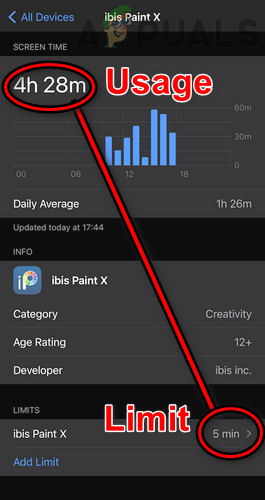
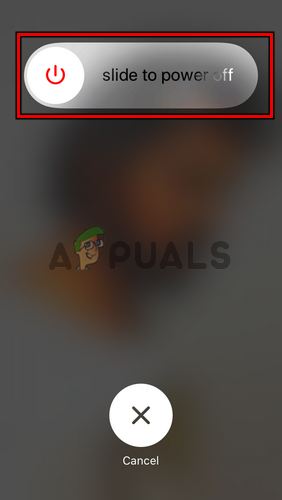
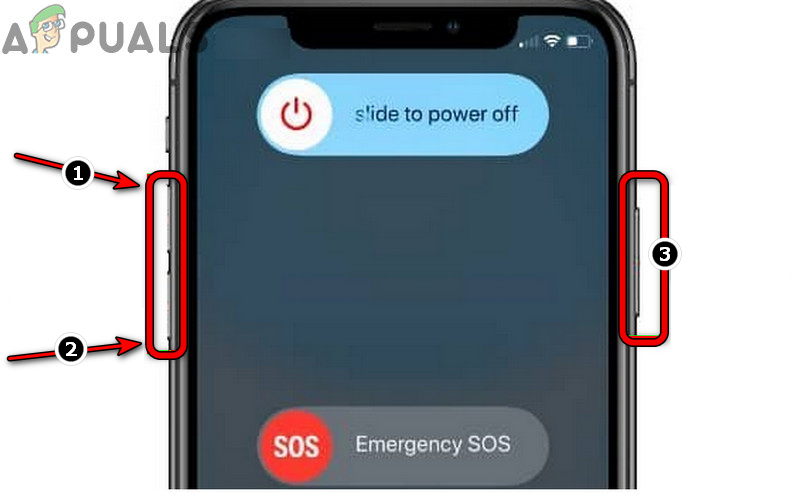
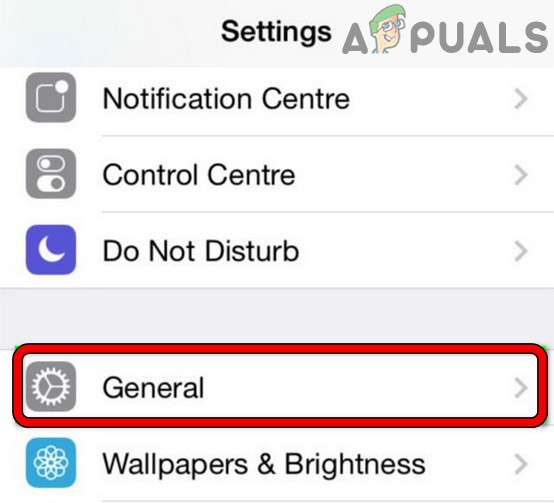
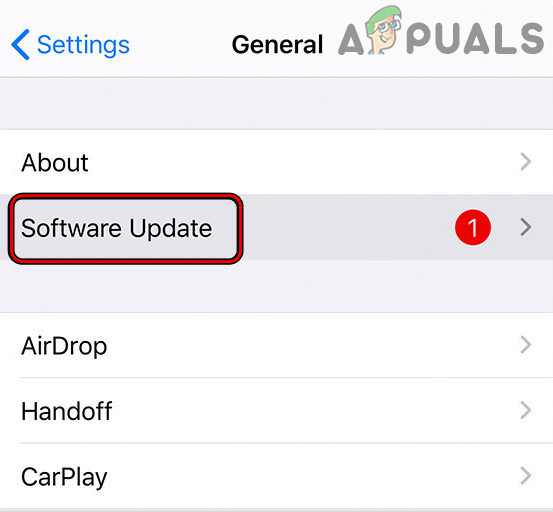
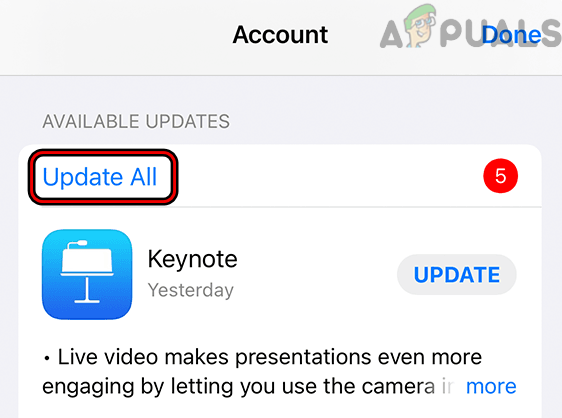
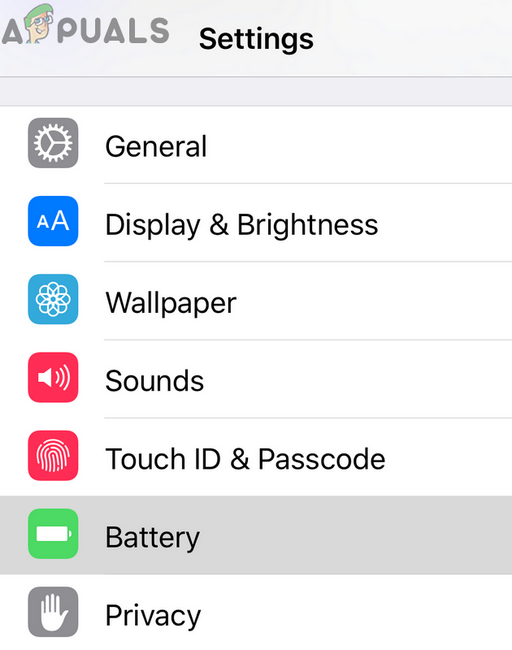
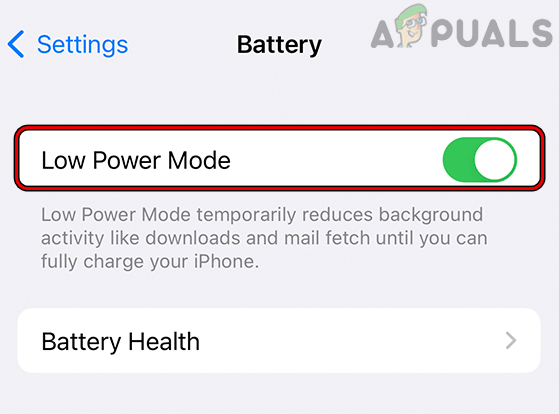
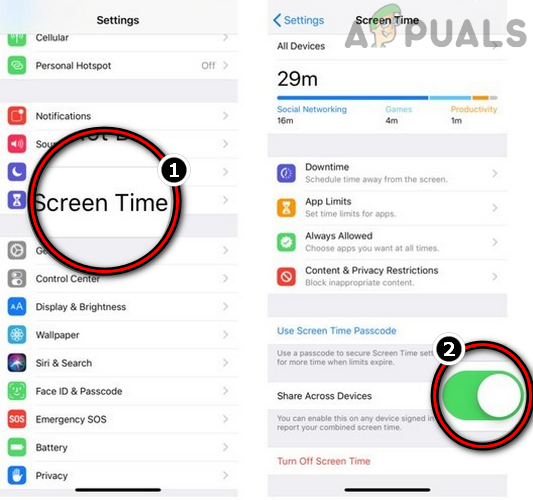
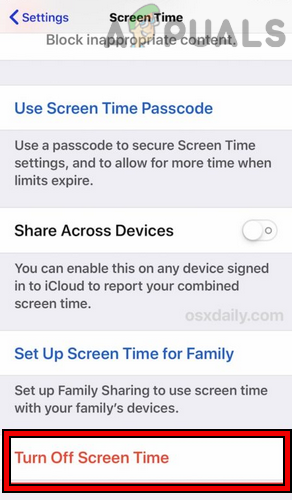
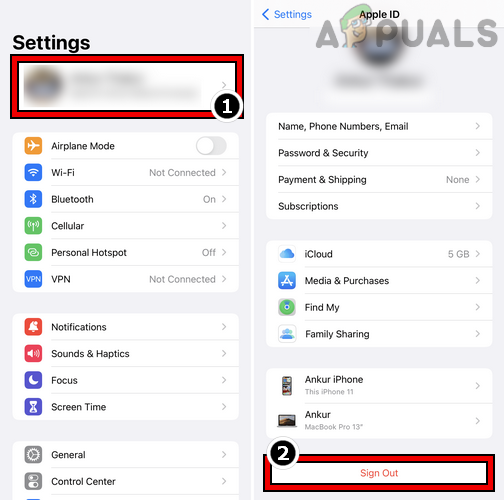
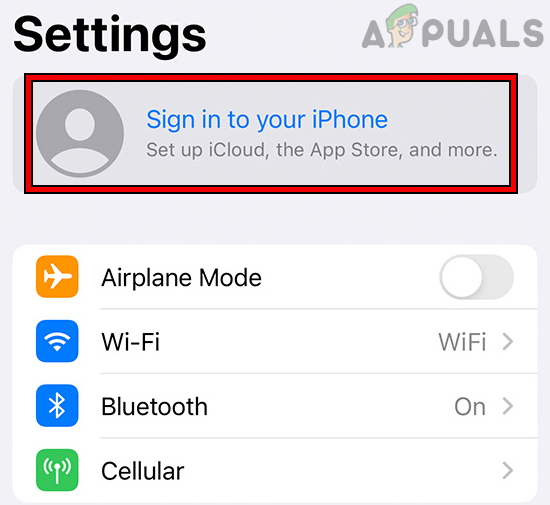
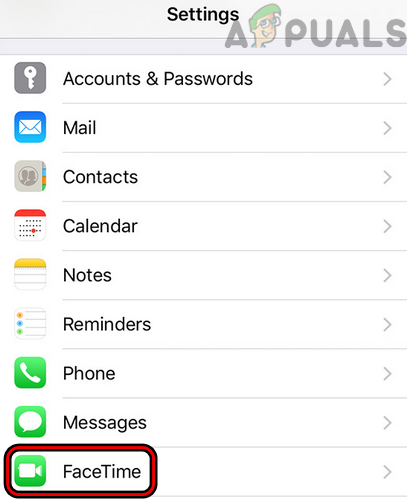
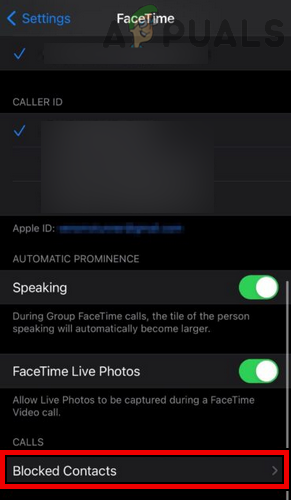
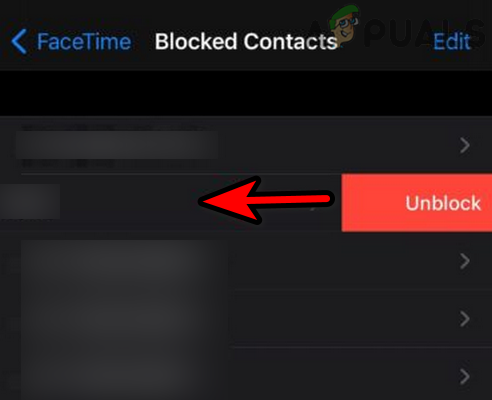
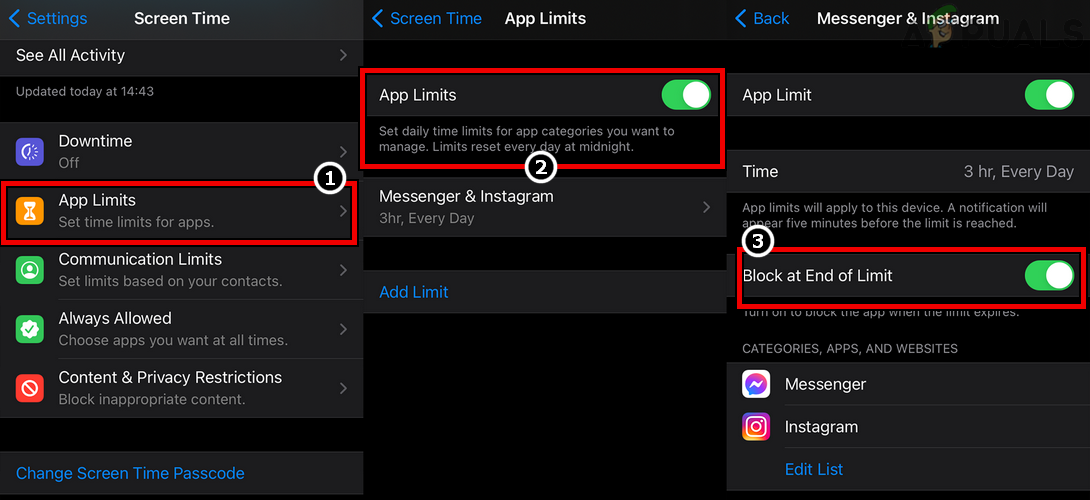
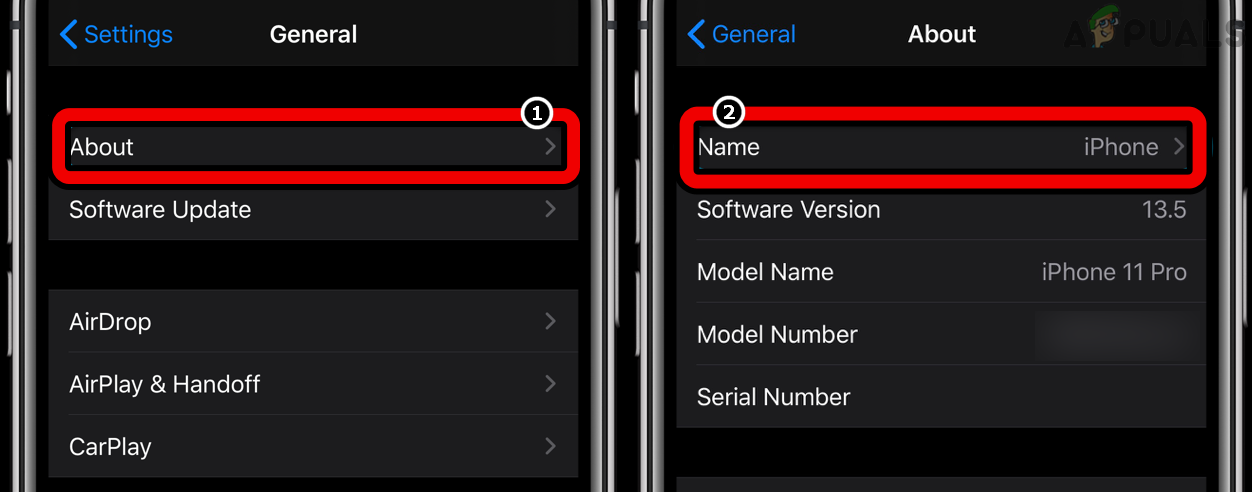
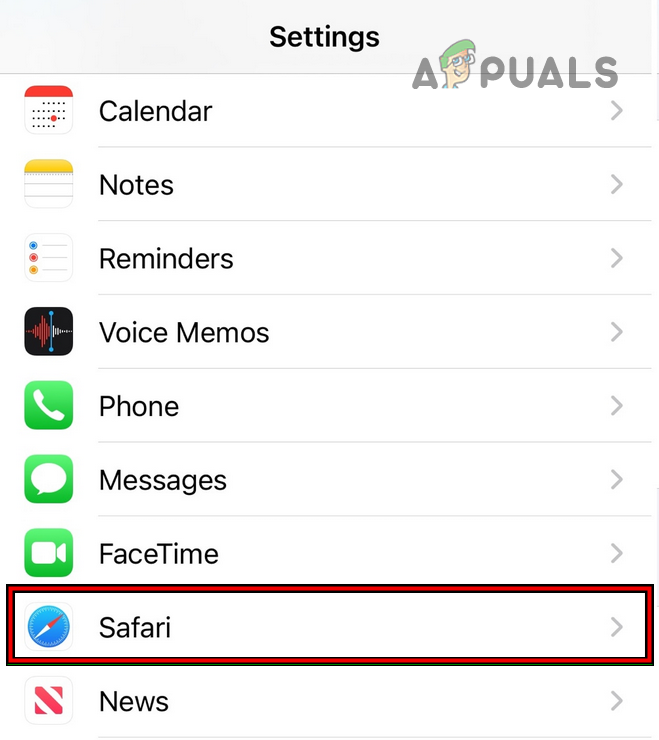
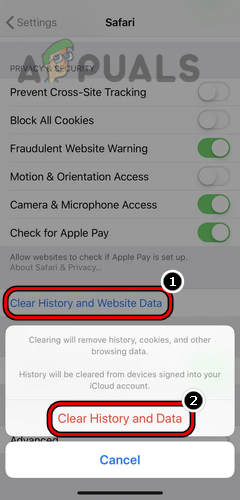
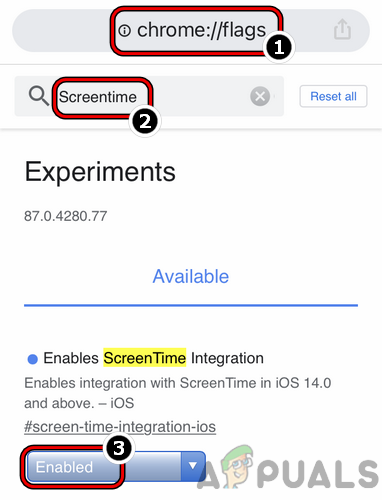
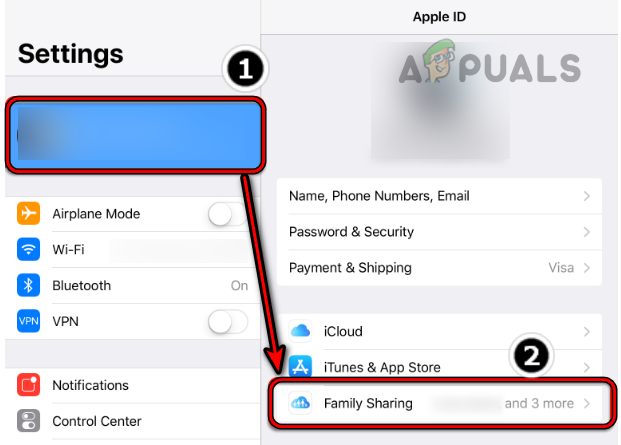
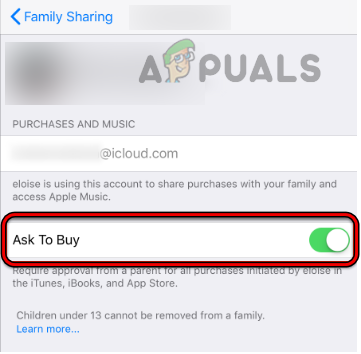
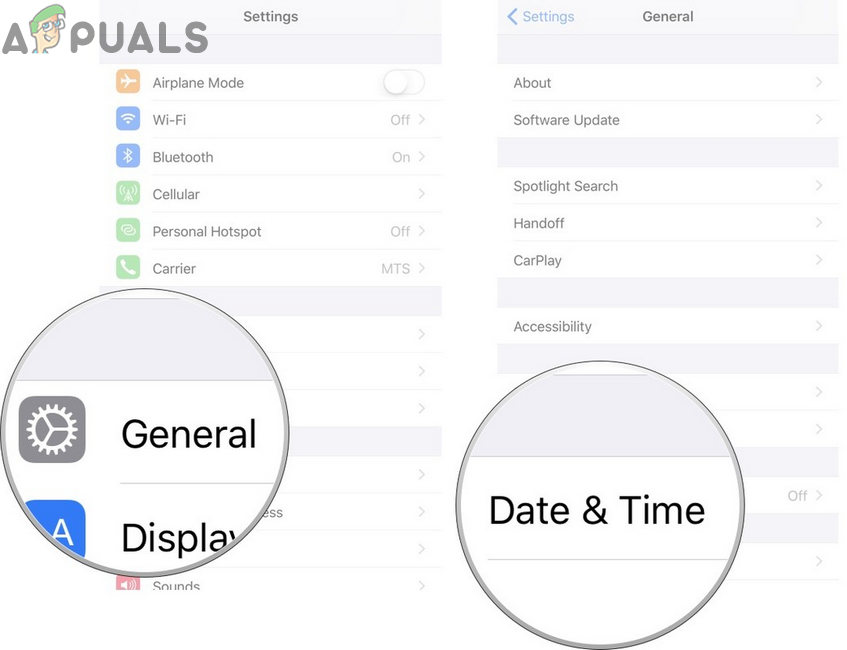
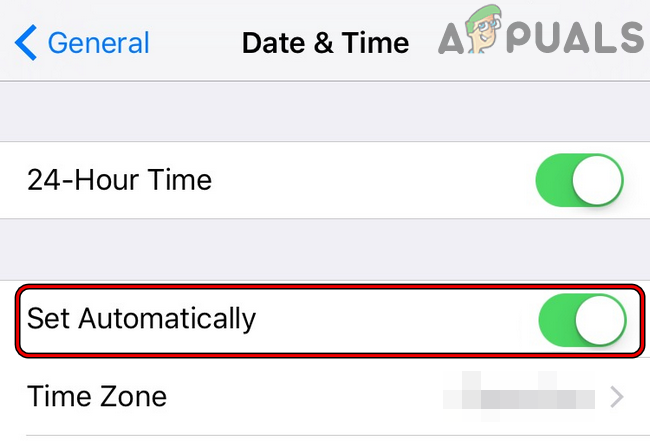
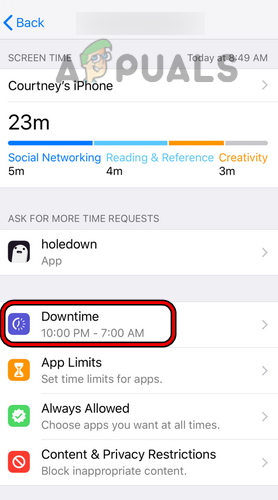
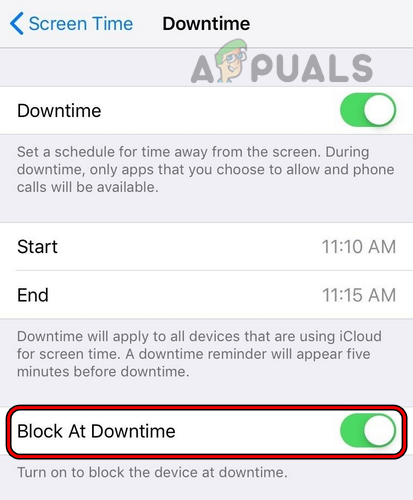
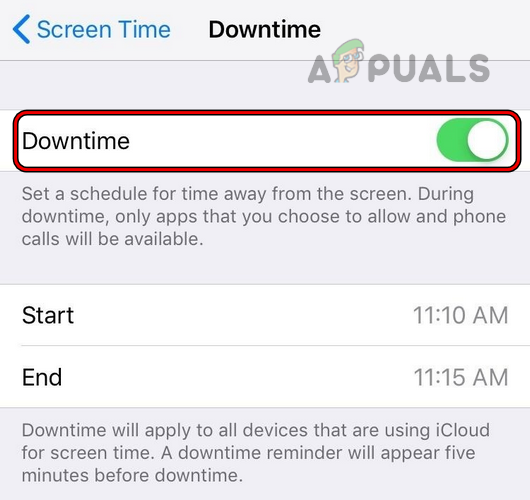
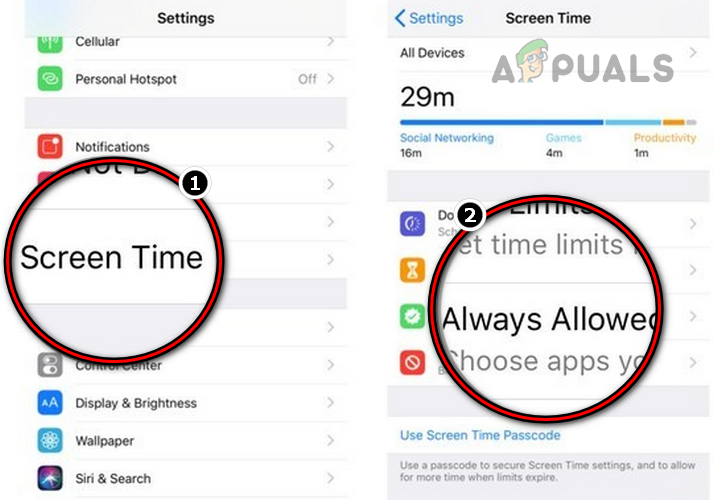
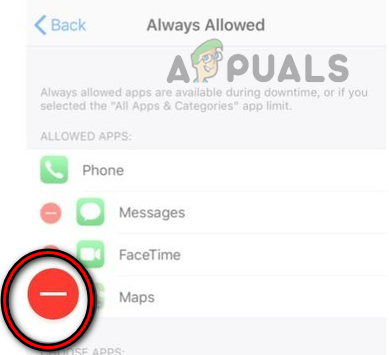
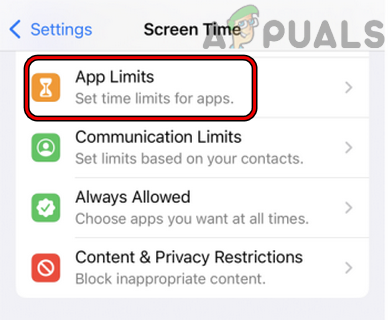

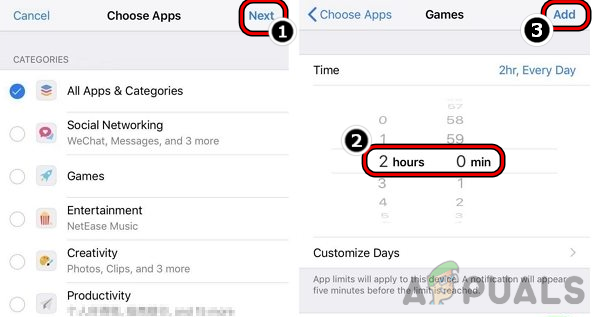
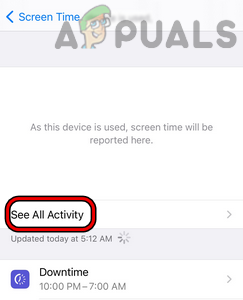
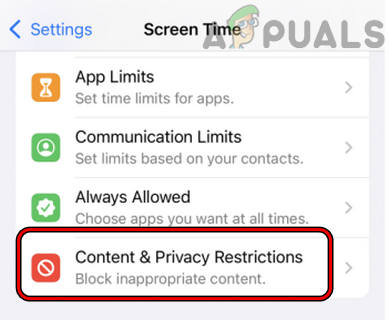
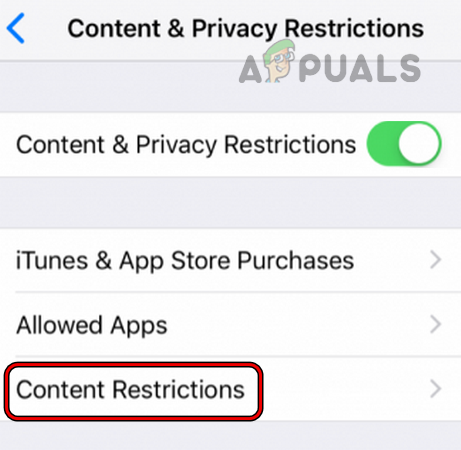
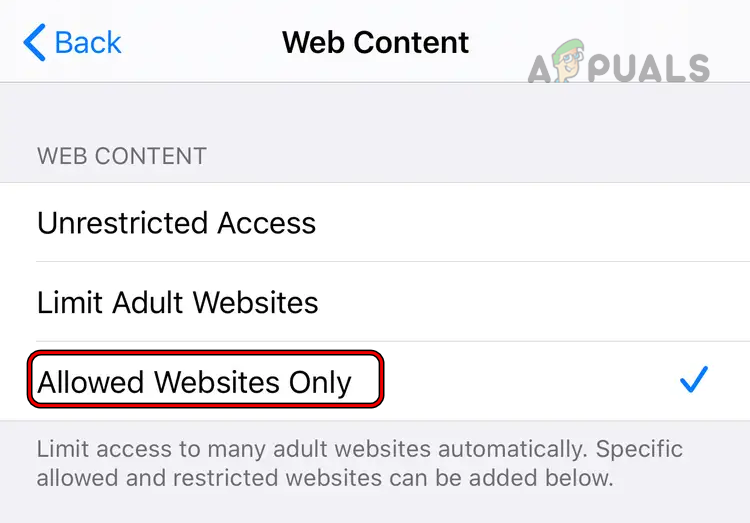
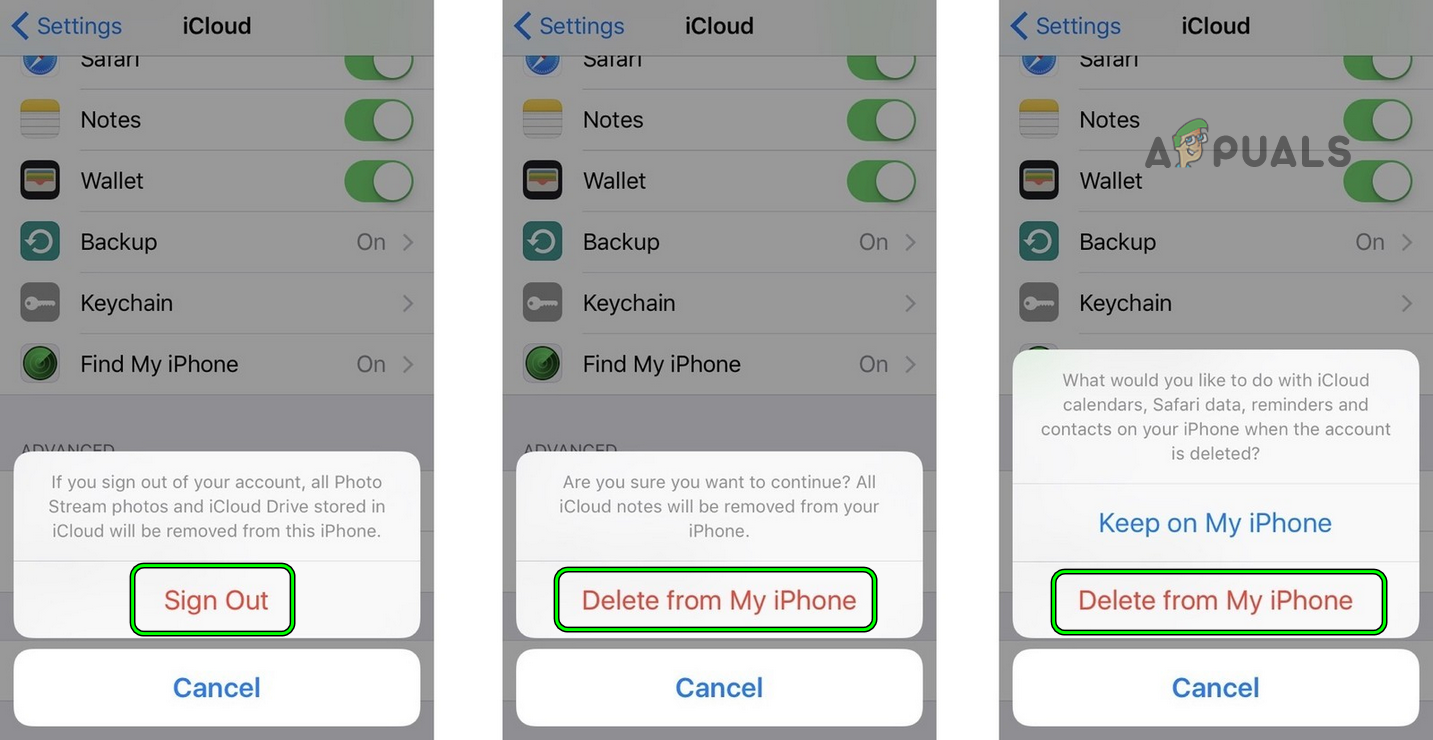
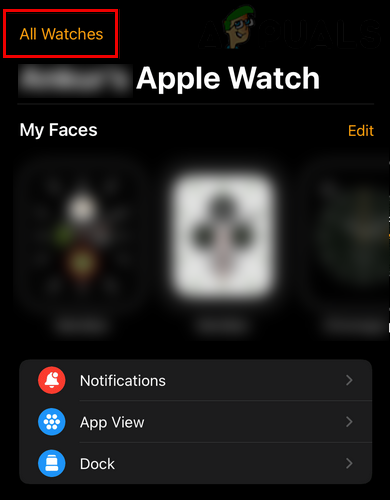
![]()